- Access exclusive content
- Connect with peers
- Share your expertise
- Find support resources
Click Preferences to customize your cookie settings.
Unlock your full community experience!
policy rules hit
- LIVEcommunity
- Discussions
- General Topics
- Re: policy rules hit
- Subscribe to RSS Feed
- Mark Topic as New
- Mark Topic as Read
- Float this Topic for Current User
- Printer Friendly Page
- Mark as New
- Subscribe to RSS Feed
- Permalink
06-16-2014 12:00 AM
Hello folks,
Currently if I need to find out if a particular rule is being hit or not I use the following filter under monitor tab.
( rule eq 'nameOfRule' )
Obviously it gives lot of good information with a reasonable detail. I was wondering if there is another way of finding out how many hits a particular rule has hit so far without going into too much details.
Thanks,
Nadeem
- Labels:
-
Management
Accepted Solutions
- Mark as New
- Subscribe to RSS Feed
- Permalink
06-16-2014 12:40 AM
Hi Nadeem
you may want to check out the reports. There is one that will show you the amount of bytes and sessions per rule
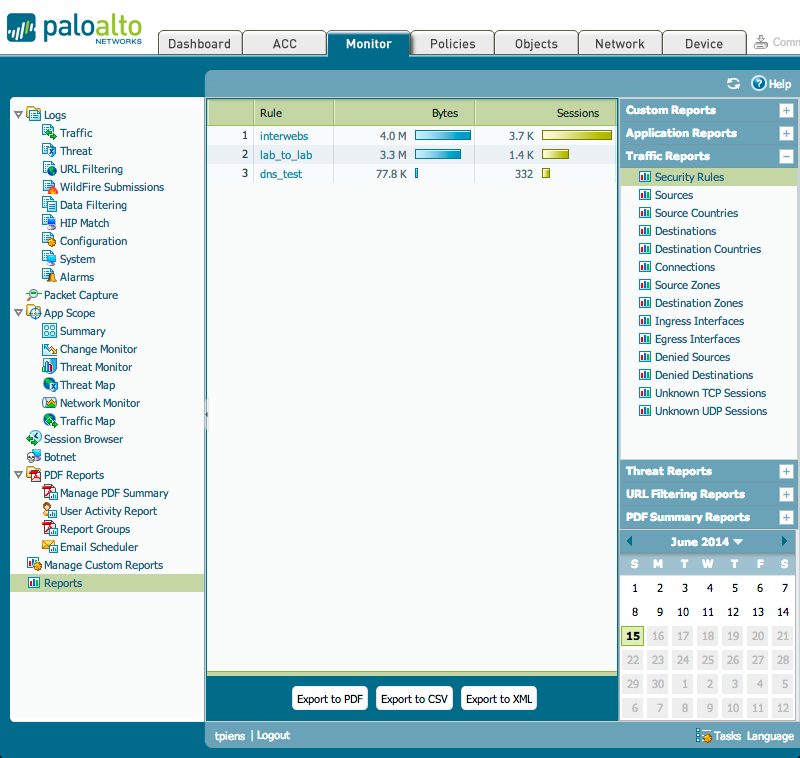
PANgurus - Strata specialist; config reviews, policy optimization
- Mark as New
- Subscribe to RSS Feed
- Permalink
06-16-2014 12:37 AM
I asked my Palo Alto SE about rule counts recently and he informed me that they've been included in PANOS 6 - I've not as yet upgraded to check. Perhaps worth a look.
Also, did you know of the following command?
show running rule-use rule-base security type unused vsys vsys1
- Mark as New
- Subscribe to RSS Feed
- Permalink
06-16-2014 12:40 AM
Hi Nadeem
you may want to check out the reports. There is one that will show you the amount of bytes and sessions per rule
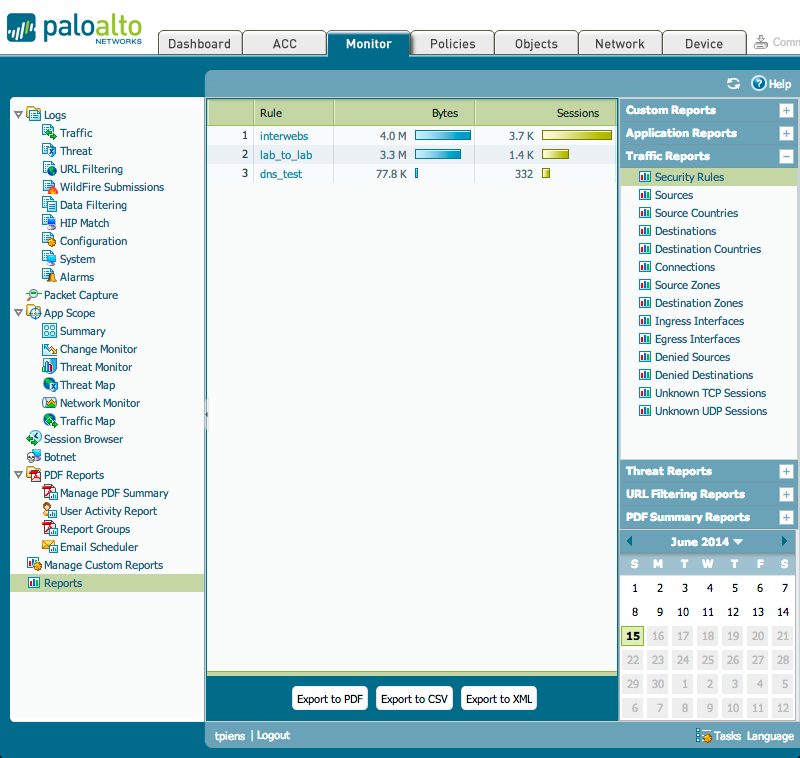
PANgurus - Strata specialist; config reviews, policy optimization
- Mark as New
- Subscribe to RSS Feed
- Permalink
06-16-2014 12:51 AM
I have not tried this command, I will give it a shot.
- Mark as New
- Subscribe to RSS Feed
- Permalink
06-16-2014 12:52 AM
Hi tpiens,
This is close to what I was looking for. Screenshot is definitely helpful.
Thanks
Nadeem
- Mark as New
- Subscribe to RSS Feed
- Permalink
06-24-2014 06:12 AM
Under policies at the bottom there is a "highlight unused rule" checkbox that is also helpful . as mentioned you can also use the cli command "show running rule-use rule-base security type unused vsys vsys1" and do diff's
- 1 accepted solution
- 3078 Views
- 5 replies
- 0 Likes
Show your appreciation!
Click Accept as Solution to acknowledge that the answer to your question has been provided.
The button appears next to the replies on topics you’ve started. The member who gave the solution and all future visitors to this topic will appreciate it!
These simple actions take just seconds of your time, but go a long way in showing appreciation for community members and the LIVEcommunity as a whole!
The LIVEcommunity thanks you for your participation!
- Group Based network policy not being blocked. in General Topics
- AWS plugin to read Tags in AWS in order to be able to create dynamic address object groups and use in policy not working for RDS & lambda in VM-Series in the Private Cloud
- Unable to ping website, getting this site can't be reached in General Topics
- Insufficient data but still allowed the returning traffic to pass in Next-Generation Firewall Discussions
- Policy Recommendations on Panorama for NGFW in different CSP in Next-Generation CASB Discussions



