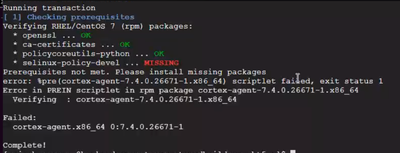- Access exclusive content
- Connect with peers
- Share your expertise
- Find support resources
Click Preferences to customize your cookie settings.
Unlock your full community experience!
Cortex XDR Agent installation for Redhat Enterprise
- LIVEcommunity
- Discussions
- Security Operations
- Cortex XDR Discussions
- Re: Cortex XDR Agent installation for Redhat Enterprise
- Subscribe to RSS Feed
- Mark Topic as New
- Mark Topic as Read
- Float this Topic for Current User
- Printer Friendly Page
Cortex XDR Agent installation for Redhat Enterprise
- Mark as New
- Subscribe to RSS Feed
- Permalink
08-25-2022 05:29 AM
Greetings
Thanks in advance for help
I was trying to find the list of steps to install a Cortex XDR Agent on Redhat Enterprise Linux and guess there are quite a few things and mentioned in different places . Can somebody correct my understanding as listed below , taken from Palo documentation?
1) Check Pre-req -- Processor 2.3 GHz dual-core processor , 4GB; 8GB recommended RAM , Harddisk 10GB , x86 64-bit , Kernel 2.6.32
2)Check compatibility below ( Linux Distribution , version and Kernel version )
https://docs.paloaltonetworks.com/compatibility-matrix/cortex-xdr/where-can-i-install-the-cortex-xdr...
3) Verify you have standard Unix programs installed. ( What this means ? )
4) ca-certificates ( What this means and how to check ? )
5) openssl 1.0.0 or a later release
6 ) check SELinux status ( # getenforce )
7 ) glibc
8 )Allow communication on the TCP port from the Cortex XDR agent to server (the default is port 443).
9)Download the Cortex XDR agent installation script from Cortex XDR.
You can install the Cortex XDR agent on the endpoint manually using the shell installer or using the Linux package manager for .rpm and .deb installers. Copy the installation package to the Linux server on which you want to install the Cortex XDR agent software.
To deploy using the shell installer:
chmod +x linux.sh
./linux.sh --proxy-list ”abc.net:8866”
The script installs the files for the Cortex XDR agent for Linux in the /opt/traps folder with the Cytool utility available at /opt/traps/bin/cytool.
After the agent successfully connects to the server for the first time and retrieves a valid license, the agent begins protecting the Linux server.
Thanks
- Mark as New
- Subscribe to RSS Feed
- Permalink
08-25-2022 06:55 AM
Hi Balaraju,
After verifying the basic system requirements follow the steps here to install the agent. Under step 4. "To deploy the shell installer:" you can see the install script makes the necessary prerequisite checks that you mention in your list.
Thanks,
Ben
- Mark as New
- Subscribe to RSS Feed
- Permalink
08-25-2022 07:03 AM
Thanks for your response . I wanted to see if I can manually check pre-requisites just to avoid the failures due to lack of fulfilling any of them .
- Mark as New
- Subscribe to RSS Feed
- Permalink
08-25-2022 07:14 AM
This article walks through how to list installed packages on a RHEL system. You should be able to compare the listed packages to what is required by Cortex XDR under "Software Packages".
- Mark as New
- Subscribe to RSS Feed
- Permalink
08-25-2022 09:27 AM
Hello @Balaraju
Step 3: In the documentation for Cortex XDR Agent for Linux Requirements, the bullet point “Verify you have standard Unix programs installed” refers to the information listed in the Software packages section. For RHEL, this includes:
- ca-certificates
- openssl 1.0.0 or a later release
- Distributions with SELinux in enforcing or permissive mode:
- Red Hat Enterprise Linux 6, CentOS 6, and Oracle Linux 6—policycoreutils-python
- Red Hat Enterprise Linux 7, CentOS 7, and Oracle Linux 7—policycoreutils-python and selinux-policy-devel
- SUSE—policycoreutils-python and selinux-policy-devel
- Debian and Ubuntu—policycoreutils and selinux-policy-dev
- glibc—Required for exploit protection of containerized processes using the ROP Mitigation and Brute Force Protection modules. If glibc is not installed, the modules are disabled but all other exploit and malware protection functionality work as expected.
The shell installer will check for the required packages prior to agent installation as well. If the pre-requisites are not met, the installation will not succeed as seen in the following attempt:
Step 4: ca-certificates is a Linux package that contains digital certificates authorized by the certificate authority used when browsing the web (further reading: https://www.redhat.com/sysadmin/ca-certificates-cli)
The package ca-certificates is typically installed by default on RHEL distributions. To confirm, enter the command “rpm -qa | grep ca-certificates” into your terminal to search for the package:
If there is no output, then the package is not installed. Ca-certificates can be installed with “sudo yum install ca-certificates” in the terminal.
To properly install the Cortex XDR agent on RHEL distributions, please review the Cortex XDR Linux Requirements and Install the Cortex XDR Agent for Linux documentation prior to installation.
- Mark as New
- Subscribe to RSS Feed
- Permalink
08-25-2022 07:51 PM
Hi @Balaraju I would recommend you leveraging tools like Puppet/Chef for installing pre-requisites automatically as part of installing Cortex XDR. Alternately, you can also leverage build tools like Packer to create golden images with Cortex XDR and its dependencies already installed.
- Mark as New
- Subscribe to RSS Feed
- Permalink
08-26-2022 12:35 AM
Thanks for reply , this is useful .
- Mark as New
- Subscribe to RSS Feed
- Permalink
08-26-2022 12:41 AM
Thanks for your detailed reply , this was very useful and validated and closed many of my doubts . I think I can attempt one install now . Thanks again and appreciate the help .
- 15568 Views
- 8 replies
- 0 Likes
Show your appreciation!
Click Accept as Solution to acknowledge that the answer to your question has been provided.
The button appears next to the replies on topics you’ve started. The member who gave the solution and all future visitors to this topic will appreciate it!
These simple actions take just seconds of your time, but go a long way in showing appreciation for community members and the LIVEcommunity as a whole!
The LIVEcommunity thanks you for your participation!
- error when try to install cortex on redhat 10 in Cortex XDR Discussions
- Redhat9 with Docker Issue in Cortex XSOAR Discussions
- Windows and Linux versions to install XDR agent in Cortex XDR Discussions
- Cortex XDR - method of installation in Cortex XDR Discussions
- Install on Windows 10 Enterprise IoT with UWF enabled in Cortex XDR Discussions