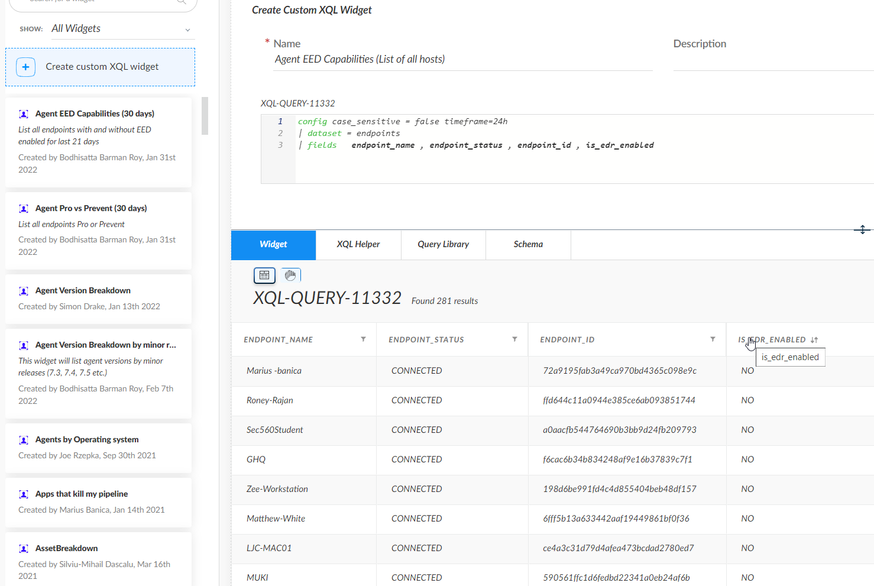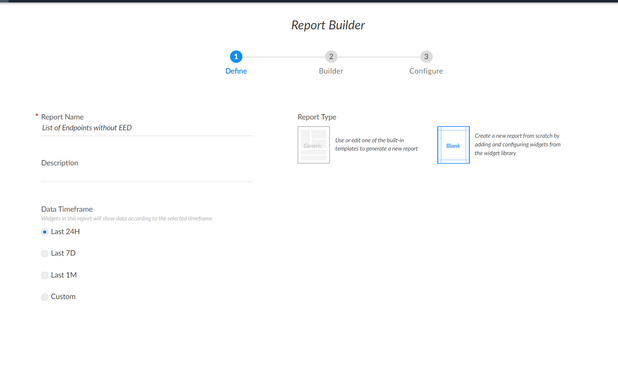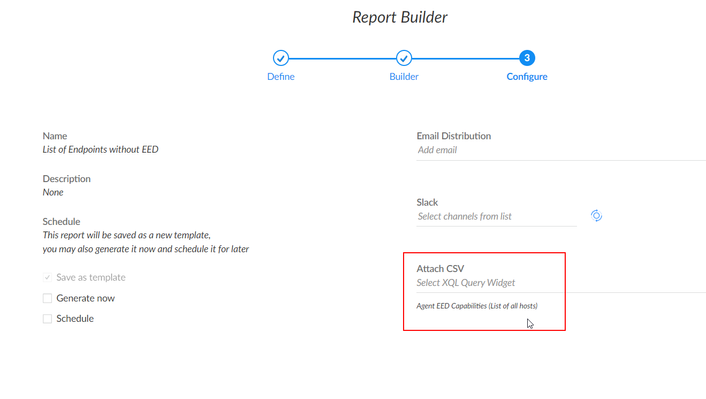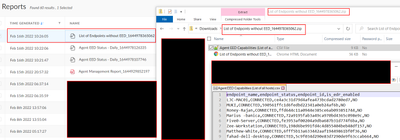- Access exclusive content
- Connect with peers
- Share your expertise
- Find support resources
Click Preferences to customize your cookie settings.
Unlock your full community experience!
Enabling CSV Export on Cortex XDR Reports
- LIVEcommunity
- Discussions
- Security Operations
- Cortex XDR Discussions
- Re: Enabling CSV Export on Cortex XDR Reports
- Subscribe to RSS Feed
- Mark Topic as New
- Mark Topic as Read
- Float this Topic for Current User
- Printer Friendly Page
- Mark as New
- Subscribe to RSS Feed
- Permalink
02-15-2022 05:54 AM
Hi all,
Is there some configuration or third-party connector, or some service that can be used to enable exporting to CSV from Cortex XDR Reports? Right now the only option to export a report is through a PDF which is super inconvenient. I attached a screenshot to show what I speak of.
Accepted Solutions
- Mark as New
- Subscribe to RSS Feed
- Permalink
02-28-2022 02:08 PM
- Mark as New
- Subscribe to RSS Feed
- Permalink
02-15-2022 03:01 PM
Hi @chukaokonkwo,
I wonder about the reason to have the reports in csv format since the most visual and human/user friendly is a pdf to read and understand the report.
KR,
Luis
- Mark as New
- Subscribe to RSS Feed
- Permalink
02-15-2022 06:42 PM - edited 02-15-2022 06:42 PM
Hi @chukaokonkwo This is listed in the XDR guide (Create a Report from Scratch Step 11): https://docs.paloaltonetworks.com/cortex/cortex-xdr/cortex-xdr-pro-admin/monitoring/cortex-xdr-dashb...
Please see an example below:
1. Create a custom XQL widget (Reporting -> Widgets Library) which will provide the data you need, and save it. In my example, I am listing endpoints without EED capabilities. My end goal is to obtain the results as a CSV format.
2. Create a new Report template and click Next twice after designing your template. I have left mine as blank as an example.
3. Choose the custom XQL Query (the same widget you created in Step 1) in the drop-down menu and click Save.
4. If you chose "Generate Now" in step 3, the report will be present as a zipped file in the Reports section. If you have set a schedule, the reports will be created as per schedule.
See an example where the report results were created in CSV format for the XQL query in step 1.
- Mark as New
- Subscribe to RSS Feed
- Permalink
02-28-2022 06:21 PM - edited 02-28-2022 06:35 PM
You are welcome, @chukaokonkwo! 😁
- 1 accepted solution
- 11419 Views
- 4 replies
- 0 Likes
Show your appreciation!
Click Accept as Solution to acknowledge that the answer to your question has been provided.
The button appears next to the replies on topics you’ve started. The member who gave the solution and all future visitors to this topic will appreciate it!
These simple actions take just seconds of your time, but go a long way in showing appreciation for community members and the LIVEcommunity as a whole!
The LIVEcommunity thanks you for your participation!
- XSOAR IP Forwarding requirement in Cortex XSOAR Discussions
- Cortex Data Lake - Windows 11 Build & Enablement(?) Info in Cortex XDR Discussions
- How to enable Vulnerability Assessment on Cortex XDR V4.2 in Cortex XDR Discussions
- Experience with Enabling IP Restriction for Cortex XDR Console Access Message: in Cortex XDR Discussions
- Cortex XDR installation on GKE AutoPilot cluster in Cortex XDR Discussions