- Access exclusive content
- Connect with peers
- Share your expertise
- Find support resources
Click Preferences to customize your cookie settings.
Unlock your full community experience!
OS Fingerprinting feature in Distributed Network Scan (Pro version)
- LIVEcommunity
- Discussions
- Security Operations
- Cortex XDR Discussions
- Re: OS Fingerprinting feature in Distributed Network Scan (Pro version)
- Subscribe to RSS Feed
- Mark Topic as New
- Mark Topic as Read
- Float this Topic for Current User
- Printer Friendly Page
- Mark as New
- Subscribe to RSS Feed
- Permalink
12-28-2023 07:39 AM
Hi All,
We are using XDR Pro version with agent version 8.2. I am curious about this OS fingerprinting feature under Distributed Network scan setting in Agent profile. I have already configured Network Location Configuration and also configured other things as shown in the attached screenshot. I was hoping it would return the OS type/version of other systems the XDR agents discovered. But so far, it doesn't seem to be doing much. Am I missing something?
My network location configuration is set like this (actual DNS server name/IP address changed for the screenshot).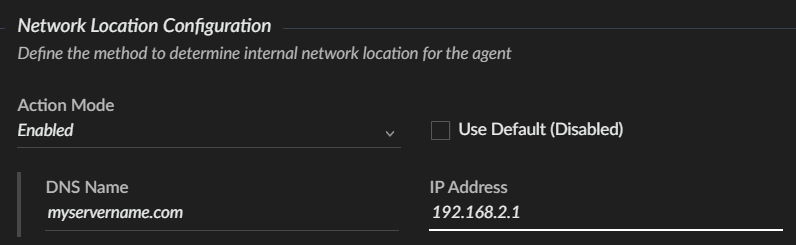
Accepted Solutions
- Mark as New
- Subscribe to RSS Feed
- Permalink
01-08-2024 04:48 AM
Hello @PhyoWaiSoe
Thanks for reaching out on LiveCommunity!
Apologies for late response. Information provided via screenshot looks correct. Below are the few key factors in network configuration that can affect scanning.
- Subnet mask settings and name service configuration influence the scanning
- Network Location configuration should be enabled
- Excluded IP address ranges will not be scanned
- At least 2 peers are required to be detected for the agent to be assigned the scanning task.
- This scan occurs at subnet level and it will not go over L3 boundary.
Below are the expected results from ping and NMAP scans.
- Ping:
- IP address
- Mac address
- Hostname
- Platform (Windows/Mac/Linux)
- NMap
- IP address
- Hostname
- Platform
- OS Version
If everything is configured as per the rules mentioned above than please raise a TAC case. This may require additional analysis.
Please click Accept as Solution to acknowledge that the answer to your question has been provided.
- Mark as New
- Subscribe to RSS Feed
- Permalink
01-08-2024 04:48 AM
Hello @PhyoWaiSoe
Thanks for reaching out on LiveCommunity!
Apologies for late response. Information provided via screenshot looks correct. Below are the few key factors in network configuration that can affect scanning.
- Subnet mask settings and name service configuration influence the scanning
- Network Location configuration should be enabled
- Excluded IP address ranges will not be scanned
- At least 2 peers are required to be detected for the agent to be assigned the scanning task.
- This scan occurs at subnet level and it will not go over L3 boundary.
Below are the expected results from ping and NMAP scans.
- Ping:
- IP address
- Mac address
- Hostname
- Platform (Windows/Mac/Linux)
- NMap
- IP address
- Hostname
- Platform
- OS Version
If everything is configured as per the rules mentioned above than please raise a TAC case. This may require additional analysis.
Please click Accept as Solution to acknowledge that the answer to your question has been provided.
- Mark as New
- Subscribe to RSS Feed
- Permalink
01-11-2024 07:35 PM
Hello @nsinghvirk ,
Thanks for the comprehensive reply. Because I am a total beginner when it comes to Cortex XDR, I am not clear about this sentence. Can you please explain a bit more? Thanks once again.
- At least 2 peers are required to be detected for the agent to be assigned the scanning task.
- Mark as New
- Subscribe to RSS Feed
- Permalink
01-12-2024 06:27 AM
Hello @PhyoWaiSoe
This statement means that at least two neighbour endpoints should be present within a subnet for agent to perform ping or NMAP scan. In other words, if there is only one endpoint present within a subnet then no other endpoint is available for it to do the scan.
- Mark as New
- Subscribe to RSS Feed
- Permalink
09-04-2024 01:35 AM
Hello, could you clarify where you dump the information you get from the scan, and what information do you dump? Hostname, OS, IP, agent installed?
- 1 accepted solution
- 3401 Views
- 4 replies
- 0 Likes
Show your appreciation!
Click Accept as Solution to acknowledge that the answer to your question has been provided.
The button appears next to the replies on topics you’ve started. The member who gave the solution and all future visitors to this topic will appreciate it!
These simple actions take just seconds of your time, but go a long way in showing appreciation for community members and the LIVEcommunity as a whole!
The LIVEcommunity thanks you for your participation!



