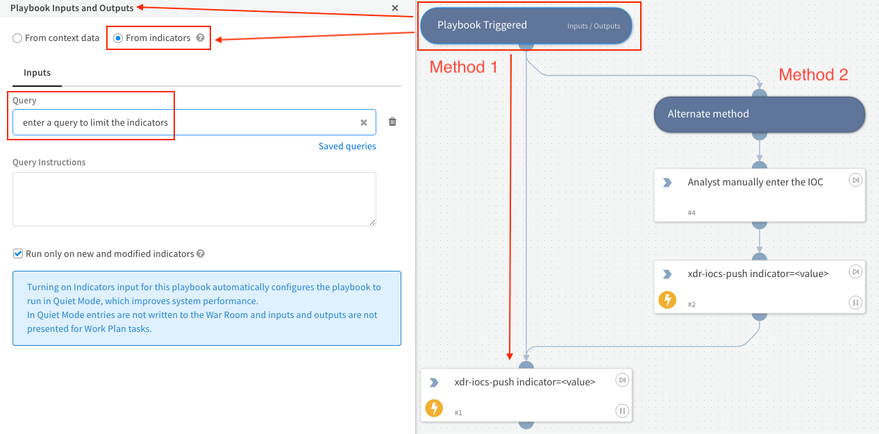- Access exclusive content
- Connect with peers
- Share your expertise
- Find support resources
Click Preferences to customize your cookie settings.
Unlock your full community experience!
Playbook to upload IOCs to Cortex XDR
- LIVEcommunity
- Discussions
- Security Operations
- Cortex XSOAR Discussions
- Re: Playbook to upload IOCs to Cortex XDR
- Subscribe to RSS Feed
- Mark Topic as New
- Mark Topic as Read
- Float this Topic for Current User
- Printer Friendly Page
Playbook to upload IOCs to Cortex XDR
- Mark as New
- Subscribe to RSS Feed
- Permalink
06-20-2022 11:23 PM
Hello,
We are working in an integration between XSOAR and XDR.
We want to upload IOCs from a given file to XDR, we have seen that Cortex XDR - IOC integration allows a synchronization of IOCs but what we want is a manual push of new IOCs to XDR, not to sync them. We don't understand the given commands of the integration and need to understand how to instance the integration to avoid uploading other IOCs that the ones needed.
Thanks in advance,
Alejandro Bracamonte.
- Mark as New
- Subscribe to RSS Feed
- Permalink
06-21-2022 08:05 PM
Hi @abracamontesauz, From what I understand you're referring to the "Cortex XDR - IOC" integration. I think sync you're referring to is the "Fetch Indicators" function, This will pull IOCs from XDR => XSOAR - not the other way around.
If you want to manually push indicators (XSOAR => XDR) you can use the "!xdr-iocs-push indicator=<value>" command. This command can be called in a playbook by passing a single\list of IOC to XDR.
I have an example of below showing 2 methods to doing the same function. You do not require the "Playbook Triggered" step for method 2.
- Mark as New
- Subscribe to RSS Feed
- Permalink
07-04-2024 03:18 AM - last edited on 07-05-2024 12:06 AM by kiwi
Hi,
Try to push the IP's, Hashes, Domain Names on below command to XDR for limited numbers i.e (10no's)
1. enable the indicator and then push or push the indicator directly if error occurs indicator was not do !searchindicator or !xdr-iocs-enable and then push follow the below order, it works for me.
!xdr-iocs-enable indicator="172.15.1.50"
!xdr-iocs-push indicator="172.15.1.50"
!xdr-iocs-push indicator="fea456b3a78e87c2c99c5997b7255f553495a06a29bd7d4096cf72bfcbe1ed9b"
If the indicator was not found, enable the indicator.
!xdr-iocs-enable indicator="fea456b3a78e87c2c99c5997b7255f553495a06a29bd7d4096cf72bfcbe1ed9b"
For above the commands works for limited number of IP's and hashes.
I need to push Bulk Lists as a IOC file i.e's 100 No's Kindly share if anyone works on bulk list IOC file.
Regards,
Chiranjeevi
- 3411 Views
- 2 replies
- 0 Likes
Show your appreciation!
Click Accept as Solution to acknowledge that the answer to your question has been provided.
The button appears next to the replies on topics you’ve started. The member who gave the solution and all future visitors to this topic will appreciate it!
These simple actions take just seconds of your time, but go a long way in showing appreciation for community members and the LIVEcommunity as a whole!
The LIVEcommunity thanks you for your participation!
- Problem with Conditional Task Not Matching XQL Output in Cortex XSIAM Playbook in Cortex XSIAM Discussions
- What Integration support Playbook on Cortex XDR 4.x in Cortex XDR Discussions
- [Cortex XSOAR] Integration TIM to SIEM Elastic in Cortex XSOAR Discussions
- Export Playbook and Import in Cortex XSOAR Discussions
- Guidance on Automating Alert Notifications in Cortex XSIAM Using Playbooks (Future SNOW Integration) in Cortex XSIAM Discussions