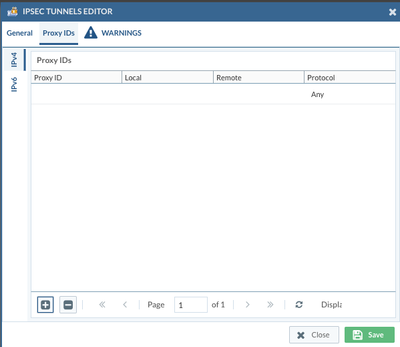- Access exclusive content
- Connect with peers
- Share your expertise
- Find support resources
Click Preferences to customize your cookie settings.
Unlock your full community experience!
Expedition Proxy ID count?
- LIVEcommunity
- Tools
- Expedition
- Expedition Discussions
- Re: Expedition Proxy ID count?
- Subscribe to RSS Feed
- Mark Topic as New
- Mark Topic as Read
- Float this Topic for Current User
- Printer Friendly Page
- Mark as New
- Subscribe to RSS Feed
- Permalink
07-23-2021 05:44 AM
Does Expedition have a dashboard or somewhere that will count the number of proxy id's? I know there are limitations per system, but I don't see a spot in expedition that will show me the number of proxy id's in the configuration. Converting from cisco ASA to Palo Alto, and we have a larger number of proxy id's in our system, but I'm trying to gauge the size of the firewall required.
Accepted Solutions
- Mark as New
- Subscribe to RSS Feed
- Permalink
07-29-2021 09:36 AM
Hello @Sec101
I will also add you can use our data sheet to appropriately size your appliance or work with your SE. The data sheet information is located here.
https://www.paloaltonetworks.com/resources/datasheets/product-summary-specsheet
- Mark as New
- Subscribe to RSS Feed
- Permalink
07-28-2021 11:24 PM
Hi @Sec101 ,
In order to get better traction for this, I have moved this discussion to the Expedition area.
I would recommend that you visit the Expedition area to see your discussion and others on the same topic.
Cheers,
-Kiwi.
Cheers,
Kiwi
Please help out other users and “Accept as Solution” if a post helps solve your problem !
Read more about how and why to accept solutions.
- Mark as New
- Subscribe to RSS Feed
- Permalink
07-29-2021 09:33 AM
Hi @Sec101 In dashboard we only show counts of IPsec tunnels, however you can view the proxy IDs info by going to Network -> VPN -> IPsec tunnels , the configuration screen looks like below screenshot:
- Mark as New
- Subscribe to RSS Feed
- Permalink
07-29-2021 09:36 AM
Hello @Sec101
I will also add you can use our data sheet to appropriately size your appliance or work with your SE. The data sheet information is located here.
https://www.paloaltonetworks.com/resources/datasheets/product-summary-specsheet
- 1 accepted solution
- 3478 Views
- 3 replies
- 0 Likes
Show your appreciation!
Click Accept as Solution to acknowledge that the answer to your question has been provided.
The button appears next to the replies on topics you’ve started. The member who gave the solution and all future visitors to this topic will appreciate it!
These simple actions take just seconds of your time, but go a long way in showing appreciation for community members and the LIVEcommunity as a whole!
The LIVEcommunity thanks you for your participation!
- Expedition 1.2.98 Hotfix Information in Expedition Release Notes
- Expedition 1.2.60 Hotfix Information in Expedition Release Notes
- Expedition 1.2.38 Hotfix Information in Expedition Release Notes
- Expedition Errors while getting content from Panorama and firewall configuration and finally failed with no content in Expedition Discussions
- Expedition Proxy ID count? in Expedition Discussions