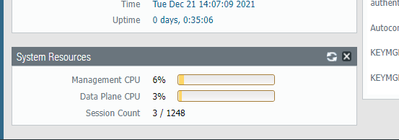- Access exclusive content
- Connect with peers
- Share your expertise
- Find support resources
Click Preferences to customize your cookie settings.
Unlock your full community experience!
Can we check how much RAM PA is using via GUI?
- LIVEcommunity
- Discussions
- General Topics
- Re: Can we check how much RAM PA is using via GUI?
- Subscribe to RSS Feed
- Mark Topic as New
- Mark Topic as Read
- Float this Topic for Current User
- Printer Friendly Page
- Mark as New
- Subscribe to RSS Feed
- Permalink
12-21-2021 01:51 PM - edited 12-21-2021 02:08 PM
Hi We can check how much CPU that PA is using, but it does not show how much RAM the Palo alto is using. How can we show it at GUI? Thank you
Accepted Solutions
- Mark as New
- Subscribe to RSS Feed
- Permalink
12-21-2021 02:41 PM
Thank you for the post @DavidyPalo
I am not aware of any way to check it directly from Firewall's GUI, however if you have Panorama in your environment, you can check it from:
Panorama > Managed Devices > Health > then navigate to Firewall and select: Resources > Memory
Directly from the Firewall, you can check it from CLI. Below KBs might be helpful:
https://knowledgebase.paloaltonetworks.com/KCSArticleDetail?id=kA10g000000POEKCA4&lang=en_US%E2%80%A...
https://knowledgebase.paloaltonetworks.com/KCSArticleDetail?id=kA10g000000PNtHCAW
The last option could be to use SNMP to pull that information from your monitoring system.
Kind Regards
Pavel
- Mark as New
- Subscribe to RSS Feed
- Permalink
12-21-2021 02:41 PM
Thank you for the post @DavidyPalo
I am not aware of any way to check it directly from Firewall's GUI, however if you have Panorama in your environment, you can check it from:
Panorama > Managed Devices > Health > then navigate to Firewall and select: Resources > Memory
Directly from the Firewall, you can check it from CLI. Below KBs might be helpful:
https://knowledgebase.paloaltonetworks.com/KCSArticleDetail?id=kA10g000000POEKCA4&lang=en_US%E2%80%A...
https://knowledgebase.paloaltonetworks.com/KCSArticleDetail?id=kA10g000000PNtHCAW
The last option could be to use SNMP to pull that information from your monitoring system.
Kind Regards
Pavel
- 1 accepted solution
- 18470 Views
- 2 replies
- 0 Likes
Show your appreciation!
Click Accept as Solution to acknowledge that the answer to your question has been provided.
The button appears next to the replies on topics you’ve started. The member who gave the solution and all future visitors to this topic will appreciate it!
These simple actions take just seconds of your time, but go a long way in showing appreciation for community members and the LIVEcommunity as a whole!
The LIVEcommunity thanks you for your participation!
- How does the Azure Virtual Network discovers that there is Palo Alto Gateway Interface in VM-Series in the Public Cloud
- Global Protect - Connection Issue in GlobalProtect Discussions
- Defining a Known User Object List for Automated Playbook Logic in XSOAR in Cortex XSOAR Discussions
- Broker Helath Checking in Cortex XSIAM Discussions
- API Endpoint to retrieve object usage? in Next-Generation Firewall Discussions