- Access exclusive content
- Connect with peers
- Share your expertise
- Find support resources
Click Preferences to customize your cookie settings.
Unlock your full community experience!
GlobalProtect and AD group restriction
- LIVEcommunity
- Discussions
- General Topics
- Re: GlobalProtect and AD group restriction
- Subscribe to RSS Feed
- Mark Topic as New
- Mark Topic as Read
- Float this Topic for Current User
- Printer Friendly Page
- Mark as New
- Subscribe to RSS Feed
- Permalink
12-06-2011 08:42 AM
Hi,
I'm setting up GlobalProtect, which works just fine. Now I want to restrict GlobalProtect access to only 1 AD group. I created a separate GP authentication profile with my ssl_vpn AD group in the allow list, but as soon as I commit that allow list, not a single user can log in to the GlobalProtect anymore.
Is this the correct way to configure this? I also tried configuring the AD group as source user on the GlobalProtect portal definition, but that didn't help either.
I'm suspecting that there is a problem with the retrieval of the groups and the group membership from the AD server. We added the AD group to the AD after configuring the AD server definition in the PAN firewall, after which we couldn't see it in the web interface listed in the available AD groups. However, in CLI the "show user group-mapping state <domain>" showed the group, so it seemed to be retrieved by the PAN. We configured the GlobalProtect settings via CLI, since the group was not visible in the web interface.
Could this be related? Any other way to get more information about the available groups on the device?
Edit: PA-2050 cluster, running 4.1.0, group mapping is configured on the firewall.
Accepted Solutions
- Mark as New
- Subscribe to RSS Feed
- Permalink
04-04-2013 08:23 PM
i found another post with the answer. You need to fill the domain under ldap server profile.
- Mark as New
- Subscribe to RSS Feed
- Permalink
12-15-2011 01:03 PM
I am having a similar issue.
PA guys, any hints? Is this a bug in 4.1?
- Mark as New
- Subscribe to RSS Feed
- Permalink
12-15-2011 01:56 PM
Same issue exists here..
- Mark as New
- Subscribe to RSS Feed
- Permalink
04-04-2013 02:43 AM
bump.. trying to figure this out as well. two years later and documentation to complete such simple task is horrible.
- Mark as New
- Subscribe to RSS Feed
- Permalink
04-04-2013 06:30 AM
Hello Tmasuda,
I believe there was a bug regarding this issue but it has since been fixed.
You can try to restrict access to a specific group by going to Global Protect Portal > Client Configuration > User/User Group, find the desired group to which you want to grant access for that specific configuration profile. The image below illustrates the path:
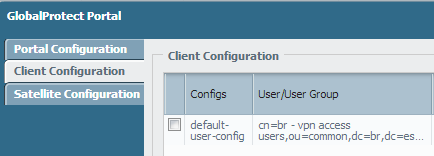
I have tested successfully in PanOS 5.0.1 and 5.0.3.
Hope it helps.
- Mark as New
- Subscribe to RSS Feed
- Permalink
04-04-2013 08:23 PM
i found another post with the answer. You need to fill the domain under ldap server profile.
- Mark as New
- Subscribe to RSS Feed
- Permalink
06-04-2013 05:15 AM
Thanks for this but I doubt this is the best practice. Personally I've configured an authentication sequence like PA recommended. First Kerberos, then Radius and then local. So I'd assume I should be able to retrieve a user/group list from Kerberos (and Radius) to specify the allow list there, not in the GP Portal config. Else, if Kerberos fails, wouldn't users authenticate with Radius and get access anyway? Or is it most restrictive, e.g.. if Kerberos fails it won't allow access? Then there's no proper auth sequence.
- Mark as New
- Subscribe to RSS Feed
- Permalink
07-09-2013 04:38 AM
According to PAN, an authentication sequence is NOT recommended because of the reasons described earlier. It needs to be consistent so just one auth server should be chosen. One thing that confused me is that authentication and authorization appear to be the same in a PAN context: if you can't authenticate yuou are not authorized either. When you are authenticated, you are authorized too. In other words, all is done in the authentication section, there's no separate section for authorization in PANOS5.
- Mark as New
- Subscribe to RSS Feed
- Permalink
11-26-2017 09:46 PM
is there a way to restrict users even installing GlobalProtect unless they are on a domain joined computer - ie. stopping users from installing it on their home computers ?
- Mark as New
- Subscribe to RSS Feed
- Permalink
12-03-2017 05:02 AM
You could use AD to install domain certificates on your own assets. Then use the presence of the valid certificate as a second factor in the Global protect authorization.
ACE PanOS 6; ACE PanOS 7; ASE 3.0; PSE 7.0 Foundations & Associate in Platform; Cyber Security; Data Center
- 1 accepted solution
- 19483 Views
- 9 replies
- 0 Likes
Show your appreciation!
Click Accept as Solution to acknowledge that the answer to your question has been provided.
The button appears next to the replies on topics you’ve started. The member who gave the solution and all future visitors to this topic will appreciate it!
These simple actions take just seconds of your time, but go a long way in showing appreciation for community members and the LIVEcommunity as a whole!
The LIVEcommunity thanks you for your participation!
- linux /etc/iproute2/rt_tables filled with 231 pangp.include and 232 pangp.exclude in GlobalProtect Discussions
- CIE for user/group mapping for firewall on-premise in General Topics
- Global protect multiple authentication methods on same portal in GlobalProtect Discussions
- Customize Authentication Complete URL in General Topics
- Administrator Login using Azure Groups through Cloud Identity Engine in General Topics



