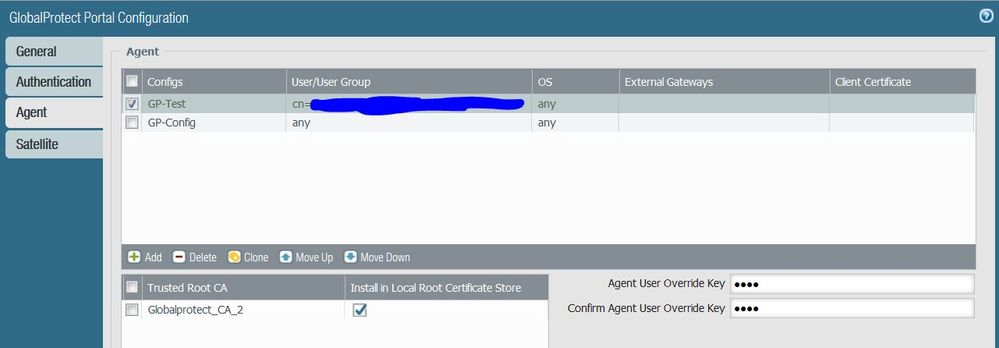- Access exclusive content
- Connect with peers
- Share your expertise
- Find support resources
Click Preferences to customize your cookie settings.
Unlock your full community experience!
GlobalProtect protect client upgrade
- LIVEcommunity
- Discussions
- General Topics
- GlobalProtect protect client upgrade
- Subscribe to RSS Feed
- Mark Topic as New
- Mark Topic as Read
- Float this Topic for Current User
- Printer Friendly Page
- Mark as New
- Subscribe to RSS Feed
- Permalink
06-19-2017 10:55 AM
Well if you saw my last post I have upgrade my PA 5050 from 7.0.12 to 7.1.9 and had a few issues with an Any vs and any in my VPN.
I am now needing to upgrade my global protect client. Currently I am on 2.2.0 and not sure what the best version is to upgrade and what version I can directly upgrade too.
My plan it to use a test portal and gateway, upgrade to a new version and the then see how it all works. After that upgrade the rest of the clients
In previous version you could set individual portals to not allow them to upgrade is that still possbile in version 7.1.9? That way the only my test VPN would upgrade and I could test.
Accepted Solutions
- Mark as New
- Subscribe to RSS Feed
- Permalink
06-20-2017 05:49 AM
I was able to tresolve my cert issue by putting the FQDN name/cert name on the portal configuration under the agent/gateway tab instead of the IP
- Mark as New
- Subscribe to RSS Feed
- Permalink
06-19-2017 01:49 PM
Please try this and see if it works.
Download the desired GP version on your test PC from PA-software updates page.
I have been using 3.1.6 and didnt find any issues(I should say I dont have complex environment/configuration). You can still connect to your existing Portal and GW with out disturbing any users.
However keep in mind that everytime you authenticate, a popup shows up saying an older version exists. Do you want to upgrade.? Just simply say no.
- Mark as New
- Subscribe to RSS Feed
- Permalink
06-19-2017 02:00 PM
I tried that and it gave me a cert error
- Mark as New
- Subscribe to RSS Feed
- Permalink
06-19-2017 02:26 PM
Understood.
IGW's are easy and Yes, you can create multiple portals and try to restrict "test-config" access only to a test account/user.
EGW's, would suggest to stand up a seperate GW/tunnel intf. just for testing, as routing will be affected if you try to use the same GW.
- Mark as New
- Subscribe to RSS Feed
- Permalink
06-20-2017 05:49 AM
I was able to tresolve my cert issue by putting the FQDN name/cert name on the portal configuration under the agent/gateway tab instead of the IP
- 1 accepted solution
- 3752 Views
- 4 replies
- 0 Likes
Show your appreciation!
Click Accept as Solution to acknowledge that the answer to your question has been provided.
The button appears next to the replies on topics you’ve started. The member who gave the solution and all future visitors to this topic will appreciate it!
These simple actions take just seconds of your time, but go a long way in showing appreciation for community members and the LIVEcommunity as a whole!
The LIVEcommunity thanks you for your participation!
- How to Patch Vulnerability - Plugin 43160 (CGI Generic SQL Injection) on GlobalProtect in Next-Generation Firewall Discussions
- [SOLVED] - NGFW The Connection To Global Protect On The IPads Times Out!! in GlobalProtect Discussions
- Pangps service stop after system restart in windows 11. in Next-Generation Firewall Discussions
- Please advise on upgrading GlobalProtect using Intune. in Prisma Access Discussions
- Having issues connecting to GlobalProtect VPN from laptop connected with iPhone and JiO ISP hotspot in GlobalProtect Discussions