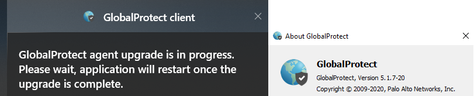- Access exclusive content
- Connect with peers
- Share your expertise
- Find support resources
Click Preferences to customize your cookie settings.
Unlock your full community experience!
Hip profile cannot check process
- LIVEcommunity
- Discussions
- General Topics
- Re: Hip profile cannot check process
- Subscribe to RSS Feed
- Mark Topic as New
- Mark Topic as Read
- Float this Topic for Current User
- Printer Friendly Page
Hip profile cannot check process
- Mark as New
- Subscribe to RSS Feed
- Permalink
11-08-2022 10:46 PM - edited 11-09-2022 12:42 AM
Hello all,
Hope you are doing well!
Currently, we are checking the process through Hip profile setting.
However, some PCs are facing an issue where the Process Check information list is not displayed.
I checked the HIP Object settings and found that they are using the same settings and that the same program is running on the PC.
In addition, I tried GP Reconnection and HIP Resubmit.
For your information, we are using GP 5.1.7 version and PAN-OS 9.1.14.
Does anyone know or have experience with this issue resolution?
Best regards,
- Mark as New
- Subscribe to RSS Feed
- Permalink
11-09-2022 05:51 AM
5.1.7 is fairly dated and was released in 2020. I would upgrade your agent to at least 5.1.11 if not a newer major release just so that you're on a current agent version. Past that, I would verify that the client side of things is actually displaying the host information you want by reviewing the PanGPA.log file. I'd start with upgrading one of the affected endpoints to at least 5.1.11 and seeing if the issue is still present however.
- Mark as New
- Subscribe to RSS Feed
- Permalink
11-14-2022 12:06 AM - edited 11-14-2022 12:06 AM
@BPry
Hope you are doing well.
I have tried to upgrade GP-OS, but the upgrade has not been applied since the message is displayed as shown below.
I set the settings for Allow User to Upgrade GP APP by setting Allow with Prompt, Allow Manually, and Allow Transparent.
- Mark as New
- Subscribe to RSS Feed
- Permalink
11-24-2022 04:23 PM
@BPry
Hope you are doing well.
We recently upgraded GP from 5.1.7 to 6.1.0. However, some PCs still cannot check the process check list, and there has been an issue where VDI cannot be accessed since the upgrade.
- 2532 Views
- 3 replies
- 0 Likes
Show your appreciation!
Click Accept as Solution to acknowledge that the answer to your question has been provided.
The button appears next to the replies on topics you’ve started. The member who gave the solution and all future visitors to this topic will appreciate it!
These simple actions take just seconds of your time, but go a long way in showing appreciation for community members and the LIVEcommunity as a whole!
The LIVEcommunity thanks you for your participation!
- Activate ECMP without trafic disruption in Next-Generation Firewall Discussions
- How to create a support case without a TCF file in Next-Generation Firewall Discussions
- SilverFort compatibility with Panorama VM-Series in General Topics
- WTH is process 'touch' and hwy is it showing zombie? in General Topics
- web file blocking in Next-Generation Firewall Discussions