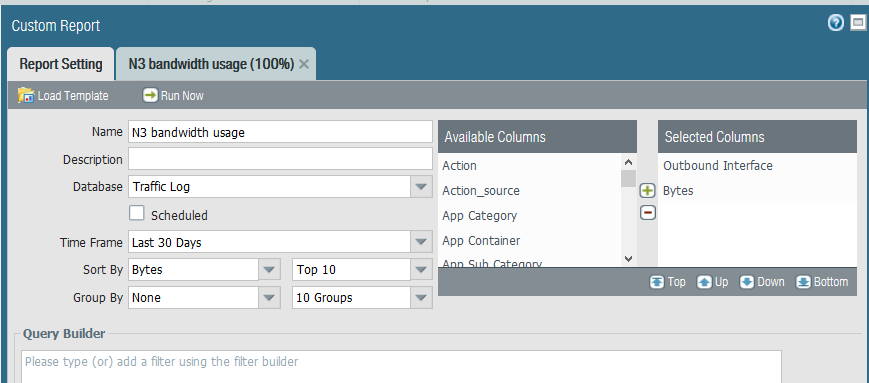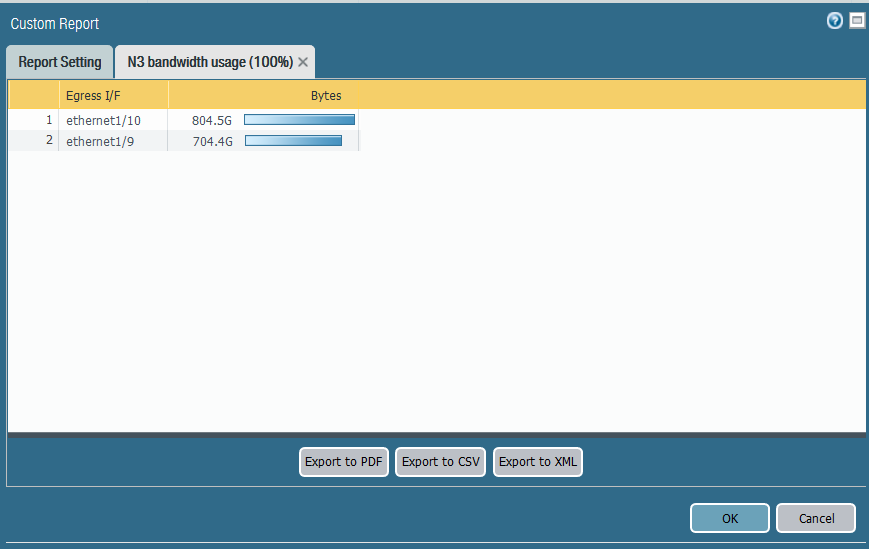- Access exclusive content
- Connect with peers
- Share your expertise
- Find support resources
Click Preferences to customize your cookie settings.
Unlock your full community experience!
How to generate traffic reports for a specifi interface
- LIVEcommunity
- Discussions
- General Topics
- Re: How to generate traffic reports for a specifi interface
- Subscribe to RSS Feed
- Mark Topic as New
- Mark Topic as Read
- Float this Topic for Current User
- Printer Friendly Page
- Mark as New
- Subscribe to RSS Feed
- Permalink
11-20-2018 04:16 AM
Hello Palo experts,
I want to create a report which tells me what bandwidth has been used on an outside interface, for say the past month. Something that can display the average bandwidth being used during a day would be good. I see on my PA-3050 that under Network>QoS, that live bandwidth stats can be displayed, but can't see where I can export monthly bandwidth stats.
Any advice or tips will be much appreciated.
Best regards,
Roberto
Accepted Solutions
- Mark as New
- Subscribe to RSS Feed
- Permalink
11-21-2018 06:24 AM
G means GigaBytes.
You can add same filters to Query Builder box that you use in
Monitor > Logs > Traffic
For example ( zone.src eq INSIDE ) and ( zone.dst eq OUTSIDE )
It does not give you average but you can add Day to Selected Columns and see amount for every day.
Palo Alto Networks certified from 2011
- Mark as New
- Subscribe to RSS Feed
- Permalink
11-20-2018 07:19 PM - edited 11-20-2018 07:20 PM
Build report.
Monitor > Manage Custom Reports
Add report to Report Group
Monitor > PDF Reports > Report Groups
Set up Email Scheduler
Monitor > PDF Reports > Email Scheduler
Palo Alto Networks certified from 2011
- Mark as New
- Subscribe to RSS Feed
- Permalink
11-21-2018 02:08 AM
Hello Raido,
Thank you for your reply.
I created a test report with the following settings, to see how much traffic was going out a particular interface (Ethernet1/10 is the interface I am interested in).
I get the following result when I do 'run now'.
Am I right that it gives me the total in bytes going out the interface? What does the 'G' mean when I look at 804.5G under bytes? It would be good if the report could tell the average bandwidth going out interface Ethernet 1/10 per day in a calender month.
Any further advice you could give is much appreciated.
Many thanks in advance.
Roberto
- Mark as New
- Subscribe to RSS Feed
- Permalink
11-21-2018 06:24 AM
G means GigaBytes.
You can add same filters to Query Builder box that you use in
Monitor > Logs > Traffic
For example ( zone.src eq INSIDE ) and ( zone.dst eq OUTSIDE )
It does not give you average but you can add Day to Selected Columns and see amount for every day.
Palo Alto Networks certified from 2011
- Mark as New
- Subscribe to RSS Feed
- Permalink
11-26-2018 01:20 AM
Hi Raido,
Thank you again for your advice.
Regards,
Roberto
- 1 accepted solution
- 22289 Views
- 4 replies
- 0 Likes
Show your appreciation!
Click Accept as Solution to acknowledge that the answer to your question has been provided.
The button appears next to the replies on topics you’ve started. The member who gave the solution and all future visitors to this topic will appreciate it!
These simple actions take just seconds of your time, but go a long way in showing appreciation for community members and the LIVEcommunity as a whole!
The LIVEcommunity thanks you for your participation!
- AI Canvas FAQ in Strata Copilot Discussions
- [China] Can't get device certificate on PA440 in Next-Generation Firewall Discussions
- Panorama HA1 connection daily flips because of buffer space in Panorama Discussions
- Firewall OSPF Area configuration - range or interface specification - Area 0.0.0.0 general questions... in General Topics
- How do people manage certificates for the MGMT interface at scale? in General Topics