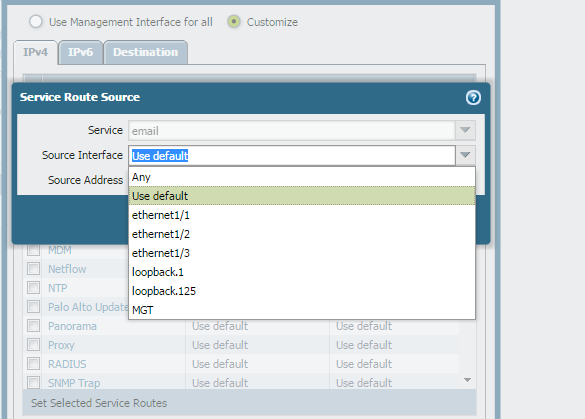- Access exclusive content
- Connect with peers
- Share your expertise
- Find support resources
Click Preferences to customize your cookie settings.
Unlock your full community experience!
Not showing interfaces in service route configuration
- LIVEcommunity
- Discussions
- General Topics
- Not showing interfaces in service route configuration
- Subscribe to RSS Feed
- Mark Topic as New
- Mark Topic as Read
- Float this Topic for Current User
- Printer Friendly Page
- Mark as New
- Subscribe to RSS Feed
- Permalink
02-15-2016 01:33 AM - edited 02-15-2016 01:33 AM
Hi,
I have a firewall in which i am not able to change the service route configuration for Email service, when i click on the email service i see only three choices : MGMT, Default and Any though that when i click on any service i can find all the Dataplane interfaces.
I tried to do this via CLI but same result.
If i selected interface= Any and Address of the ethernet interface i get server address error.
OS 6.0.6
Thanks
Accepted Solutions
- Mark as New
- Subscribe to RSS Feed
- Permalink
02-17-2016 12:31 AM
Dears,
The issue is solved.
This was for a temporary bug, the management plane was stuck on retreiving the dataplane interfaces.
To solve we had to return to default settings, commit and then go back and select customize and i could select dataplane interfaces.
- Mark as New
- Subscribe to RSS Feed
- Permalink
02-15-2016 03:10 AM
Hey,
Are you looking at the correct place just like below ?
- Mark as New
- Subscribe to RSS Feed
- Permalink
02-15-2016 03:37 AM
Hi,
Yes, same place, but i can't see any of the dataplane interfaces, this happens only for the email service.
- Mark as New
- Subscribe to RSS Feed
- Permalink
02-15-2016 04:57 AM
Do your dataplane interfaces have IP addresses ? a service route cannot be bound to an unnumbered or vwire interface
PANgurus - Strata specialist; config reviews, policy optimization
- Mark as New
- Subscribe to RSS Feed
- Permalink
02-16-2016 05:10 AM
Hi Adel,
Please give it a try by selecting email and then clicking on set selected service route and see if that gives an option to select the data port.
Ansh
- Mark as New
- Subscribe to RSS Feed
- Permalink
02-16-2016 03:51 PM
Probably this will help you
regards,
Gerardo.
- Mark as New
- Subscribe to RSS Feed
- Permalink
02-17-2016 12:31 AM
Dears,
The issue is solved.
This was for a temporary bug, the management plane was stuck on retreiving the dataplane interfaces.
To solve we had to return to default settings, commit and then go back and select customize and i could select dataplane interfaces.
- 1 accepted solution
- 7269 Views
- 6 replies
- 0 Likes
Show your appreciation!
Click Accept as Solution to acknowledge that the answer to your question has been provided.
The button appears next to the replies on topics you’ve started. The member who gave the solution and all future visitors to this topic will appreciate it!
These simple actions take just seconds of your time, but go a long way in showing appreciation for community members and the LIVEcommunity as a whole!
The LIVEcommunity thanks you for your participation!
- Log forwarding from Cloud NGFW in Azure to Log Analytics Workspace for Sentinel in VM-Series in the Public Cloud
- Please tell me about the new feature "BGP Filtering and Route Metric Support for Prisma Access" in Prisma Access 6.0. in Prisma Access Discussions
- Newsletter: Cloud Delivered Security Services, Oct-2025 in Advanced Threat Prevention Discussions
- CIE agent not connecting to AD servers in Cloud Identity Engine Discussions
- Cortex XDR triggers Code 10 on USB Audio despite exception - Vendor not selectable, need per-device allow without vendor or something in Cortex XDR Discussions