- Access exclusive content
- Connect with peers
- Share your expertise
- Find support resources
Click Preferences to customize your cookie settings.
Unlock your full community experience!
Scheduled Log Export doesn't accept new SSH host key
- LIVEcommunity
- Discussions
- General Topics
- Scheduled Log Export doesn't accept new SSH host key
- Subscribe to RSS Feed
- Mark Topic as New
- Mark Topic as Read
- Float this Topic for Current User
- Printer Friendly Page
Scheduled Log Export doesn't accept new SSH host key
- Mark as New
- Subscribe to RSS Feed
- Permalink
01-31-2014 09:52 AM
Hi everyone,
today I reinstalled our syslog server which we use to archive the traffic logs of our PA-3020s (amongst some other things) and didn't import the old server's ssh host keys.
After updating the configuration for the Scheduled Log Export in the GUI I clicked the "Test SCP Server Connection" button and got the following message:
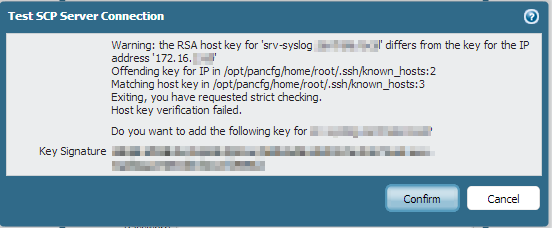
Even though it says...
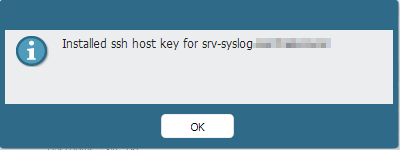
... after confirmation, I keep getting the first message again and again when I try to test the SCP server connection.
Using the "delete user-file ssh-known-hosts user username all" command in the CLI also didn't solve the problem. On the other hand, doing a "scp export [...]" to the new syslog server via the CLI is working fine.
Has anyone of you been having the same issue and/or an idea what I could do to fix this?
Thanks in advance and best regards!
- Anne
PS: We are currently running PAN-OS 5.0.10
- Labels:
-
Configuration
-
Management
-
Set Up
-
Troubleshooting
- Mark as New
- Subscribe to RSS Feed
- Permalink
02-03-2014 12:21 AM
Okay, I think I somehow solved the issue. This is what I did:
- Updated PAN-OS 5.0.10 to PAN-OS 5.0.11. After this, the problem was still there, so I'm just including this step here for the sake of completeness.

- In the dialog where you add the Scheduled Log Export job I replaced the hostname of our syslog server with its IP address.
- I got a similar message like the one above, telling me that the host key changed and "SOMEONE MAY BE DOING SOMETHING NASTY" (sorry, don't have a screenshot) and asking if I wanted to accept the new key.
- After confirmation, the test of the SCP server connection started working.
- Then I replaced the IP adress with the hostname again and the export still worked!

- 4910 Views
- 1 replies
- 0 Likes
Show your appreciation!
Click Accept as Solution to acknowledge that the answer to your question has been provided.
The button appears next to the replies on topics you’ve started. The member who gave the solution and all future visitors to this topic will appreciate it!
These simple actions take just seconds of your time, but go a long way in showing appreciation for community members and the LIVEcommunity as a whole!
The LIVEcommunity thanks you for your participation!
- How to trigger a "Response page" on Palo Alto NGFWs using URL filtering & Decryption in Next-Generation Firewall Discussions
- Scheduled Configuration export From Panorama To SFTP server in General Topics
- Site to Site VPN IPsec b/w Palo Alto and Cisco with only public IP as Mgmt interface on Azure in VM-Series in the Public Cloud
- BGP summarization and aggregation issue. in General Topics



