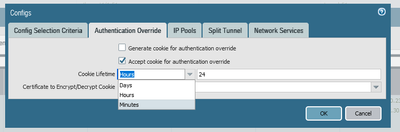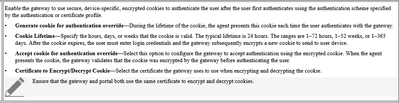- Access exclusive content
- Connect with peers
- Share your expertise
- Find support resources
Click Preferences to customize your cookie settings.
Unlock your full community experience!
Global Protect Always on with Multi-Factor Authentication
- LIVEcommunity
- Discussions
- Network Security
- GlobalProtect Discussions
- Re: Global Protect Always on with Multi-Factor Authentication
- Subscribe to RSS Feed
- Mark Topic as New
- Mark Topic as Read
- Float this Topic for Current User
- Printer Friendly Page
Global Protect Always on with Multi-Factor Authentication
- Mark as New
- Subscribe to RSS Feed
- Permalink
04-30-2023 10:18 PM
Hi All,
I just want to ask some question regarding behaviors of Global Protect Always on(user logon) with Multi-Factor Authentication. Does it will generate only one time OTP when we first time login Global Protect or it will keep on asking everytime we disconnect and connect back to Global Protect?
Thank you
- Mark as New
- Subscribe to RSS Feed
- Permalink
05-02-2023 08:48 AM - edited 05-02-2023 10:06 AM
by default It will prompt you for an OTP every time unless you use authentication override.
you could set the lifetime to 1 day so would only be prompted once every 24 hours regardless of how many times you disconnect.
I do not know if there is a limit but perhaps 10 years would be too long.......
FYI, we use the authentivation overide to gateways only as this saves using 2 x OTP. (thats if you use on OTP both portal and gateway)
- Mark as New
- Subscribe to RSS Feed
- Permalink
05-04-2023 10:02 AM
Yes you just need to select "Generate Cookie" on the portal and "Accept Cookie" on the gateway.
if you are doing this to save 2nd OTP prompt then set "Cookie Lifetime" to just 1 mins but if you want to use cookie for all new connections all week then set portal also to "Accept Cookie" and set all "Cookie Lifetimes" to 7 days.
and also keep OTP on the gateway. you may need it if the portal ever fails as the user will use cached portal info...
- Mark as New
- Subscribe to RSS Feed
- Permalink
05-04-2023 10:13 AM
https://live.paloaltonetworks.com/t5/general-topics/generate-cookie-vs-accept-cookie/td-p/537763
Palo Alto Networks certified from 2011
- 3091 Views
- 4 replies
- 0 Likes
Show your appreciation!
Click Accept as Solution to acknowledge that the answer to your question has been provided.
The button appears next to the replies on topics you’ve started. The member who gave the solution and all future visitors to this topic will appreciate it!
These simple actions take just seconds of your time, but go a long way in showing appreciation for community members and the LIVEcommunity as a whole!
The LIVEcommunity thanks you for your participation!
- [SOLVED] - NGFW The Connection To Global Protect On The IPads Times Out!! in GlobalProtect Discussions
- SAML Authentication with Shibboleth error : idp has no assertion in GlobalProtect Discussions
- Cannot Access Global Protect Portal in Next-Generation Firewall Discussions
- Packaging Global Protect in GlobalProtect Discussions
- Azure Virtual Desktops integration with Global Protect nightmare in GlobalProtect Discussions