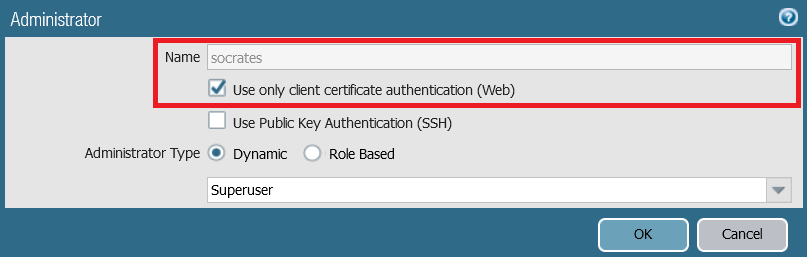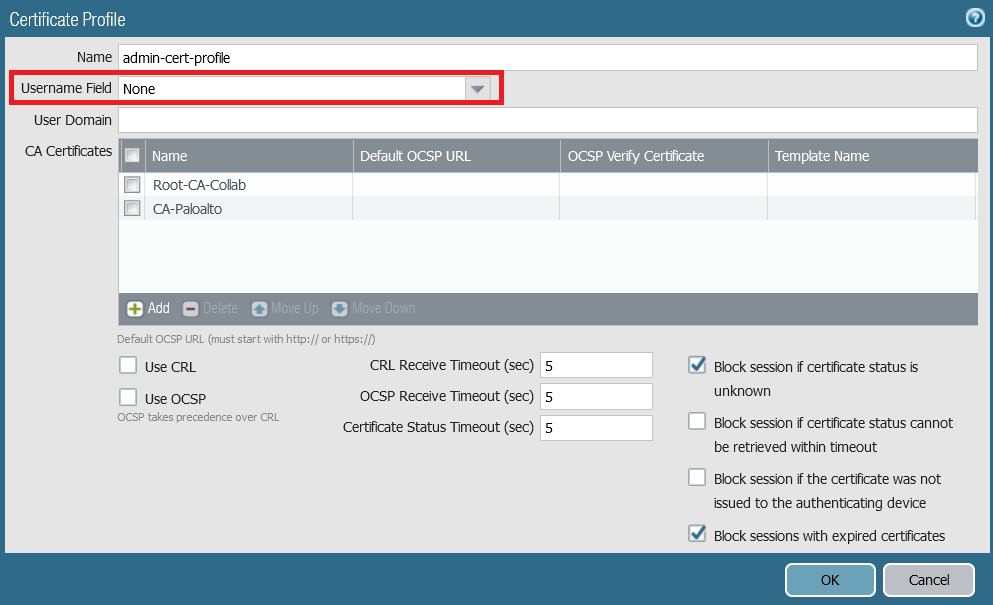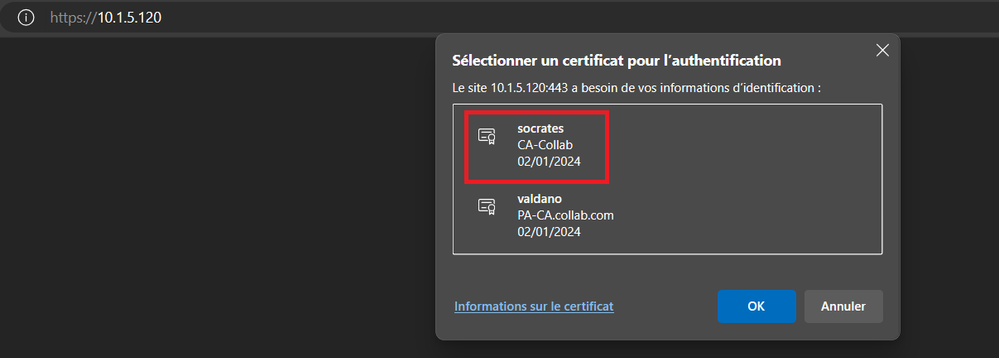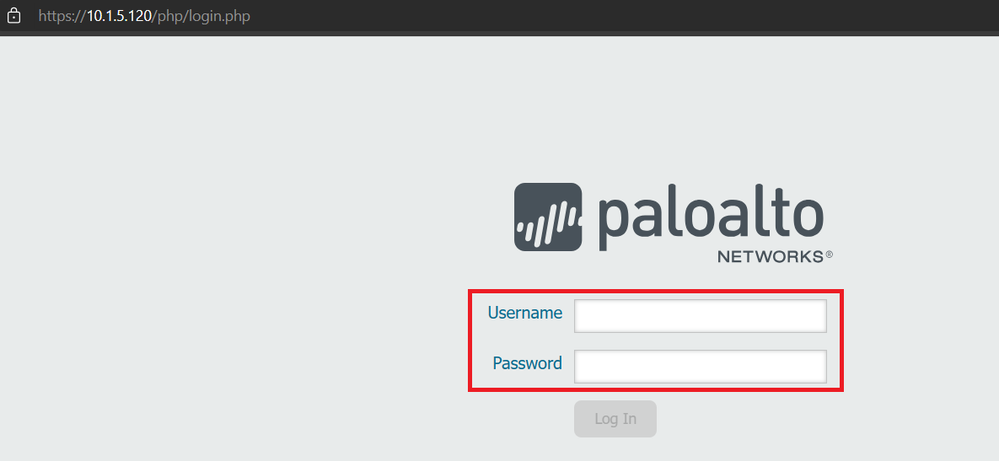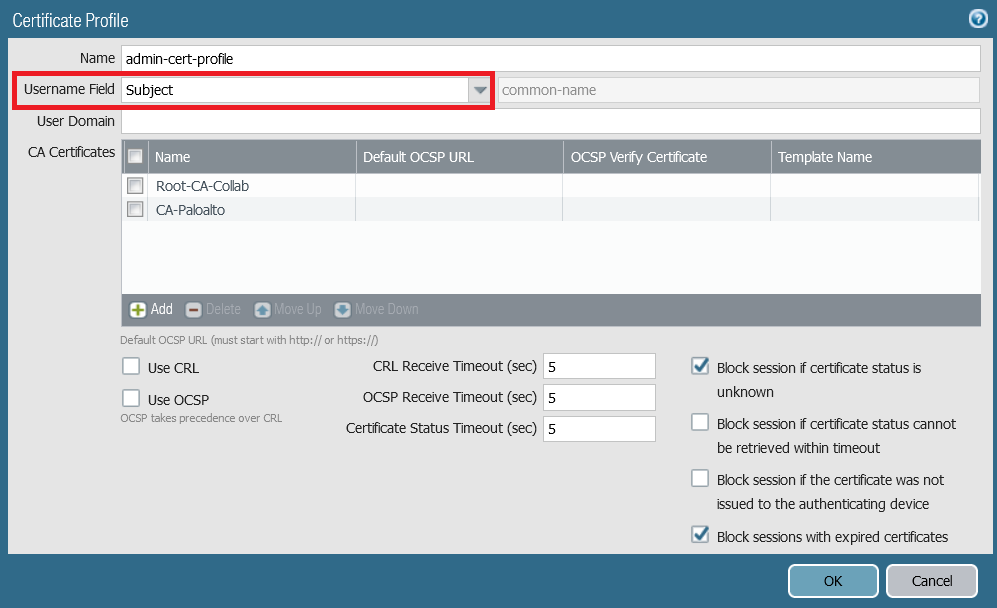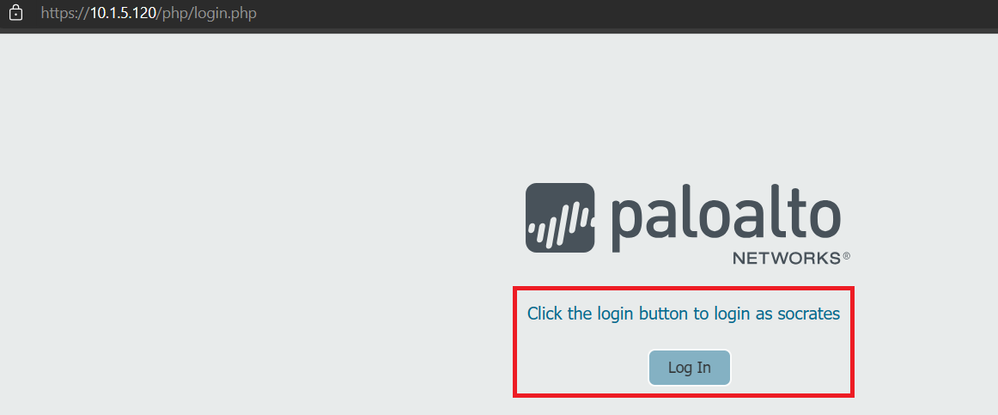- Access exclusive content
- Connect with peers
- Share your expertise
- Find support resources
Click Preferences to customize your cookie settings.
Unlock your full community experience!
How to solve the Administrator Certificate-Based Authentication with issue of Redirection to prompt the username and password
- LIVEcommunity
- Discussions
- Network Security
- Next-Generation Firewall Discussions
- Re: How to solve the Administrator Certificate-Based Authentication with issue of Redirection to prompt the username and password
- Subscribe to RSS Feed
- Mark Topic as New
- Mark Topic as Read
- Float this Topic for Current User
- Printer Friendly Page
How to solve the Administrator Certificate-Based Authentication with issue of Redirection to prompt the username and password
- Mark as New
- Subscribe to RSS Feed
- Permalink
01-02-2024 12:39 AM
The Certificate-Based Authentication for administrators to access the firewall through the web interface transparently authenticates the admin with a client certificate instead of prompting and entering manually the username and password.
The Client Certificate must be generated and signed either by the built-in CA of the Firewall or an Enterprise CA. The Common Name that you enter in the CSR should be the username of the Admin and the same username should be also created in the firewall as non-local database account with the option "Use only client certificate authentication (Web)" checked.
The Certificate Profile that defines which CA's certificate the firewall will use to verify the Client Certificate. This certificate profile contains the option "Username Field", In this field you need to select the option "Subject" to instruct the firewall to use the Common Name defined in the client certificate as the username when authenticating through the Web Interface.
Without specifiying the Username Field in the Certificate Profile, the Admin will be redirected to enter a username and password as shown below because the firewall is unable to find which field in the client certificate it must use to authenticate the adming, and this is not the goal of using Administrator Certificate-Based Authentication.
To fix this, specify the Username Field to be the Common Name or the Subject Alternative Name.
- Mark as New
- Subscribe to RSS Feed
- Permalink
10-01-2024 12:48 AM
Is there any option to customize a response page for admins who does not have certificates,
we are getting error 400 bad request, we are expecting response like access denied
- 1796 Views
- 1 replies
- 0 Likes
Show your appreciation!
Click Accept as Solution to acknowledge that the answer to your question has been provided.
The button appears next to the replies on topics you’ve started. The member who gave the solution and all future visitors to this topic will appreciate it!
These simple actions take just seconds of your time, but go a long way in showing appreciation for community members and the LIVEcommunity as a whole!
The LIVEcommunity thanks you for your participation!
- Okta Verify window behind GP login window fix in GlobalProtect Discussions
- PA Global Protect in GlobalProtect Discussions
- [SOLVED] - NGFW The Connection To Global Protect On The IPads Times Out!! in GlobalProtect Discussions
- SAML Authentication with Shibboleth error : idp has no assertion in GlobalProtect Discussions
- Inquiry Regarding Publishing Custom Third-Party IOC Feed via EDL Hosting Service in Next-Generation Firewall Discussions