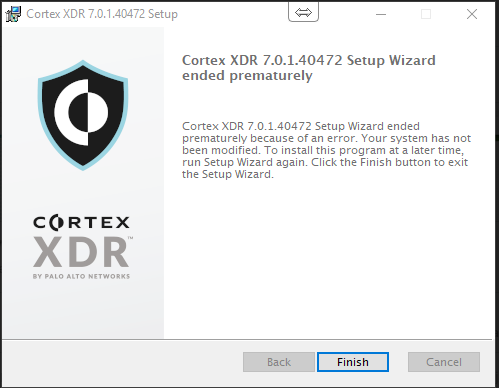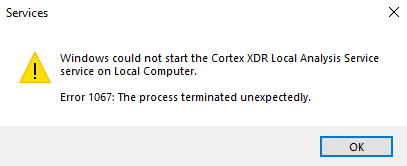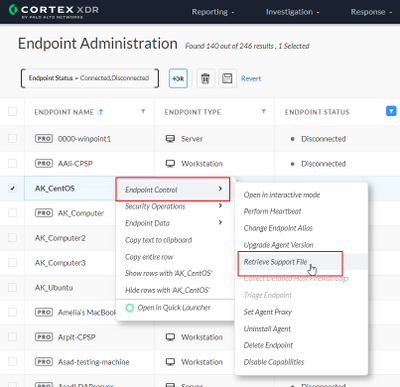- Access exclusive content
- Connect with peers
- Share your expertise
- Find support resources
Click Preferences to customize your cookie settings.
Unlock your full community experience!
CORTEX XDR Installation Error 1067
- LIVEcommunity
- Discussions
- Security Operations
- Cortex XDR Discussions
- CORTEX XDR Installation Error 1067
- Subscribe to RSS Feed
- Mark Topic as New
- Mark Topic as Read
- Float this Topic for Current User
- Printer Friendly Page
CORTEX XDR Installation Error 1067
- Mark as New
- Subscribe to RSS Feed
- Permalink
04-09-2020 06:29 AM
I am not able to install COrtex XDR in a WIN10 computer;
When we try to start the service below we received error message 1067
- Mark as New
- Subscribe to RSS Feed
- Permalink
04-09-2020 12:00 PM
Hi Fabio,
Could you run again the installation following the https://docs.paloaltonetworks.com/content/dam/techdocs/en_US/pdf/cortex/cortex-xdr/7-0/cortex-xdr-ag... page 9 to get installation logs?
msiexec /i c:\install\cortexxdr.msi /l*v C:\temp\cortexxdrinstall.log /qn
Please post the logs so we can have more context and help you out.
Thanks,
- Mark as New
- Subscribe to RSS Feed
- Permalink
04-14-2020 06:20 AM
Make sure you have the two certificates installed on the machine then try to re-start the installation.
- Mark as New
- Subscribe to RSS Feed
- Permalink
04-16-2020 08:43 AM
Hi @FabioGarcia-
Were you able to run the installers with verbose logging? If so, and you are still having the issue, can you please post the log snippet with the error description?
David Falcon
Senior Solutions Architect, Cortex
Palo Alto Networks®
- Mark as New
- Subscribe to RSS Feed
- Permalink
04-20-2020 10:57 AM
Hi there. Out of curiosity, have you tried to launch a command prompt as an administrator and kick off the MSI from there? The 1603 error in the logs makes me lean this direction. Also, TAC should be able to resolve this one quickly. Have you tried reaching out to Support?
David Falcon
Senior Solutions Architect, Cortex
Palo Alto Networks®
- Mark as New
- Subscribe to RSS Feed
- Permalink
11-22-2021 03:41 AM
Sorry Expert, I have same issue.
The Cortex XDR agents appears pop up same like above, but after I tried to uninstall XDR agent, the process is stuck.
I tried to generate logs for TAC support, but cytray/icon XDR console is not showing.
Please help me how to Can I generate support log XDR if the cytray not appears.
- Mark as New
- Subscribe to RSS Feed
- Permalink
11-22-2021 06:37 PM
How can do that? do u have tutorial for that?
- Mark as New
- Subscribe to RSS Feed
- Permalink
11-22-2021 08:06 PM
Hi @Muhammad-Rusli Looks like there are two parts to your problem:
- Generating a support file
- Uninstalling an agent
Generating a Support File
You can generate support file from the XDR console . You can do it from the Endpoint Administration page or from Action Center.
1. Navigate to Endpoints -> Endpoint Management -> Endpoint Administration.
2. Right-click on the affected endpoint, navigate to Endpoint -> Endpoint Control -> Retrieve Support File
The process to retrieve a support file from the Action Center is described here: https://docs.paloaltonetworks.com/cortex/cortex-xdr/cortex-xdr-pro-admin/investigation-and-response/...
Uninstalling an agent
Please create a Support ticket at the Customer Support Portal (link), with the Support File. The TAC Engineer will advise you accordingly on the uninstallation process.
Hope this helps!
- Mark as New
- Subscribe to RSS Feed
- Permalink
11-22-2021 08:59 PM
Hi Bbarmanroy,
Thanks for your advice, If the hostname device already deleted from XDR management and xtray/icon cannot appears in the device.
Do u have any other way for getting generate logs?
- Mark as New
- Subscribe to RSS Feed
- Permalink
11-23-2021 12:10 AM
Hi @FabioGarcia Can you try using a supported version of the agent (v>7.1)? Is this happening on 1 host or on multiple hosts? If the installation fails on the supported versions, please generate the support files for a subset of affected hosts and create a support ticket for a prompt triage and resolution.
- Mark as New
- Subscribe to RSS Feed
- Permalink
11-23-2021 01:17 AM
That is an interesting edge case. Is the agent still installed on the endpoint?
You can try executing and see if this works: cytool log collect
@Muhammad-Rusli wrote:Hi Bbarmanroy,
Thanks for your advice, If the hostname device already deleted from XDR management and xtray/icon cannot appears in the device.
Do u have any other way for getting generate logs?
- Mark as New
- Subscribe to RSS Feed
- Permalink
11-23-2021 02:06 AM
@Muhammad-Rusli wrote:Hi Bbarmanroy,
Thanks for your advice, If the hostname device already deleted from XDR management and xtray/icon cannot appears in the device.
Do u have any other way for getting generate logs?
@Muhammad-Rusli If you're looking to uninstall the agent manually, you can raise a support ticket in any case. They should be able to provide you with a cleaner tool to ensure a successful removal.
- 20662 Views
- 13 replies
- 0 Likes
Show your appreciation!
Click Accept as Solution to acknowledge that the answer to your question has been provided.
The button appears next to the replies on topics you’ve started. The member who gave the solution and all future visitors to this topic will appreciate it!
These simple actions take just seconds of your time, but go a long way in showing appreciation for community members and the LIVEcommunity as a whole!
The LIVEcommunity thanks you for your participation!
- [Cortex XSIAM ] XDR Collector Collect Windows Security Log。XDR Collectors Administration Status display "Error". in Cortex XSIAM Discussions
- Cortex XSOAR Installation In personal laptop in Cortex XSOAR Discussions
- How to find the assets that do not have XDR agent installed in new Cortex 4.x version ? in Cortex XDR Discussions
- Stopped services Cortex 8.9.0.136780 in Cortex XDR Discussions
- Slow get_alerts API response / Validity check in Cortex XDR Discussions