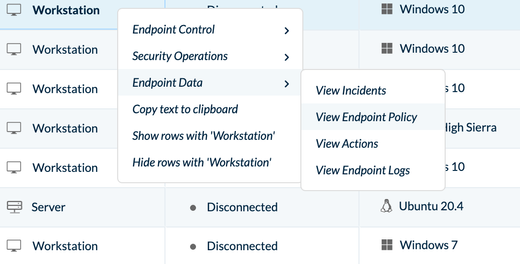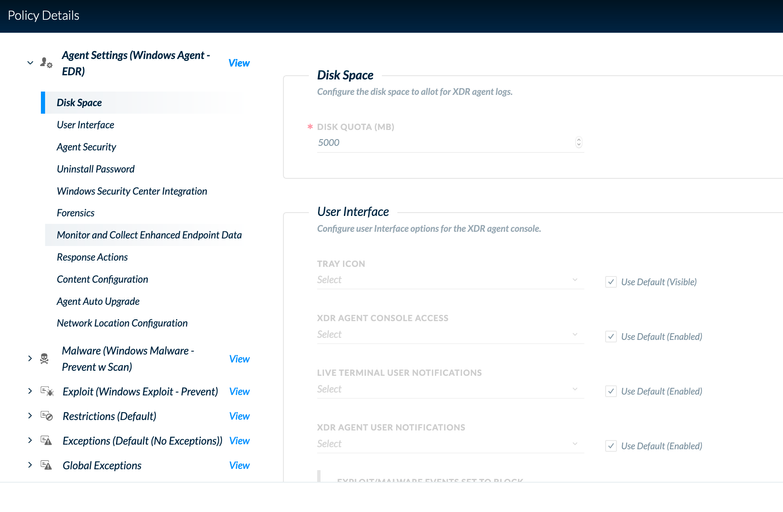- Access exclusive content
- Connect with peers
- Share your expertise
- Find support resources
Click Preferences to customize your cookie settings.
Unlock your full community experience!
Cortex XDR supervisor password
- LIVEcommunity
- Discussions
- Security Operations
- Cortex XDR Discussions
- Re: Cortex XDR supervisor password
- Subscribe to RSS Feed
- Mark Topic as New
- Mark Topic as Read
- Float this Topic for Current User
- Printer Friendly Page
- Mark as New
- Subscribe to RSS Feed
- Permalink
05-28-2020 01:04 AM
Hi Team,
Some cytool commands were asking to enter supervisor password to proceed, Is this the uninstall password had to set while creating the package? or the Login account password?
Accepted Solutions
- Mark as New
- Subscribe to RSS Feed
- Permalink
05-28-2020 06:00 AM
One more thing to confirm -- did you run cmd.exe as administrator?
David Falcon
Senior Solutions Architect, Cortex
Palo Alto Networks®
- Mark as New
- Subscribe to RSS Feed
- Permalink
05-28-2020 05:20 AM
HI @Marsooq_A -
Yes, this is the uninstall password. If you need to change the password, this can be done within the agent profile.
David Falcon
Senior Solutions Architect, Cortex
Palo Alto Networks®
- Mark as New
- Subscribe to RSS Feed
- Permalink
05-28-2020 05:30 AM
well , It didn't work for me, even I created a dedicated policy for an endpoint with customized agent profile with a known uninstall password to test this. But did not work
- Mark as New
- Subscribe to RSS Feed
- Permalink
05-28-2020 05:46 AM
Hi @Marsooq_A-
When you go to to your list of endpoints, can you right-click on the machine in question then select Endpoint Data > View Endpoint Policy.
From there, can you please confirm that the machine received the correct profile?
David Falcon
Senior Solutions Architect, Cortex
Palo Alto Networks®
- Mark as New
- Subscribe to RSS Feed
- Permalink
05-28-2020 05:50 AM
@dfalcon , Yes the endpoint is configured with right policy.
- Mark as New
- Subscribe to RSS Feed
- Permalink
05-28-2020 06:00 AM
One more thing to confirm -- did you run cmd.exe as administrator?
David Falcon
Senior Solutions Architect, Cortex
Palo Alto Networks®
- Mark as New
- Subscribe to RSS Feed
- Permalink
08-15-2021 11:34 PM
Same issue even if i am working with cmd with admin privileges,
but got resolved once I set new uninstall password as specified above.
Thanks Dfalcon
- Mark as New
- Subscribe to RSS Feed
- Permalink
10-02-2021 06:45 PM
Hi @vigneshmohan ,
Could you share the steps to change uninstall password? did you perform that using Cytool or other tools?
Thanks
- Mark as New
- Subscribe to RSS Feed
- Permalink
10-02-2021 06:48 PM
Hi @dfalcon ,
I tried running the "Cytool protect disable" command in cmd - admin window. Still it requested for password, I gave the user password with which I was logged in to the system. It is part of admin group. But the 'protect disable' command gave 'Access denied' response.
Regards
- Mark as New
- Subscribe to RSS Feed
- Permalink
10-02-2021 11:35 PM
Please access to Management Console >>> Go to your Cortex XDR instance where u have your endpoint XDR Agent is binded >>> Go to Endpoint Tab >>> Policy Management>>> Profiles>>> Agent settings profile ( the Agent settings profile that you added to your policy that has your endpoint as its target) >>> Uninstall Password >>> Change the uninstall password to your own local password,
make sure to Check-in ( perform heart beat),
Now what you had done is replaced either the global settings/ Agent Settings uninstall password
hope it helps
- Mark as New
- Subscribe to RSS Feed
- Permalink
10-02-2021 11:39 PM
Supervisor password is also called as Uninstall Password
to change it >> go and change the agent settings profile uninstall password. This must be done on your Cortex XDR Instance.
Steps
Please access to Management Console >>> Go to your Cortex XDR instance where u have your endpoint XDR Agent is binded >>> Go to Endpoint Tab >>> Policy Management>>> Profiles>>> Agent settings profile ( the Agent settings profile that you added to your policy that has your endpoint as its target) >>> Uninstall Password >>> Change the uninstall password to your own local password,
make sure to Check-in ( perform heart beat),
Now what you had done is replaced either the global settings/ Agent Settings uninstall password
- 1 accepted solution
- 35568 Views
- 12 replies
- 0 Likes
Show your appreciation!
Click Accept as Solution to acknowledge that the answer to your question has been provided.
The button appears next to the replies on topics you’ve started. The member who gave the solution and all future visitors to this topic will appreciate it!
These simple actions take just seconds of your time, but go a long way in showing appreciation for community members and the LIVEcommunity as a whole!
The LIVEcommunity thanks you for your participation!
- How to remove Old versions of Cortex Agent in Cortex XDR Discussions
- Unable to Uninstall Cortex XDR Agent Due to Expired License and Missing Password in Cortex XDR Discussions
- Palo Alto Cortex Broker Virtual Machine (Broker VM) security understanding in Cortex XDR Discussions
- I accidentally installed Cortex XDR on a personal computer and I don't have uninstall credentials. in Cortex XDR Discussions
- Looking for OTP support solution for cortex xsoar system in Cortex XSOAR Discussions