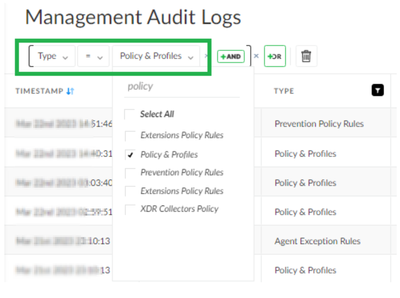- Access exclusive content
- Connect with peers
- Share your expertise
- Find support resources
Click Preferences to customize your cookie settings.
Unlock your full community experience!
Modifying Policies and Profiles on XDR
- LIVEcommunity
- Discussions
- Security Operations
- Cortex XDR Discussions
- Re: Modifying Policies and Profiles on XDR
- Subscribe to RSS Feed
- Mark Topic as New
- Mark Topic as Read
- Float this Topic for Current User
- Printer Friendly Page
Modifying Policies and Profiles on XDR
- Mark as New
- Subscribe to RSS Feed
- Permalink
03-21-2023 07:18 PM - edited 03-21-2023 10:10 PM
Dear All,
I wanted to create an XQL Query to identify the modification of XDR policies or Profiles by anyone who have access to XDR, so that I wanted to get the list of users who tried to modify the policies or profiles.
I wanted to convert the XQL query into a report and can schedule it as a weekly report.
Can someone help me to write a query and convert that as a scheduled report please?
TIA
Venu
- Mark as New
- Subscribe to RSS Feed
- Permalink
03-22-2023 12:43 AM
Hi @VenuK
There are couple of ways to achieve to identify the modification of XDR policies or Profiles. Using XQL query you may you may use the following Dataset i.e. "management_auditing".
For example:
dataset = management_auditing
| filter management_auditing_type in (ENUM.MANAGEMENT_AUDIT_POLICY_PROFILES , ENUM.MANAGEMENT_AUDIT_PREVENTION_POLICY_RULES ,ENUM.MANAGEMENT_AUDIT_EXTENSIONS_POLICY_RULES, ENUM.MANAGEMENT_AUDIT_EXTENSIONS_PROFILE)
| fields user_name , description , subtype
Other way to explore same is by creating Notifications under Settings -> Configurations for Log Type "Management Audit Logs" and in configuration scope you may filter by type like Policy & Profiles, Prevention policy rules and etc.
Screenshot for reference:
Hope this helps!
Thanks
Piyush
- Mark as New
- Subscribe to RSS Feed
- Permalink
03-22-2023 03:24 AM
Hi @VenuK ,
We have a management auditing dataset which can give out the details for the same. Also, this is something for Cortex XDR management audit logs can be sent over emails as notifications for the same.
You can use Cortex XDR sample XQL to review data and filter as per your choice:
| dataset = management_auditing | filter (management_auditing_type in (MANAGEMENT_AUDIT_EXTENSIONS_POLICY_RULES, MANAGEMENT_AUDIT_POLICY_PROFILES, MANAGEMENT_AUDIT_PREVENTION_POLICY_RULES, MANAGEMENT_AUDIT_XDR_COLLECTORS_POLICY, MANAGEMENT_AUDIT_EXTENSIONS_PROFILES)) |
Hope this helps!
Regards,
- 2021 Views
- 2 replies
- 0 Likes
Show your appreciation!
Click Accept as Solution to acknowledge that the answer to your question has been provided.
The button appears next to the replies on topics you’ve started. The member who gave the solution and all future visitors to this topic will appreciate it!
These simple actions take just seconds of your time, but go a long way in showing appreciation for community members and the LIVEcommunity as a whole!
The LIVEcommunity thanks you for your participation!