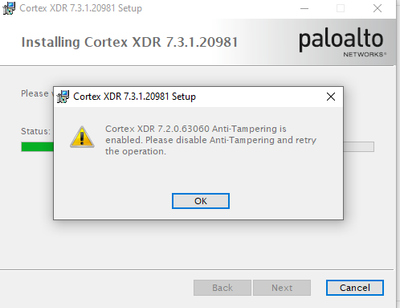- Access exclusive content
- Connect with peers
- Share your expertise
- Find support resources
Click Preferences to customize your cookie settings.
Unlock your full community experience!
Problems installing Cortex XDR to a user
- LIVEcommunity
- Discussions
- Security Operations
- Cortex XDR Discussions
- Problems installing Cortex XDR to a user
- Subscribe to RSS Feed
- Mark Topic as New
- Mark Topic as Read
- Float this Topic for Current User
- Printer Friendly Page
Problems installing Cortex XDR to a user
- Mark as New
- Subscribe to RSS Feed
- Permalink
11-17-2021 05:22 AM
Hello Palo Alto Team.
When installing Cortex XDR on a user, we must disable Windows Anti-Tampering, due to the following error:
If Windows Anti-Tampering is disabled, we still have installation problems.
Operating system name: Microsoft Windows 10 Pro
Operating system version: 10.0.19042 N/D Compilación 19042
- Mark as New
- Subscribe to RSS Feed
- Permalink
11-17-2021 05:44 AM
I see that as well on a handful of assets as well. I spoke to the tac on this and they basically said to either un-install or run the cleaner.
you can also try to use cytool to disable
Having said that I always see this on a handful of assets, and find it is just quicker to either uninstall the old version then re-install.
would be nice to know why this is happening.
- Mark as New
- Subscribe to RSS Feed
- Permalink
12-14-2021 03:31 AM
Hello.
I have tried uninstalling and running the cleaner. Also with the cytool tool to disable.
this is the error that appears when reinstalling the new version.
- Mark as New
- Subscribe to RSS Feed
- Permalink
12-14-2021 04:04 AM
As @P.Jacob mentioned, you first need to disable the Agent Tampering protections.
You need to open CMD in admin mode, cd to "c:\program files\Palo Alto Networks\Traps\", then type "cytool protect disable". You will need to enter the Supervisor/Uninstall password. All protections are disabled. Now you can continue with uninstall/install process.
- 7552 Views
- 3 replies
- 1 Likes
Show your appreciation!
Click Accept as Solution to acknowledge that the answer to your question has been provided.
The button appears next to the replies on topics you’ve started. The member who gave the solution and all future visitors to this topic will appreciate it!
These simple actions take just seconds of your time, but go a long way in showing appreciation for community members and the LIVEcommunity as a whole!
The LIVEcommunity thanks you for your participation!
- Cortex XSOAR Installation In personal laptop in Cortex XSOAR Discussions
- Problem with Conditional Task Not Matching XQL Output in Cortex XSIAM Playbook in Cortex XSIAM Discussions
- How to find the assets that do not have XDR agent installed in new Cortex 4.x version ? in Cortex XDR Discussions
- Stopped services Cortex 8.9.0.136780 in Cortex XDR Discussions
- After the Cortex XDR agent is installed, there is a volume shadow copy issue on the endpoint. in Cortex XDR Discussions