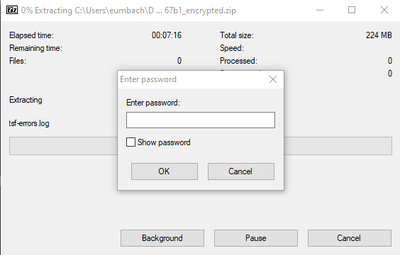- Access exclusive content
- Connect with peers
- Share your expertise
- Find support resources
Click Preferences to customize your cookie settings.
Unlock your full community experience!
Support File Password
- LIVEcommunity
- Discussions
- Security Operations
- Cortex XDR Discussions
- Support File Password
- Subscribe to RSS Feed
- Mark Topic as New
- Mark Topic as Read
- Float this Topic for Current User
- Printer Friendly Page
- Mark as New
- Subscribe to RSS Feed
- Permalink
02-22-2023 12:41 PM
We used to be able to access endpoint files and now the zip is asking for a password. Is this the 'admin password' setup under agent settings?
Accepted Solutions
- Mark as New
- Subscribe to RSS Feed
- Permalink
02-22-2023 03:08 PM - edited 02-22-2023 03:14 PM
Hi @eumbach, thank you for writing to Live Community
You are correct, this is a relatively new feature was introduced in version 7.8.
There are two methods to retrieve the password:
Retrieve Support File Password from Endpoints → All Endpoints.
- At the top of the page, click the Tokens and Passwords button and select Retrieve Support File Password option.
- In the Retrieve Support File Password dialog, in the Encrypted Password field, paste the token that you copied from the metadata file located in the saved file when running the Cytool log collect.
- Click the copy button to copy the password displayed and then click Ok. Use the password to unzip the TSF file.
Retrieve Support File Password from Action Center → All Actions.
- Right-click the relevant action of action type Support File Retrieval and select Additional Data.
- Right-click the action and select Retrieve Support File Password.
- In the Retrieve Support File Password dialog, in the Encrypted Password field, paste the token that you copied from the metadata file located in the download file.
- Click the copy button to copy the password displayed and then click Ok. Use the password to unzip the TSF file.
The instructions on how to obtain the password file can be found here.
Hope this helps!
- Mark as New
- Subscribe to RSS Feed
- Permalink
02-22-2023 03:08 PM - edited 02-22-2023 03:14 PM
Hi @eumbach, thank you for writing to Live Community
You are correct, this is a relatively new feature was introduced in version 7.8.
There are two methods to retrieve the password:
Retrieve Support File Password from Endpoints → All Endpoints.
- At the top of the page, click the Tokens and Passwords button and select Retrieve Support File Password option.
- In the Retrieve Support File Password dialog, in the Encrypted Password field, paste the token that you copied from the metadata file located in the saved file when running the Cytool log collect.
- Click the copy button to copy the password displayed and then click Ok. Use the password to unzip the TSF file.
Retrieve Support File Password from Action Center → All Actions.
- Right-click the relevant action of action type Support File Retrieval and select Additional Data.
- Right-click the action and select Retrieve Support File Password.
- In the Retrieve Support File Password dialog, in the Encrypted Password field, paste the token that you copied from the metadata file located in the download file.
- Click the copy button to copy the password displayed and then click Ok. Use the password to unzip the TSF file.
The instructions on how to obtain the password file can be found here.
Hope this helps!
- 1 accepted solution
- 6019 Views
- 1 replies
- 0 Likes
Show your appreciation!
Click Accept as Solution to acknowledge that the answer to your question has been provided.
The button appears next to the replies on topics you’ve started. The member who gave the solution and all future visitors to this topic will appreciate it!
These simple actions take just seconds of your time, but go a long way in showing appreciation for community members and the LIVEcommunity as a whole!
The LIVEcommunity thanks you for your participation!
- We are experiencing a problem, data may not be up to date. Please try again in a few minutes. in Cortex XDR Discussions
- [Proposing Solution] Failure to extract zip file downloaded from ThreatGrid integration command in Cortex XSOAR Discussions
- How to remove Old versions of Cortex Agent in Cortex XDR Discussions
- Cortex XDR-Agent failed to generate support File - Error 13 - Error 109 in Cortex XDR Discussions
- Issues with openpyxl: "openpyxl does not support file format" when processing valid Excel files from War Room in Cortex XSOAR Discussions