- Access exclusive content
- Connect with peers
- Share your expertise
- Find support resources
Click Preferences to customize your cookie settings.
Unlock your full community experience!
how to configure wildfire to block a malicious file?
- LIVEcommunity
- Discussions
- General Topics
- Re: how to configure wildfire to block a malicious file?
- Subscribe to RSS Feed
- Mark Topic as New
- Mark Topic as Read
- Float this Topic for Current User
- Printer Friendly Page
how to configure wildfire to block a malicious file?
- Mark as New
- Subscribe to RSS Feed
- Permalink
02-24-2014 08:11 AM
i used PA3020 and software version 6.0.0, wildfire version is 26818-33137
i configured wildfire action to block in antivirus profile and apply to security policy already.
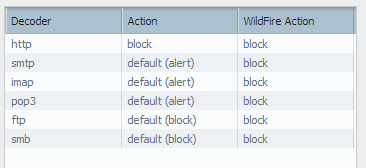
but, when i test to download a malicious files. the action is alert and i can download this file. why?

i don't know, what is wrong in my configure and i want to know, how to configure wildfire to block a malicious file.
- Labels:
-
App-ID
-
Configuration
-
Set Up
- Mark as New
- Subscribe to RSS Feed
- Permalink
07-10-2014 10:05 AM
This issue was handled by our internal managed support team, escalated to me for assistance and then escalated to PAN with a case opened. I provided them JayD 's Case ID for that very tracking capability. I'm trying to retrieve our PAN Case ID now so it can be listed here.
- Mark as New
- Subscribe to RSS Feed
- Permalink
11-07-2014 05:04 AM
Hello,
does anybody fixed that?
I am experiencing the same issue..
regards.
Walter Doria
- Mark as New
- Subscribe to RSS Feed
- Permalink
03-24-2015 04:08 AM
Hi,
The WF signature database on the devices don't have all signatures. So if your file is malicious that indicates a file was inspected by WF and with hash check your firewalls knows this verdict.
But to block the file it needs to have a signature in the WF database on your device. If the algorithm to select signatures being in the WF database not selected the signature for your file, your device will not be able to block it.
If the file is triggered the WF algorithm will select the file again to be in the WF database that is pushed towards the devices in one of the next updates. Then you will see it gets blocked.
That is how it works in fact, of course a bug is also possible ![]()
Regards,
Kevin
- 11862 Views
- 18 replies
- 0 Likes
Show your appreciation!
Click Accept as Solution to acknowledge that the answer to your question has been provided.
The button appears next to the replies on topics you’ve started. The member who gave the solution and all future visitors to this topic will appreciate it!
These simple actions take just seconds of your time, but go a long way in showing appreciation for community members and the LIVEcommunity as a whole!
The LIVEcommunity thanks you for your participation!
- Newsletter: Cloud Delivered Security Services, Oct-2025 in Advanced Threat Prevention Discussions
- Newsletter: Cloud Delivered Security Services, Aug-Sep, 2025 in Advanced WildFire Discussions
- Blocking Torrent/P2P Connections using app ID. in General Topics
- Repeated False Incidents with Unknown Verdicts in Cortex XDR Discussions
- Wildfire API for scanning before upload in Cortex XDR Discussions



