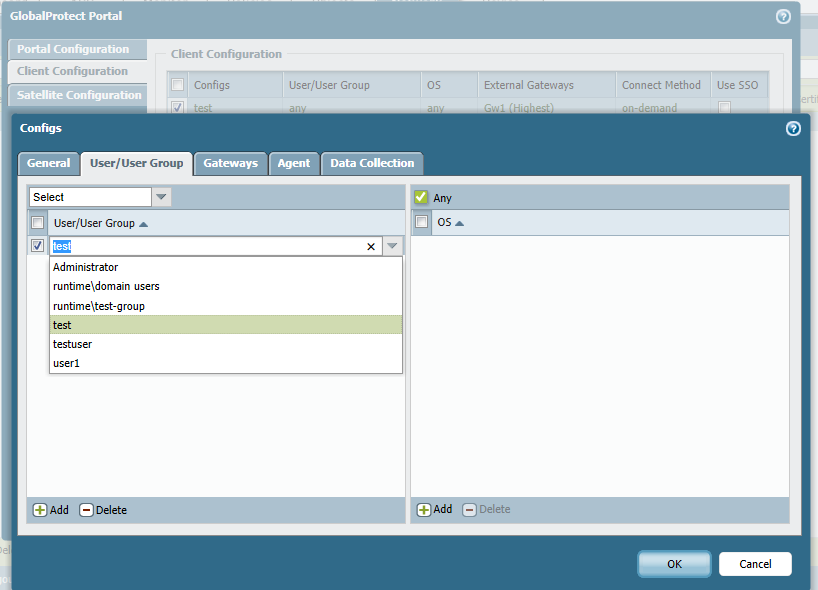- Access exclusive content
- Connect with peers
- Share your expertise
- Find support resources
Click Preferences to customize your cookie settings.
Unlock your full community experience!
How to setup multiple vpn?
- LIVEcommunity
- Discussions
- General Topics
- How to setup multiple vpn?
- Subscribe to RSS Feed
- Mark Topic as New
- Mark Topic as Read
- Float this Topic for Current User
- Printer Friendly Page
- Mark as New
- Subscribe to RSS Feed
- Permalink
04-16-2014 11:15 PM
Hi,
In our enviroment we have since a month a PA500. We setup VPN with pre-logon with certificate for our internal users, which is very handy!
But for our external users I want, they use there AD credentials. Is it possible to setup multiple VPN's? One for our internal users and one for our external users?
And if so, how to configure this?
Thanks in advance.
- Mark as New
- Subscribe to RSS Feed
- Permalink
04-17-2014 12:57 AM
Yes you can.
This can be done only if you are using a physical interface with two public IP address
Create seperate portal and gateway with for two different groups.
Regards
Aamir Khan
- Mark as New
- Subscribe to RSS Feed
- Permalink
04-17-2014 01:01 AM
Palo Alto just let me know I need a second license for this? Correct or not?
- Mark as New
- Subscribe to RSS Feed
- Permalink
04-17-2014 01:05 AM
As long as you are using two different ip address. You don't need a license in this case
Create two portals and two gateways in a single box.
- Mark as New
- Subscribe to RSS Feed
- Permalink
04-17-2014 01:27 AM
Hi Westvon2,
Thanks for the help. I can use the same physical interface as I use now?
- Mark as New
- Subscribe to RSS Feed
- Permalink
04-17-2014 01:36 AM
yes same interface. just add one more ip address.
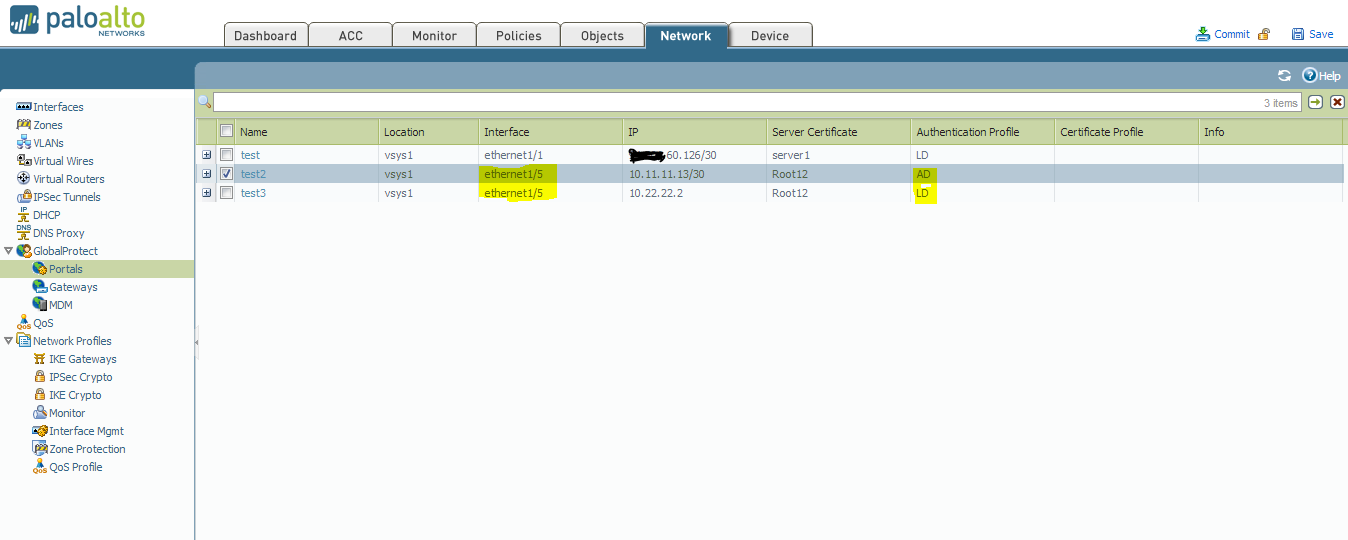
Regards
Aamir Khan
- Mark as New
- Subscribe to RSS Feed
- Permalink
04-17-2014 01:39 AM
Thanks again, I'm gonna try it out and let you know something. I own you one.
- Mark as New
- Subscribe to RSS Feed
- Permalink
04-17-2014 04:31 AM
Hi Westcon2,
I created a second portal with a new extern ip adres. So now I have a portal for my intern users with pre-logon and a portal for extern users with on-demand vpn. But when I connect the globalprotect to this portal the authentication doesn't work. So I think I need a second gateway. Is it?
I created a second gateway and its all working. Thank you so much! How can I make sure only specific users can login through this portal?
- Mark as New
- Subscribe to RSS Feed
- Permalink
04-17-2014 04:59 AM
Try the with configuring groups in the user tab under client configuration
- Mark as New
- Subscribe to RSS Feed
- Permalink
04-17-2014 05:41 AM
I did, but still everybody is allowed.
Thanks for all the help!
- 1 accepted solution
- 6732 Views
- 10 replies
- 1 Likes
Show your appreciation!
Click Accept as Solution to acknowledge that the answer to your question has been provided.
The button appears next to the replies on topics you’ve started. The member who gave the solution and all future visitors to this topic will appreciate it!
These simple actions take just seconds of your time, but go a long way in showing appreciation for community members and the LIVEcommunity as a whole!
The LIVEcommunity thanks you for your participation!
- Excel downloads being blocked in General Topics
- WTH is process 'touch' and hwy is it showing zombie? in General Topics
- How does the Azure Virtual Network discovers that there is Palo Alto Gateway Interface in VM-Series in the Public Cloud
- User-ID mapping log is empty in General Topics
- web file blocking in Next-Generation Firewall Discussions