- Access exclusive content
- Connect with peers
- Share your expertise
- Find support resources
Click Preferences to customize your cookie settings.
Unlock your full community experience!
Need help in setting up the email alerts for the Pan firewalls.
- LIVEcommunity
- Discussions
- General Topics
- Re: Need help in setting up the email alerts for the Pan firewalls.
- Subscribe to RSS Feed
- Mark Topic as New
- Mark Topic as Read
- Float this Topic for Current User
- Printer Friendly Page
Need help in setting up the email alerts for the Pan firewalls.
- Mark as New
- Subscribe to RSS Feed
- Permalink
06-05-2012 03:36 PM
I am trying to setup email alerts when the device goes down or the interface goes down.
To complete this task, I had configured the email server and under the device tab -- log settings-- critical -- I set it to be forwarded to the email server.
Also when configuring the email server profile, under the custom log format, under system I chose the following fields
$severity$module$actionflags$object$time_generated
I am getting the alerts, but none of these alerts have the ip address or any device information. Does any one know, what fields I need to choose to get the device information like the hostname
- Mark as New
- Subscribe to RSS Feed
- Permalink
06-05-2012 09:34 PM
Two Options:
Prominent option
> Choose the 'Display name' in the Email Server profile to reflect the Hostname/IP address.
Cryptic Option:
>You can choose the 'Serial No' field in the Custom Log Format "$serial" which is a distinctive identifer for every device.
Regards,
AK
- Mark as New
- Subscribe to RSS Feed
- Permalink
06-06-2012 08:55 AM
Ameya,
I dont see the option for "display name/ip address". I only see, the serial no, which for me is not an ideal case scenario.
Praveen
- Mark as New
- Subscribe to RSS Feed
- Permalink
06-06-2012 06:06 PM
Display name configured in the Email Server Profile which needs to be associated with the Log settings would show up in the "From:" field of the email notifications.
Eg:
Configure Email server profile say Test with Display name =Host name[Device>Server Profile> Email]
Associate this profile with the System Logs -Critical severity [Device>Log Settings> System >Critical]
You would receive email notifications with the from feild populated with the Host name
eg.From:Host-ABC <ak@xyz.com>
Please check the highlighted portion in this snapshot.
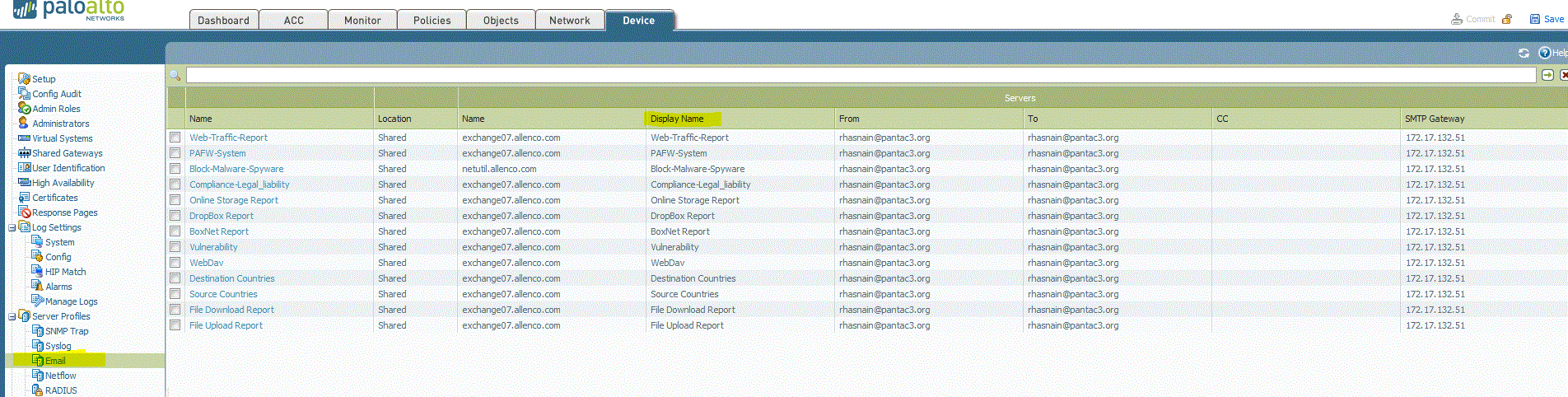
Refer https://live.paloaltonetworks.com/docs/DOC-2390
Regards,
Ameya
- 4239 Views
- 3 replies
- 0 Likes
Show your appreciation!
Click Accept as Solution to acknowledge that the answer to your question has been provided.
The button appears next to the replies on topics you’ve started. The member who gave the solution and all future visitors to this topic will appreciate it!
These simple actions take just seconds of your time, but go a long way in showing appreciation for community members and the LIVEcommunity as a whole!
The LIVEcommunity thanks you for your participation!
- Permissions to view Attack Path related Dashboard in Prisma Cloud Discussions
- opaque: CloudAuthService Server certificate validation failed. Dest Addr: license.api.paloaltonetworks.com, Reason: unable to get local issuer certifi in Next-Generation Firewall Discussions
- Palo Alto OT security limitation for mobile devices in IoT Security Discussions
- Question About Categorizing Domains to Suppress Correlated Events in General Topics
- Modify System Alerts in General Topics



