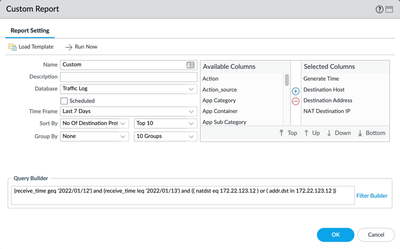- Access exclusive content
- Connect with peers
- Share your expertise
- Find support resources
Click Preferences to customize your cookie settings.
Unlock your full community experience!
Scheduled Log Export based on custom queries
- LIVEcommunity
- Discussions
- General Topics
- Re: Scheduled Log Export based on custom queries
- Subscribe to RSS Feed
- Mark Topic as New
- Mark Topic as Read
- Float this Topic for Current User
- Printer Friendly Page
Scheduled Log Export based on custom queries
- Mark as New
- Subscribe to RSS Feed
- Permalink
02-27-2022 10:11 PM
Is there any option to schedule custom traffic reports based on custom queries and to get it exported automatically .?
Currently, we are exporting the traffic logs manually from Monitor > Logs >Traffic and pasting the queries ( some of the sample queries is mentioned below) in the search bar (apply filter) and export as csv file .
We have many queries like below to export ..Kindly provide any option for scheduled export ..
example of some custom query is given below :
(receive_time geq '2022/01/12') and (receive_time leq '2022/01/13') and (( natdst eq 172.22.123.12 ) or ( addr.dst in 172.22.123.12 ))
(receive_time geq '2022/01/12') and (receive_time leq '2022/01/13') and ( addr.dst in 172.22.114.10 )
(receive_time geq '2022/01/12') and (receive_time leq '2022/01/13') and (( natdst eq 172.22.113.19 ) or ( addr.dst in 172.22.113.19 ))
- Mark as New
- Subscribe to RSS Feed
- Permalink
02-28-2022 01:53 AM
Hi @anishuthuman ,
You can create a custom report (Monitor > Manage Custom Reports) and add your filters or create new ones using the 'query builder':
Once created, you can add it to a report group (Monitor > PDF Reports > Report Group) and add the report group to an Email Scheduler (Monitor > PDF Reports > Email Scheduler).
Or if you don't want to create an email scheduler for it you can, once it's created and ran for a first time check it under 'Monitor > Reports'
Hope this helps,
-Kiwi.
Cheers,
Kiwi
Please help out other users and “Accept as Solution” if a post helps solve your problem !
Read more about how and why to accept solutions.
- 2075 Views
- 1 replies
- 0 Likes
Show your appreciation!
Click Accept as Solution to acknowledge that the answer to your question has been provided.
The button appears next to the replies on topics you’ve started. The member who gave the solution and all future visitors to this topic will appreciate it!
These simple actions take just seconds of your time, but go a long way in showing appreciation for community members and the LIVEcommunity as a whole!
The LIVEcommunity thanks you for your participation!
- Is it possible to configure a custom report into graph or chart format, similar to the options available for predefined reports? in General Topics
- Custom Report Query 질문 in Next-Generation Firewall Discussions
- XML API Results for Custom Report Not Matching Data From Panorama GUI in General Topics
- cortex xdr custom xql query to view server operational status in Cortex XDR Discussions
- How to trigger a "Response page" on Palo Alto NGFWs using URL filtering & Decryption in Next-Generation Firewall Discussions