
- Access exclusive content
- Connect with peers
- Share your expertise
- Find support resources
From never missing LIVEcommunity news to staying up-to-date on the latest product features, subscriptions and email notifications are critical components for interacting with our community! Here are the details to help you make the most out of these features.
Subscribing to an area or an article is an easy way to stay up-to-date on what is going on in LIVEcommunity. If a page or area is of interest to you, you can subscribe to them to receive notifications—by email or within the community or both—when a new blog or article is posted to the area or a comment or reply is made.
To subscribe to an area, blog, or article, expand the “Options” dropdown in the upper righthand corner and click Subscribe from the dropdown.

In some selected areas, you also have a direct 'Subscribe' button available, saving you from having to go into the Options drop down.
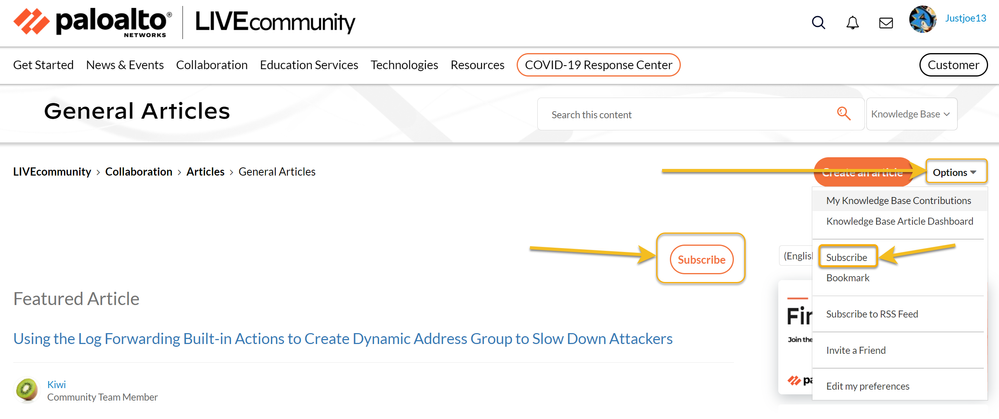
For a start, we recommend you subscribe to the landing page for the product(s) you use.
Example: Technologies > Next Generation Firewall page
If you’re more interested in general happenings and information, you can start by subscribing to the LIVEcommunity Blog area or one of our very active LIVEcommunity Discussions; there are many to choose from, so be sure to subscribe to those areas that most interest you.
If you no longer want to be subscribed to an article or area, it's easy to unsubscribe.
In every blog, article or area that you originally subscribed to, you will find the option to unsubscribe, either directly through the Unsubscribe button, or under the Options > Unsubscribe. You can also manage subscriptions in your settings (see Email Notifications below for more info).


You can change your email notifications by selecting My Subscriptions under your username in the top-right corner. From here, you can manage your subscriptions, and even have options to manage any items you may have Muted in the past.
You will see exactly which areas you are subscribed to in this list—every article, blog, or area will be listed here.
If you would like to delete any of those, select them individually or use the "Email Subscriptions Options" and "check all" and then select the "Delete Selected Subscriptions" option.

You can further customize your notification settings under the notification settings tab, which allows you to edit the frequency and circumstance for push, mobile, and email notifications. There are General Settings at the top, and then more specific Email notifications for everything from new topics, to likes, and everything in-between. Please don't forget to click "Save" to ensure any changes you make are saved.
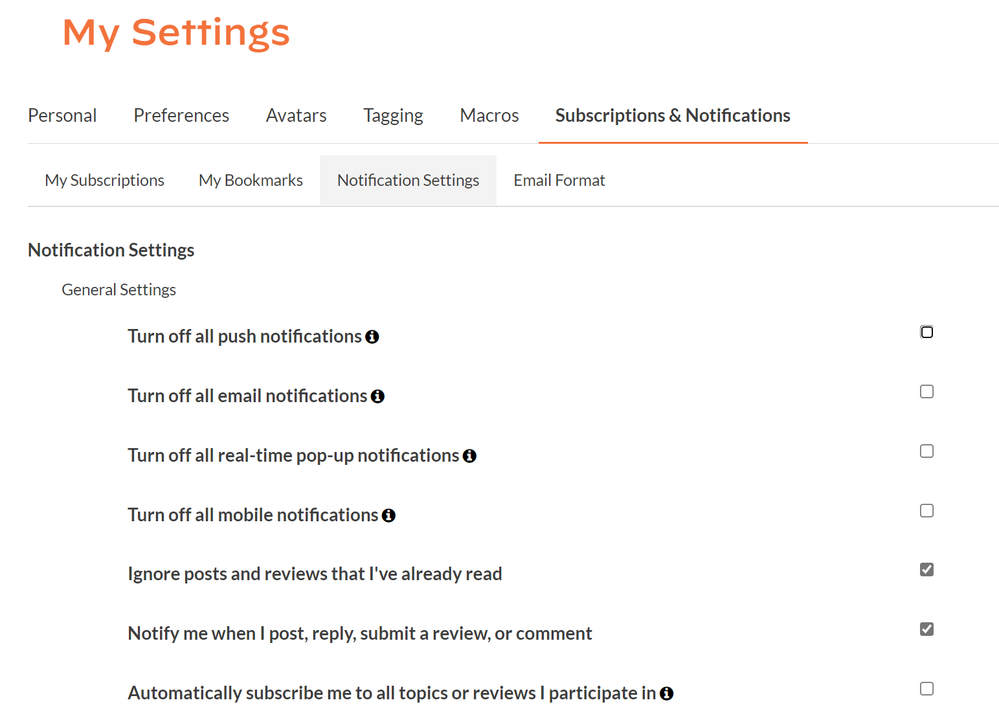
Lastly, under the Email Format screen, it will show you your options for email notifications, like removing HTML from posts, the email content, format options, and even an option to be able to directly respond to the thread from the email, which can save time for quick answers.

Hopefully this information is helpful! If you're a new user, check out the LIVEcommunity Welcome Guide and our FAQ for common questions about the community.
Thanks for taking time to read my blog.
If you enjoyed this, please hit the Like (thumb up) button, don't forget to subscribe to the LIVEcommunity Blog area.
As always, we welcome all comments and feedback in the comments section below.
Stay Secure,
Joe Delio
End of line
You must be a registered user to add a comment. If you've already registered, sign in. Otherwise, register and sign in.
| Subject | Likes |
|---|---|
| 3 Likes | |
| 2 Likes | |
| 1 Like | |
| 1 Like | |
| 1 Like |




