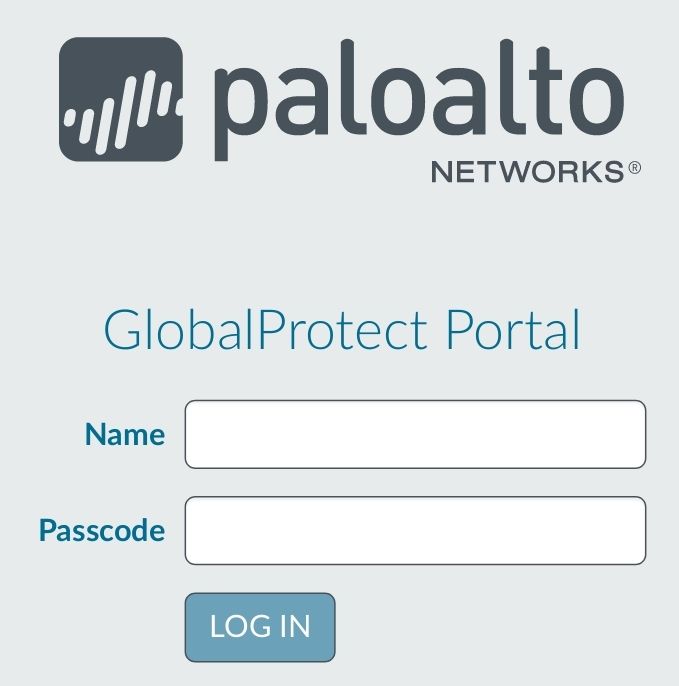- Access exclusive content
- Connect with peers
- Share your expertise
- Find support resources
Click Preferences to customize your cookie settings.
Unlock your full community experience!
change password to passcode in GP response page
- LIVEcommunity
- Discussions
- General Topics
- Re: change password to passcode in GP response page
- Subscribe to RSS Feed
- Mark Topic as New
- Mark Topic as Read
- Float this Topic for Current User
- Printer Friendly Page
- Mark as New
- Subscribe to RSS Feed
- Permalink
09-21-2018 01:20 PM
Hi,
Need to know how can i change the password to passcode in the response page for GP and CP?
Regards
Mike
Help the community: Like helpful comments and mark solutions.
Accepted Solutions
- Mark as New
- Subscribe to RSS Feed
- Permalink
09-21-2018 01:29 PM
Your response pages can be found within the GUI under Device -> Response Pages and the applicable Response Page.
- Mark as New
- Subscribe to RSS Feed
- Permalink
09-21-2018 01:57 PM
Hello,
Please click the link in the previous post 'Custom Response Pages'
Regards,
- Mark as New
- Subscribe to RSS Feed
- Permalink
09-21-2018 01:57 PM
That article goes in-depth on how you would customize the response pages. Move them off the box, customize them to whatever you want, put it back on the box. If you need detailed step-by-step tutorials I would advise that you open a support ticket and have them go through this with you.
- Mark as New
- Subscribe to RSS Feed
- Permalink
09-21-2018 01:29 PM
Your response pages can be found within the GUI under Device -> Response Pages and the applicable Response Page.
- Mark as New
- Subscribe to RSS Feed
- Permalink
09-21-2018 01:46 PM
Need to know what exactly i need to do to make this happen?
Help the community: Like helpful comments and mark solutions.
- Mark as New
- Subscribe to RSS Feed
- Permalink
09-21-2018 01:57 PM
Hello,
Please click the link in the previous post 'Custom Response Pages'
Regards,
- Mark as New
- Subscribe to RSS Feed
- Permalink
09-21-2018 01:57 PM
That article goes in-depth on how you would customize the response pages. Move them off the box, customize them to whatever you want, put it back on the box. If you need detailed step-by-step tutorials I would advise that you open a support ticket and have them go through this with you.
- Mark as New
- Subscribe to RSS Feed
- Permalink
09-21-2018 02:07 PM
Many Thanks for answering the question.
Help the community: Like helpful comments and mark solutions.
- Mark as New
- Subscribe to RSS Feed
- Permalink
09-23-2018 11:17 AM
In the default global protect login response you need to replace this code
var error_text_color = ''; // Text color for logon failure message
</script>
</head>
<body>
<div class="loginscreen_logo">With this code here:
var error_text_color = ''; // Text color for logon failure message
function passcode() {
document.getElementById("passwdTitle").innerText = "Passcode";
}
</script>
</head>
<body onload="passcode()">
<div class="loginscreen_logo">-->
- 3 accepted solutions
- 4581 Views
- 6 replies
- 0 Likes
Show your appreciation!
Click Accept as Solution to acknowledge that the answer to your question has been provided.
The button appears next to the replies on topics you’ve started. The member who gave the solution and all future visitors to this topic will appreciate it!
These simple actions take just seconds of your time, but go a long way in showing appreciation for community members and the LIVEcommunity as a whole!
The LIVEcommunity thanks you for your participation!
- Can't import a certificate via XML API using C# in General Topics
- Issue Reported in PANOS 10.2.7 in General Topics
- Python Script isn't being executed completely in Cortex XDR in Cortex XDR Discussions
- create GlopalProtect Gateway with xml api in General Topics
- Segmentation Fault (Core Dumped) 22.04, Only within globalprotect CLI in GlobalProtect Discussions