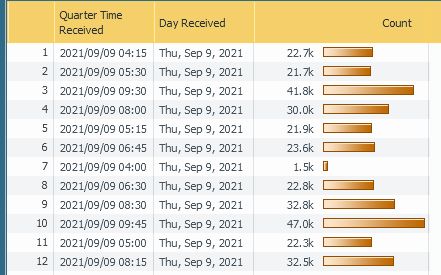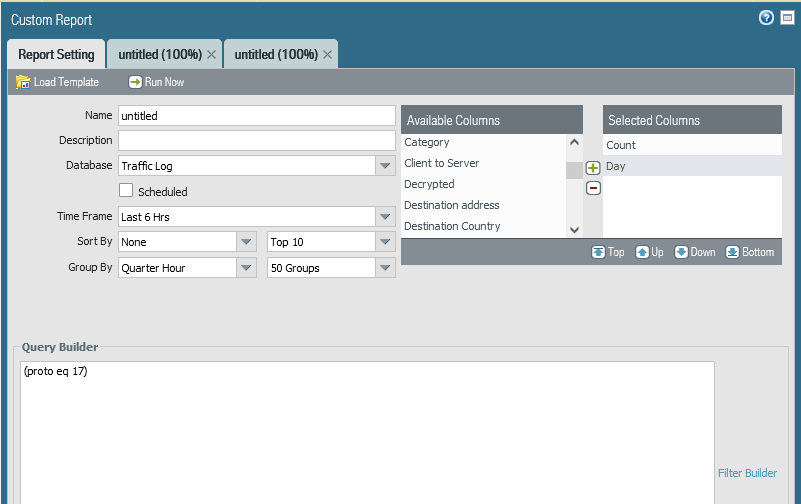- Access exclusive content
- Connect with peers
- Share your expertise
- Find support resources
Click Preferences to customize your cookie settings.
Unlock your full community experience!
How to graph total number of UDP sessions over time
- LIVEcommunity
- Discussions
- General Topics
- Re: How to graph total number of UDP sessions over time
- Subscribe to RSS Feed
- Mark Topic as New
- Mark Topic as Read
- Float this Topic for Current User
- Printer Friendly Page
- Mark as New
- Subscribe to RSS Feed
- Permalink
09-08-2021 09:26 AM
We're looking at setting up Zone/DoS protection and we would like to have a graph in order to establish a baseline. I've seen the ones within Pano health but those seem to be total numbers. We'd like to be able to see UDP separately. Is there something we can setup in ACC, Reports, etc..?
Accepted Solutions
- Mark as New
- Subscribe to RSS Feed
- Permalink
09-09-2021 12:25 AM - edited 09-09-2021 12:26 AM
Hi
In the NGFW UI, I was able to get a UDP session count for every 15 minute time frame. See below picture:
I set up a Custom Report with these parameters below. Just make sure to add the Filter "(proto eq 17)" to catch only UDP traffic from the detailed traffic logs.
Your other option is to increase the 'Max Rows in CSV Export' from the default 65535 (if needed, Device->Setup->Management->Logging and Reporting Settings) then view the traffic logs, filter by protocol 17, export to CSV and graph it in Excel.
Hope this helps,
Shai
- Mark as New
- Subscribe to RSS Feed
- Permalink
09-09-2021 12:25 AM - edited 09-09-2021 12:26 AM
Hi
In the NGFW UI, I was able to get a UDP session count for every 15 minute time frame. See below picture:
I set up a Custom Report with these parameters below. Just make sure to add the Filter "(proto eq 17)" to catch only UDP traffic from the detailed traffic logs.
Your other option is to increase the 'Max Rows in CSV Export' from the default 65535 (if needed, Device->Setup->Management->Logging and Reporting Settings) then view the traffic logs, filter by protocol 17, export to CSV and graph it in Excel.
Hope this helps,
Shai
- Mark as New
- Subscribe to RSS Feed
- Permalink
09-10-2021 08:31 AM
Awesome, I'll try it out, thanks!
About how long do these take to run? I've got it running and it's been showing "please wait..." for several minutes now.
- 1 accepted solution
- 4064 Views
- 2 replies
- 0 Likes
Show your appreciation!
Click Accept as Solution to acknowledge that the answer to your question has been provided.
The button appears next to the replies on topics you’ve started. The member who gave the solution and all future visitors to this topic will appreciate it!
These simple actions take just seconds of your time, but go a long way in showing appreciation for community members and the LIVEcommunity as a whole!
The LIVEcommunity thanks you for your participation!
- DHCP Relay over SDWAN issue in Advanced SD-WAN for NGFW Discussions
- Data Plane CPU utilization Reaches more than 90 % in VM-Series in the Public Cloud
- High Data Plane Utilization During Business Hours in Next-Generation Firewall Discussions
- XSIAM Pending Playbooks in Cortex XSIAM Discussions
- Data plane cpu 100% (pa-3410) in Next-Generation Firewall Discussions