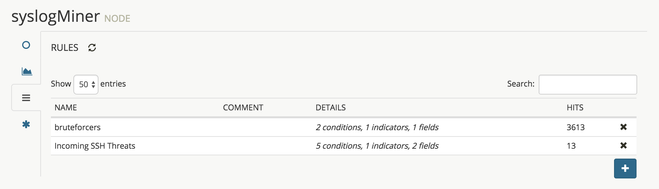- Access exclusive content
- Connect with peers
- Share your expertise
- Find support resources
Click Preferences to customize your cookie settings.
Unlock your full community experience!
What's new in MineMeld 0.9.7
- LIVEcommunity
- Discussions
- General Topics
- Re: What's new in MineMeld 0.9.7
- Subscribe to RSS Feed
- Mark Topic as New
- Mark Topic as Read
- Float this Topic for Current User
- Printer Friendly Page
What's new in MineMeld 0.9.7
- Mark as New
- Subscribe to RSS Feed
- Permalink
03-29-2016 02:05 AM
Release Date: 2016-03-24
How to update: Updating MineMeld
Nodes
- Miner for ProofPoint ET Pro feeds
- Miner for PAN-OS syslog messages, let you extract indicators from PAN-OS logs according to a set of rules
UI
- now you can add a new static indicator directly from the NODES page or using the log-links feature of PAN-OS
- Mark as New
- Subscribe to RSS Feed
- Permalink
04-05-2016 05:00 AM
do you have the log link command to allow the firewall add static indicator directly to Minemeld ?
- Mark as New
- Subscribe to RSS Feed
- Permalink
04-05-2016 07:20 AM
Hi bartoq,
you can use something like this:
set deviceconfig system log-link MineMeld.Src url https://<minemeld address>/#/indicator/add?indicator={src}&indicatorType=IPv4
set deviceconfig system log-link MineMeld.Dst url https://<minemeld address>/#/indicator/add?indicator={dst}&indicatorType=IPv4
luigi
- Mark as New
- Subscribe to RSS Feed
- Permalink
04-06-2016 01:46 AM
Hi Luigi,
Could you also please show how the definition of a rule should look like ?
Axel.
- Mark as New
- Subscribe to RSS Feed
- Permalink
04-06-2016 04:09 PM
Hi Axel,
I am working on the documentation of the syslog miner, it should happen early next week.
Thanks,
luigi
- Mark as New
- Subscribe to RSS Feed
- Permalink
04-17-2016 09:28 PM
hi Luigi,
where do I use the miner in the log link ? I only see the indicator type and IP address. shouldnt we configure the miner in the log link as well ?
- Mark as New
- Subscribe to RSS Feed
- Permalink
04-18-2016 12:34 AM
Hi bartoq,
the link will redirect to a MineMeld page where you can specify the Miners you want to add the indicator to.
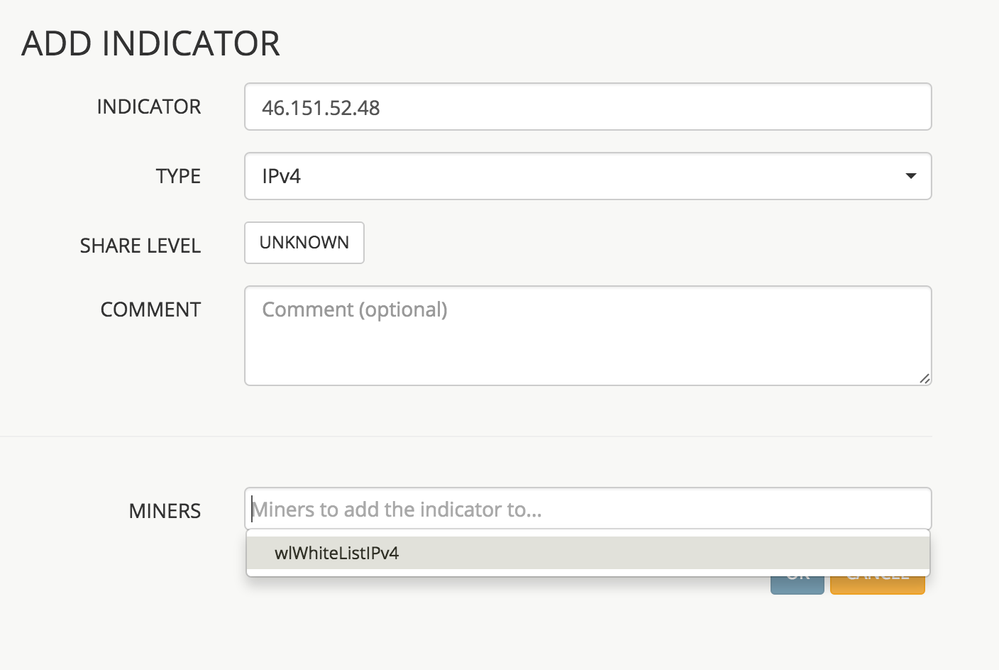
- Mark as New
- Subscribe to RSS Feed
- Permalink
04-18-2016 05:48 AM - edited 04-18-2016 05:51 AM
Revision on the log link commands, missing the double quotes.
set deviceconfig system log-link MineMeld.Src url "https://x.x.x.x/#/indicator/add?indicator={src}&indicatorType=IPv4"
set deviceconfig system log-link MineMeld.Dst url "https://x.x.x.x/#/indicator/add?indicator={dst}&indicatorType=IPv4"
- 7790 Views
- 7 replies
- 0 Likes
Show your appreciation!
Click Accept as Solution to acknowledge that the answer to your question has been provided.
The button appears next to the replies on topics you’ve started. The member who gave the solution and all future visitors to this topic will appreciate it!
These simple actions take just seconds of your time, but go a long way in showing appreciation for community members and the LIVEcommunity as a whole!
The LIVEcommunity thanks you for your participation!
- NGFW admin account is locked. What should I do? in Next-Generation Firewall Discussions
- Error in MineMeld preventing communication with Palo Alto, displaying a URL error. in General Topics
- What is the Best Practice to block iCloud relay? in General Topics
- Prisma Cloud – What happens to existing Azure subscriptions if I remove a Tenant account? in Prisma Cloud Discussions
- What Integration support Playbook on Cortex XDR 4.x in Cortex XDR Discussions