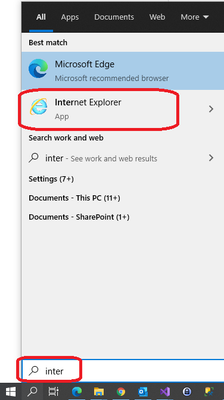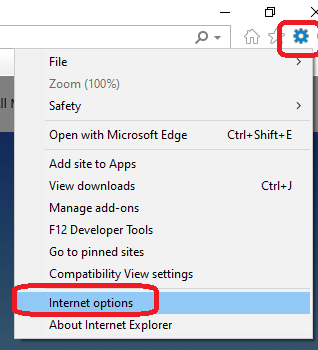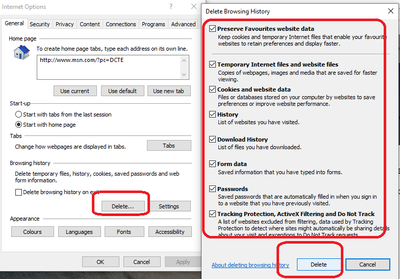- Access exclusive content
- Connect with peers
- Share your expertise
- Find support resources
Click Preferences to customize your cookie settings.
Unlock your full community experience!
saml auth clear user in globalprotect browser
- LIVEcommunity
- Discussions
- Network Security
- GlobalProtect Discussions
- Re: saml auth clear user in globalprotect browser
- Subscribe to RSS Feed
- Mark Topic as New
- Mark Topic as Read
- Float this Topic for Current User
- Printer Friendly Page
saml auth clear user in globalprotect browser
- Mark as New
- Subscribe to RSS Feed
- Permalink
08-10-2021 11:11 PM
I manage many GlobalProtect VPN environments. One inparticular annoys me, in its portal configuration it uses the Palo Alto web browser for SAML authentication. As a result .... because I have used the GP web browser for authentication in the past.... I can't seem to clear the user it tries to authenticate with against other GlobalProtect environments who also are using SAML web browser auth via the GlobalProtect browser.
Portal address --> SAML AUTH --> AzureAD --> GP Browser popup (stuck with username from previous login).
Unfortunately I don't have the authority to change it to use the user's default browser, which would work around this issue.
How can I clear the logged in user being used in GlobalProtect web's browser so i can login to different GP saml auth portals?
- Mark as New
- Subscribe to RSS Feed
- Permalink
08-20-2021 07:29 AM
We see a similar issue, even when the user clicks the Sign Out button the client will automatically pickup the Windows credentials and automatically connect. We have SSO disabled in the client and Clear Single Sigh On Credentials set to yes.
- Mark as New
- Subscribe to RSS Feed
- Permalink
09-02-2021 07:45 AM
Have you tried clearing credentials from Workplace Join?
Reset Microsoft 365 Apps for enterprise activation state - Office | Microsoft Docs
- Mark as New
- Subscribe to RSS Feed
- Permalink
10-01-2021 01:50 AM
You need it delete history data from Internet Explorer(Not Edge), Open Internet Explorer by using windows search bar, Then:
Then, Tick everything below:
You will loose all your Internet Explorer History data though, This one only works for SAML based login.
- Mark as New
- Subscribe to RSS Feed
- Permalink
12-01-2021 08:33 AM
Did you ever get this resolved? What was the solution?
- Mark as New
- Subscribe to RSS Feed
- Permalink
07-25-2024 03:10 AM
This Post is more than three years old, but we also are facing this problem. Did anyone get it solved?
- Mark as New
- Subscribe to RSS Feed
- Permalink
07-26-2024 03:16 AM
When the browser window is open showing the login failure->
>Hit F12 on your keyboard or right click on the page and select inspect, This should now open Microsoft Edge developer window.
> Navigate to Application tab, and then to Cookies in the menu left side and then select login.microsoft.com under it. You should now see a list of cookies in the right.
> Right click and delete all those cookies.
>Once all the cookies and deleted, Close and the browser windows and connect VPN again, This should now ask you to login again.
- Mark as New
- Subscribe to RSS Feed
- Permalink
03-28-2025 04:54 AM
This portal --> App config is working for us.
- 11459 Views
- 7 replies
- 1 Likes
Show your appreciation!
Click Accept as Solution to acknowledge that the answer to your question has been provided.
The button appears next to the replies on topics you’ve started. The member who gave the solution and all future visitors to this topic will appreciate it!
These simple actions take just seconds of your time, but go a long way in showing appreciation for community members and the LIVEcommunity as a whole!
The LIVEcommunity thanks you for your participation!
- Unable to reach Palo Alto - Global Protect Portal. in GlobalProtect Discussions
- Global Protect being interrupted by Copilot? in GlobalProtect Discussions
- Multiple Logins on internal network (macOS Platform SSO) in GlobalProtect Discussions
- GlobalProtect Gateway on PA-820 Stopped Responding – Guidance Needed in GlobalProtect Discussions
- Subject: GlobalProtect Connection Issue After SSL/TLS Certificate Renewal in Next-Generation Firewall Discussions