- Access exclusive content
- Connect with peers
- Share your expertise
- Find support resources
Unlock your full community experience!
Prisma Access
Prisma Access secures access to the cloud for branch offices and mobile users anywhere in the world with a scalable, cloud-native architecture that will soon be managed via a new streamlined cloud management UI. Prisma Access blends enterprise grade security with a globally scalable network that is soon available in well over 100 locations. In addition, service provider partners will be able to rapidly enable secure outbound internet connectivity for their customers.
For known issues with Prisma Access, please review this Blog in LIVEcommunity: "Prisma Access FAQ To Scale Mobile Users."
Discussions
| Views | Replies |
|---|---|
| 395 | 4 |
| 372 | 3 |
| 438 | 2 |


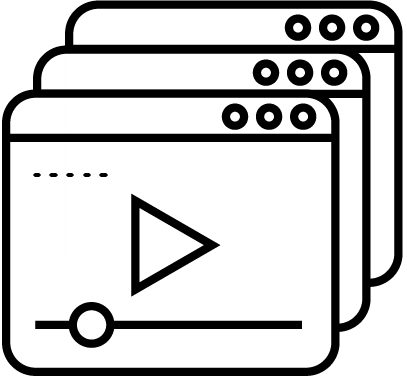 Video Playlist: Getting Started with Prisma Access
Video Playlist: Getting Started with Prisma Access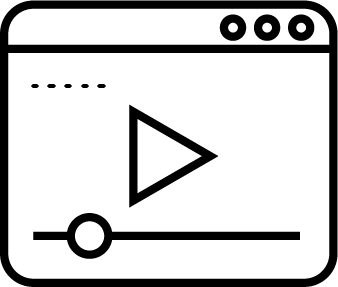 Introduction to Prisma Access
Introduction to Prisma Access
