
- Access exclusive content
- Connect with peers
- Share your expertise
- Find support resources
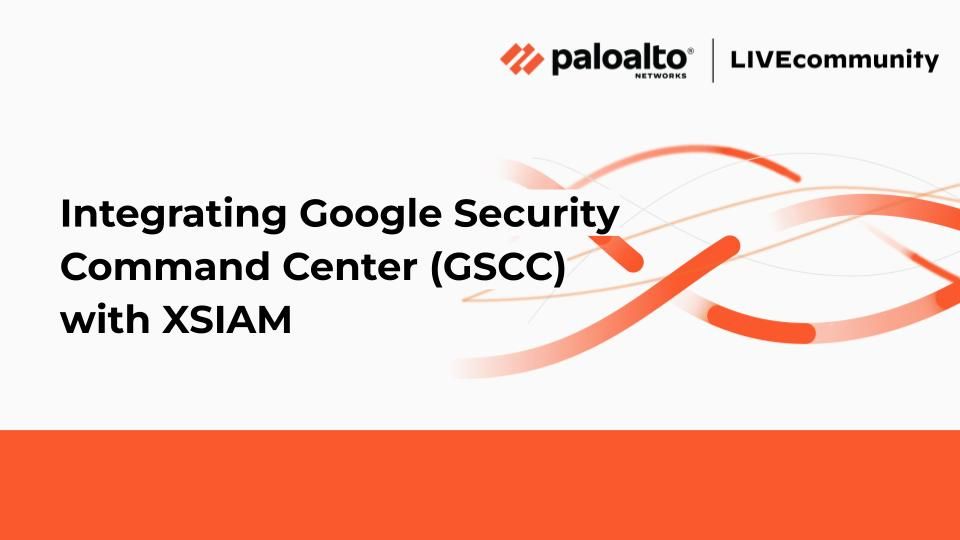
This blog written by Daniel Ma.
XSIAM (Extended Security Intelligence & Automation Management) is a platform that transforms how security operations teams operate by building an intelligent data foundation across an organization’s security infrastructure. XSIAM leverages machine learning, analytics, and automation to provide advanced threat detection and response capabilities. One of the key features of XSIAM is its integration with Google Cloud Platform (GCP), which enables customers to centralize visibility into security and compliance risks on GCP. By integrating XSIAM with Google Security Command Center (GSCC), customers can benefit from the following advantages:
1. Setup Security Command Center configuration in GCP
b. Setting up the Continuous Exports to export the findings through pub/sub to XSIAM
Configure the subscription for the findings export:
2. Go to XSIAM -> Marketplace, search for “Google Cloud SCC”
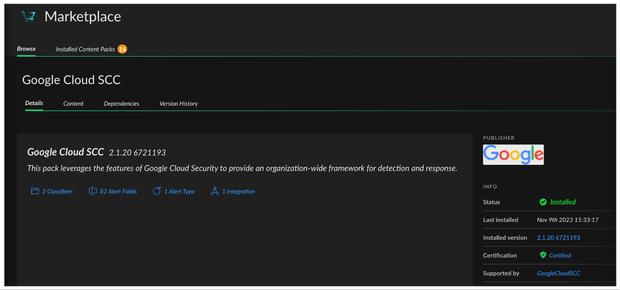
1. You will find an automatically generated correlation rule by XSIAM:
2. When there is any new findings from SCC, you can see a generated incident:
3. Investigate the auto generated alert
In the Technical Information section, you can see the details of the alert, Go to the SCC findings through the finding_url in the section:
Go to War Room to get more details of the alert:
Or, you can run a command directly in the War Room to get additional information directly from SCC through the integration:
Available commands including:
Gets the owner information for the provided projects
Lists cloud asset's resources
Lists an organization or source's findings
Update the state of organization's or source's finding
Update an organization's or source's finding
4. You can apply an automation rule to remediate the findings, or more interactive actions through apply playbook in the XSIAM:
You must be a registered user to add a comment. If you've already registered, sign in. Otherwise, register and sign in.
| Subject | Likes |
|---|---|
| 2 Likes | |
| 1 Like | |
| 1 Like | |
| 1 Like | |
| 1 Like |
| User | Likes Count |
|---|---|
| 3 | |
| 2 | |
| 1 | |
| 1 | |
| 1 |




