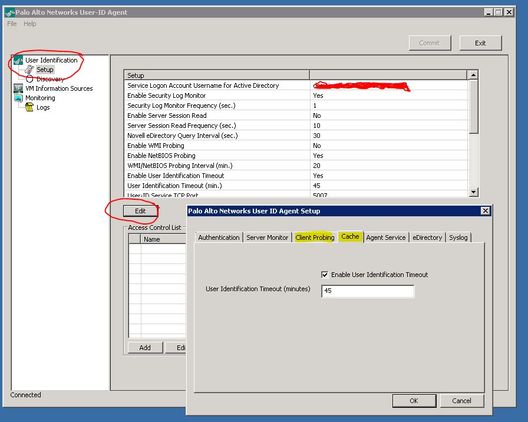- Access exclusive content
- Connect with peers
- Share your expertise
- Find support resources
Click Preferences to customize your cookie settings.
Unlock your full community experience!
Captive Portal pop-ups for AD users
- LIVEcommunity
- Discussions
- General Topics
- Re: Captive Portal pop-ups for AD users
- Subscribe to RSS Feed
- Mark Topic as New
- Mark Topic as Read
- Float this Topic for Current User
- Printer Friendly Page
- Mark as New
- Subscribe to RSS Feed
- Permalink
01-13-2017 02:58 AM
We have a huge problem with the captive portal.
There is a connection between our PA500 and two Active Directory servers through the user-id agent.
In a day our employees (who use AD credentials on there computers) get 3 - 5 pop-ups to fill in there credentials in the captive portal in there browser. We don't have a clue why and our partner can't find any solutions.
The moment they get this captive-portal I checked through CLI that our firewall knows who is behind the IP and there we see unknown.
We have a policy that an unknown user can't access the internet without authenticating with there Active Directory account.
I hope the community van help me out.
Accepted Solutions
- Mark as New
- Subscribe to RSS Feed
- Permalink
01-16-2017 12:35 AM
@ZEBIT wrote:
My two AD servers have the User-Id agents installed
Where I can find that caching? Does it need to be enabled?
Where can I find probing?
Screenshot of the User-ID settings on my AD servers
as displayed in your screenshot, your timeout is set to 45 minutes which means that the mapping is removed unless a new logon event is detected within the 45 minute timeframe
in a normal environment a user will log on in the morning and may not require another logon event for a long time, so those 45 minutes may be a little too short. Unless you have many roaming users and several access levels i'd recommend setting the timeout to 540 minutes, which is an average working day. that way your users log on in the morning and have access throughout the day. additionally you can enable probing which will verify every x minutes if a user is still logged on, and remove the mapping if the user is logged off or the IP is no longer used by the workstation


PANgurus - Strata specialist; config reviews, policy optimization
- Mark as New
- Subscribe to RSS Feed
- Permalink
01-13-2017 04:45 AM
Hi There
how is the AD UserID set up? are you using agents or agentless
did you enable User Identification Timeout (on the cache tab)? this will remove a mapping after x minutes, if you have this set up, you will want to increase the idle time (in an average office environment with not a lot of 'roaming' clients, a timeout of 9 hours is recommended)
is probing enabled ?
PANgurus - Strata specialist; config reviews, policy optimization
- Mark as New
- Subscribe to RSS Feed
- Permalink
01-13-2017 07:02 AM - edited 01-13-2017 07:11 AM
My two AD servers have the User-Id agents installed
Where I can find that caching? Does it need to be enabled?
Where can I find probing?
Screenshot of the User-ID settings on my AD servers
- Mark as New
- Subscribe to RSS Feed
- Permalink
01-13-2017 07:32 AM
Open up you agent, that on the AD server changes these settings in the "Setup"
- Mark as New
- Subscribe to RSS Feed
- Permalink
01-13-2017 07:34 AM
Also do you have just one agent instance and that one agent "talks" to the secondary AD?
or do you have two seperate Agents running individually on the respective AD's and those 2 Agents talk back to the PANW fw?
- Mark as New
- Subscribe to RSS Feed
- Permalink
01-15-2017 11:05 PM
Each AD has its own agent and talks with the PAN fw.
- Mark as New
- Subscribe to RSS Feed
- Permalink
01-16-2017 12:35 AM
@ZEBIT wrote:
My two AD servers have the User-Id agents installed
Where I can find that caching? Does it need to be enabled?
Where can I find probing?
Screenshot of the User-ID settings on my AD servers
as displayed in your screenshot, your timeout is set to 45 minutes which means that the mapping is removed unless a new logon event is detected within the 45 minute timeframe
in a normal environment a user will log on in the morning and may not require another logon event for a long time, so those 45 minutes may be a little too short. Unless you have many roaming users and several access levels i'd recommend setting the timeout to 540 minutes, which is an average working day. that way your users log on in the morning and have access throughout the day. additionally you can enable probing which will verify every x minutes if a user is still logged on, and remove the mapping if the user is logged off or the IP is no longer used by the workstation


PANgurus - Strata specialist; config reviews, policy optimization
- Mark as New
- Subscribe to RSS Feed
- Permalink
01-16-2017 03:24 AM
I configured my settings like you example on the user-id agents.
It is not any problem that every ad server runs his own user-id agent and connect with the firewall?
- Mark as New
- Subscribe to RSS Feed
- Permalink
01-16-2017 05:20 AM
for the probing to work you need to make sure your clients accept the probes, make sure the client firewalls are set to allow netbios/wmi
it is not a problem that you set up 2 agents, I would even recommend having 2 just in case one fails. You may want to consider having both agents read from both AD's so they have overlapping information, also in case one agent were to fail (so there is full redundancy), the firewall will automatically use one agent as primary and keep the second as backup
PANgurus - Strata specialist; config reviews, policy optimization
- Mark as New
- Subscribe to RSS Feed
- Permalink
01-17-2017 09:17 AM
There's some great comments here on this thread. One additional comment I can make that I personally get value out of is the session monitoring feature. I would suggest enabling that as well.
Also, I am no kerberos / windows / AD authentication expert, but processing this through my mind, I would think you would want to make sure that there is a regular cadence of a client/server exchange that takes place on a shorter time interval than your User-ID timeout. I believe this would register an authentication event on the AD server thus transparently renewing the User/IP mapping in the client.
Another thing you could try is doing NTLM authentication through Captive Portal. I tested this a bit in my infrastructure and got mixed results in regards to transparency, but it was on older versions of PanOS so that may have been the problem. Of my positive results in testing NTLM, the captive portal page displayed momentarily but then NTLM passed the user's credentials through and automatically mapped the users.
Lastly, if you have PKI in your environment, you could use those certs to identify users through captive portal as well. I really like this method of doing captive portal, however the one major drawback is that there is no fail-safe or manual login option should a client fail to have the proper cert for one reason or another. We actually floated the idea of not using the UserID agents at all, and strictly forcing Captive Portal for all users, using cert base authentication. Unfortunately it was that lack of having a manual authentication option that forced us to pull the plug on that initiative. It may be more sensible in a smaller organization though. We have 25,000+ clients that connect to our network so that introduced it's own host of problems.
- 1 accepted solution
- 6509 Views
- 9 replies
- 0 Likes
Show your appreciation!
Click Accept as Solution to acknowledge that the answer to your question has been provided.
The button appears next to the replies on topics you’ve started. The member who gave the solution and all future visitors to this topic will appreciate it!
These simple actions take just seconds of your time, but go a long way in showing appreciation for community members and the LIVEcommunity as a whole!
The LIVEcommunity thanks you for your participation!
- Meta Apps bypassing Captive Portal Authentication in Next-Generation Firewall Discussions
- GlobalProtect enforcer exceptions not staying in registry in Next-Generation Firewall Discussions
- Security policy not matching for CP authenticated LDAP users in Next-Generation Firewall Discussions
- Prevent bypassing captive portal? in Next-Generation Firewall Discussions
- Packet Capture Issue in Next-Generation Firewall Discussions