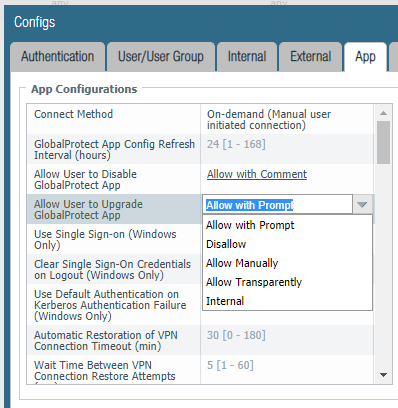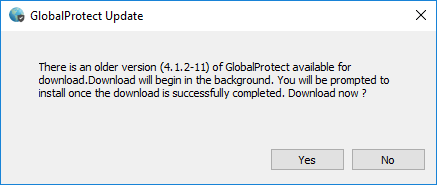- Access exclusive content
- Connect with peers
- Share your expertise
- Find support resources
Click Preferences to customize your cookie settings.
Unlock your full community experience!
GlobalProtect - suppress the downgrade/upgrade prompt?
- LIVEcommunity
- Discussions
- General Topics
- GlobalProtect - suppress the downgrade/upgrade prompt?
- Subscribe to RSS Feed
- Mark Topic as New
- Mark Topic as Read
- Float this Topic for Current User
- Printer Friendly Page
- Mark as New
- Subscribe to RSS Feed
- Permalink
11-05-2018 07:20 AM - edited 11-05-2018 07:24 AM
I noticed end-users will get a prompt to upgrade/downgrade their client, depending on whether the Activated version is lower or higher than their installed version.
Is there a way to suppress and turn that off? It would IT controlled deployment upgrades more smoother and less confusing to end-users.
Is this the setting here?
Accepted Solutions
- Mark as New
- Subscribe to RSS Feed
- Permalink
11-05-2018 07:28 AM
Yes it is this setting. If you configure it to "disallow" then the users no longer see any upgrade/downgrade notifications.
- Mark as New
- Subscribe to RSS Feed
- Permalink
11-05-2018 07:28 AM
Yes it is this setting. If you configure it to "disallow" then the users no longer see any upgrade/downgrade notifications.
- Mark as New
- Subscribe to RSS Feed
- Permalink
11-05-2018 09:54 AM
This helpded me too.
Help the community: Like helpful comments and mark solutions.
- Mark as New
- Subscribe to RSS Feed
- Permalink
11-05-2018 06:19 PM
I tried it but I'm not sure it's working.
My Firewall is at version 4.1.2, and I installed the client version 4.1.6 and when connected I get this message:
- Mark as New
- Subscribe to RSS Feed
- Permalink
11-06-2018 01:07 PM
What do you have configured as config refresh timeout? And did you simply reconnect again? Maybe this is only the cached setting before you did the portal config change?
- Mark as New
- Subscribe to RSS Feed
- Permalink
11-06-2018 01:54 PM
Actually I did not use the Commit button after this change - am new to this system and thought the changes were live/applied after hitting "OK" on all the popups.
I'm testing later to see if that fixed the prompt for downgrade/upgrade.
- 1 accepted solution
- 10658 Views
- 5 replies
- 0 Likes
Show your appreciation!
Click Accept as Solution to acknowledge that the answer to your question has been provided.
The button appears next to the replies on topics you’ve started. The member who gave the solution and all future visitors to this topic will appreciate it!
These simple actions take just seconds of your time, but go a long way in showing appreciation for community members and the LIVEcommunity as a whole!
The LIVEcommunity thanks you for your participation!
- Okta Verify window behind GP login window fix in GlobalProtect Discussions
- Syncing Specific Entra ID Groups to Cloud Identity Engine in GlobalProtect Discussions
- PA Global Protect in GlobalProtect Discussions
- linux /etc/iproute2/rt_tables filled with 231 pangp.include and 232 pangp.exclude in GlobalProtect Discussions
- How to Patch Vulnerability - Plugin 43160 (CGI Generic SQL Injection) on GlobalProtect in Next-Generation Firewall Discussions