- Access exclusive content
- Connect with peers
- Share your expertise
- Find support resources
Click Preferences to customize your cookie settings.
Unlock your full community experience!
How can I configure Global Protect for on-demand as well as pre-logon
- LIVEcommunity
- Discussions
- General Topics
- Re: How can I configure Global Protect for on-demand as well as pre-logon
- Subscribe to RSS Feed
- Mark Topic as New
- Mark Topic as Read
- Float this Topic for Current User
- Printer Friendly Page
How can I configure Global Protect for on-demand as well as pre-logon
- Mark as New
- Subscribe to RSS Feed
- Permalink
02-10-2014 01:54 AM
Hello,
I have a scenario whereby I need to offer an on-demand VPN solution to untrusted endpoints as well as an always-on solution for my trusted endpoints. Running through guides I have been able to run a pre-logon VPN that has successfully allowed me to authenticate the workstation then make use of User-ID to identify and allow users into the network based on various rules however I need to also offer an on-demand function that will allow staff using untrusted endpoints to connect to the network and access a very restricted set of resources.
If anyone has done this or knows the methodology then please do let me know
Kind regards,
Matt
- Labels:
-
Configuration
-
Set Up
-
Troubleshooting
- Mark as New
- Subscribe to RSS Feed
- Permalink
02-10-2014 06:18 AM
I think you can build a separate portal profile and have it setup using OnDemand. Or worst case you can build a separate VSYS and in that separate VSYS you can build a separate portal config. This is from memory though so don't quote me on this, I'm too lazy to go look all this up.
- Mark as New
- Subscribe to RSS Feed
- Permalink
02-10-2014 07:35 AM
Hello Matt,
Using a single GP portal, you can specify multiple "User/user Group" , where you have an optionto define different connect method.
Example: For Untrusted user select connect method= On-demand
For trusted user select connect method = pre-logon
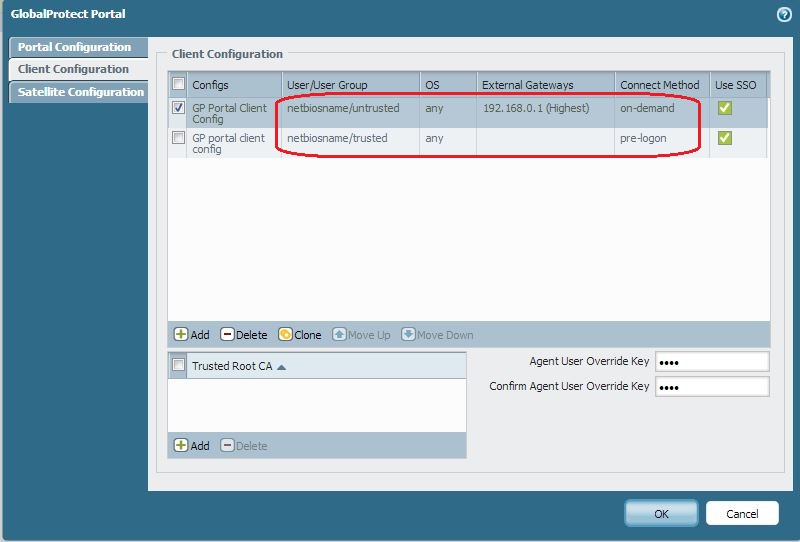
Hope this helps.
Thanks
- Mark as New
- Subscribe to RSS Feed
- Permalink
02-28-2014 03:10 AM
Thanks - the issue that I have will be the endpoint that the user connects from rather than the users themselves. they should be able to connect pre-logon from their corporate laptop but if they work from home on a non-corp device they should be able to use GP on-demand to gain access to a second restricted network that only permits them access to an RDS server
- Mark as New
- Subscribe to RSS Feed
- Permalink
07-08-2014 06:07 PM
Hi,
I'm trying to make a similar configuration but I haven't been able, I tried HULK method but the problem is that for the config I need, the same user should have the ability to have an always on connection for the internal gateway and an on-demand connection for external gateways. No luck so far ... Any advice?
- Mark as New
- Subscribe to RSS Feed
- Permalink
06-30-2015 12:46 PM
I am also trying to do the same thing. I want them connected when at work (always-on), but when out of the office, I want the user to be able to enable on-demand. This seems like a pretty obvious use case. Surprised you can't do it.
- Mark as New
- Subscribe to RSS Feed
- Permalink
07-07-2015 12:02 AM
You may create another portal and GW and allow users changing portal address on their GP agents. To avoid certificate issues, I would deploy this new portal using the same address but a different TCP port than default (443). To do this, a loopback interface can be used to support the GP portal and a NAT policy should be implemented to redirect traffic to the loopback interface on port 443.
- Mark as New
- Subscribe to RSS Feed
- Permalink
07-08-2015 01:00 PM
Hi,
I have not tested this, but probably something like this
https://live.paloaltonetworks.com/docs/DOC-5986
with HULK Feb 10, 2014 7:37 AM (in response to mwhite@wavex.co.uk) suggestion ?
thanks
Victor
- Mark as New
- Subscribe to RSS Feed
- Permalink
07-09-2015 07:13 AM
Regarding internal trusted computers and external untrusted computers:
You may be able to use DNS to help if your internal DNS is separate from your Internet facing DNS.
Have two gateways with different IP's. One is prelogin (.1 for this example) and the other on-demand (.2)
Use one name in the client (ex. connect.xyz.com)
Internal users:
Internal DNS resolves connect.xyz.com to the .1 IP and users connect prelogon.
External untrusted users:
External DNS resolves connect.xyz.com to the .2 IP and users connect on demand. (assuming this doesn't use certificates for authentication)
Or, have a totally separate name and IP for external users to connect to.
- 9953 Views
- 8 replies
- 0 Likes
Show your appreciation!
Click Accept as Solution to acknowledge that the answer to your question has been provided.
The button appears next to the replies on topics you’ve started. The member who gave the solution and all future visitors to this topic will appreciate it!
These simple actions take just seconds of your time, but go a long way in showing appreciation for community members and the LIVEcommunity as a whole!
The LIVEcommunity thanks you for your participation!
- Windows 11 Global Protect App not booting at login screen for Prelogon Solution in GlobalProtect Discussions
- Always On VPN with Prelogon then Switch to SSO? DUO and ADFS involved. in GlobalProtect Discussions
- Global protect VPN disconnecting multiple times in GlobalProtect Discussions
- Global Protect 2FA O365 in GlobalProtect Discussions
- Internal host detection when using prelogon then on demand connection in General Topics



