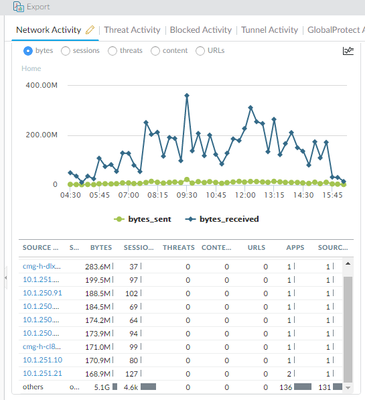- Access exclusive content
- Connect with peers
- Share your expertise
- Find support resources
Click Preferences to customize your cookie settings.
Unlock your full community experience!
How to view the "others" in ACC Network Activity Source IP Activity
- LIVEcommunity
- Discussions
- General Topics
- Re: How to view the "others" in ACC Network Activity Source IP Activity
- Subscribe to RSS Feed
- Mark Topic as New
- Mark Topic as Read
- Float this Topic for Current User
- Printer Friendly Page
- Mark as New
- Subscribe to RSS Feed
- Permalink
11-09-2021 04:54 PM
For the screen cap below I filtered the destination IP to one particular server.
This Source IP Network Activity widget is showing me the first 10 IPs that
talked to it. But then all the other sessions are summarized as "others".
I want to know all the IPs and to then export that information. Clicking
on "others" doesn't seem to do the trick. If I click the down arrow at the
right side of others I get four ghosted options. What's the mojo?
Accepted Solutions
- Mark as New
- Subscribe to RSS Feed
- Permalink
11-09-2021 05:28 PM
Oh - I found it. If I hover over the Expand button it says "Expand and show more data". And sure enough - it did just that. 🙂
- Mark as New
- Subscribe to RSS Feed
- Permalink
11-09-2021 05:03 PM
The way most of my customers use this is using the global filter in the left side, adding "address, not in, _subnet_"
For example, sometimes their DC or critical infra showed the majority of data/traffic but they didn't want to always have the widgets display that, so they would exclude subnets/addresses from time to time.
- Mark as New
- Subscribe to RSS Feed
- Permalink
11-09-2021 05:16 PM
Hmm - in the global filter on the left I see the option to choose say source address and a value. But there's no operator available like notin. I tried restricting filter to only include source zone. But that still left me with the "others". If there's some other way to get this info - custom reports or other - that would be just as good.
- Mark as New
- Subscribe to RSS Feed
- Permalink
11-09-2021 05:28 PM
Oh - I found it. If I hover over the Expand button it says "Expand and show more data". And sure enough - it did just that. 🙂
- 1 accepted solution
- 5207 Views
- 3 replies
- 0 Likes
Show your appreciation!
Click Accept as Solution to acknowledge that the answer to your question has been provided.
The button appears next to the replies on topics you’ve started. The member who gave the solution and all future visitors to this topic will appreciate it!
These simple actions take just seconds of your time, but go a long way in showing appreciation for community members and the LIVEcommunity as a whole!
The LIVEcommunity thanks you for your participation!
- Activate ECMP without trafic disruption in Next-Generation Firewall Discussions
- Changes to sinkhole? in General Topics
- How to activate and associate firewall PA410 to the inventory of strata logging instance in Strata Logging Service Discussions
- SCM Essentials Questions in Strata Cloud Manager
- Evasion Technique - 1244315488 in Cortex XDR Discussions