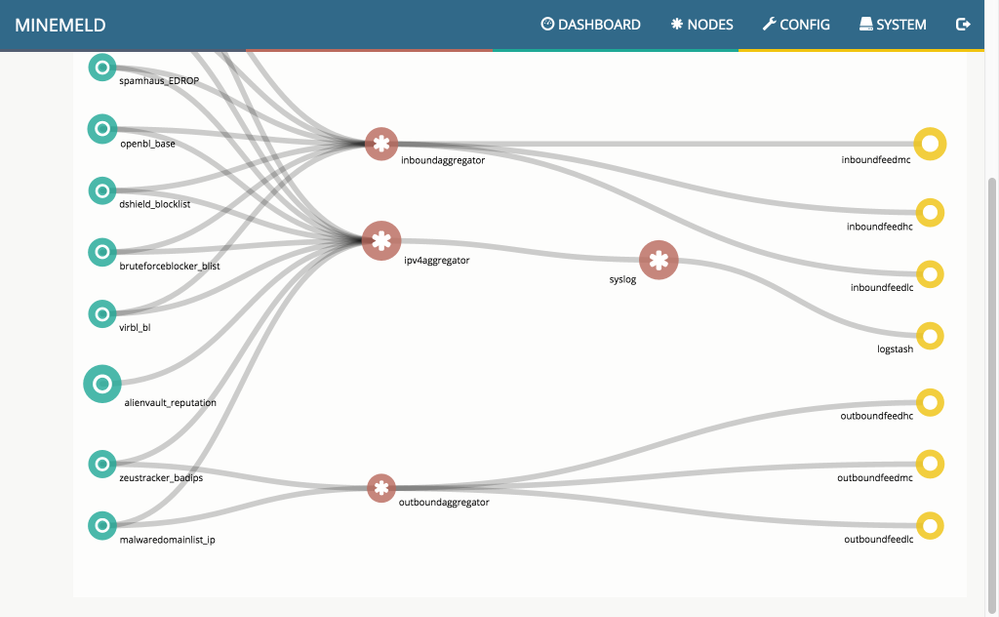- Access exclusive content
- Connect with peers
- Share your expertise
- Find support resources
Click Preferences to customize your cookie settings.
Unlock your full community experience!
Getting Started: MineMeld
- LIVEcommunity
- Articles
- General Articles
- Getting Started: MineMeld
- Subscribe to RSS Feed
- Mark as New
- Mark as Read
- Printer Friendly Page
- Mark as New
- Subscribe to RSS Feed
- Permalink
on 02-03-2016 02:27 AM - edited on 10-28-2019 08:29 AM by Retired Member
Overview of MineMeld
MineMeld is a low latency processor of indicators feeds. You can think of it as the Swiss army knife of feeds. It can be used to continuously retrieve indicators from external sources, process them and produce new feeds that can be directly consumed by Palo Alto Networks platforms. Viceversa it can be used to continuously retrieve indicators from Palo Alto Networks platforms and produce feeds that can be consumed by trusted peers and 3rd party security platforms.
Running MineMeld
A typical installation of MineMeld is made of different components, all of them will be made available in Open Source after the launch. MineMeld has been designed to run on a Linux system even with reasonably low system resources (1 VCPU and 1GB of RAM).
To quickly set up a basic installation of MineMeld a pre-configured loader is provided for the Ubuntu 14.04 LTS cloud images. The loader can be used to bootstrap MineMeld on all the platforms supported by Ubuntu cloud images: VMWare desktop, VMWare ESXi, Amazon EC2, OpenStack, KVM. It should work even on the good old bare metal!
At the first boot the loader will connect to the MineMeld auto update API to retrieve and install the latest available release of MineMeld. So, yes, you need Internet connectivity to install MineMeld for the first time.
Using MineMeld
Once you get MineMeld up and running, you can take a Quick Tour of MineMeld
I feel like the answer to this question is painfully obvious and right in front of my face somewhere... but where is the link to download MineMeld?
Hi Eric,
you should choose the virtualization environment you want to run MineMeld on (VMWare, Azure, AWS, ...), and then click on the appropriate article in the MineMeld Article section:
https://live.paloaltonetworks.com/t5/MineMeld-Articles/tkb-p/MineMeldArticles
You can install the VMWare version on VMWare desktop or ESXi:
https://live.paloaltonetworks.com/t5/MineMeld-Articles/Running-MineMeld-on-VMWare-desktop/ta-p/72038
After successfully setting up the Ubuntu + Minemeld CD, I'm having issues logging back into the console (shell) with the above credentials (u: admin / pw: minemeld). I have also tried ubuntu/rsplizardspock, but no luck.
Do the login credentials change after setting up MineMeld?
Hello All,
What is VMWare Desktop? Is this the same thing as VMWare workstation. I see instructions on installing MineMeld on VMWare desktop, but nothing regarding installing into ESXi. We are running ESXi 6.0. Any direction you can get me to get started will be much appreciated.
Hi @NickD.,
you can install on ESXi by loading the Ubuntu 14.04 cloud image OVA on ESXi and then attaching the ISO file to the instance. Or you can install Ubuntu 14.04 on a new instance and then install MineMeld on top of it.
Hi There,
First time posting in here and completely new to MineMeld. My boss has asked me to see if there is a way to automate information from MineMeld to populate a rule in the Palo Alto. Essentially we want to have the restricted IPs found in MineMeld to be scheduled to automatically populate a rule we will be creating to block those IPs from users trying to access them.
@mramsaw : I think that the feature that you're looking for is the External Dynamic List (EDL). You do not need to populate rules. You just need a rule using the EDL object and let MineMeld populate the contents of the EDL.
Services are running now! On Ubuntu, but after installation is complete and confirmed I have not been able to find how I can access the web or access it? Can you provide us with after installation on a Ubuntu Server to then access minemeld gui?? Maybe i missed it, but could not findany info???
I have the same question as @WSTRIBES above...did anyone ever answer this? I have this installed in Ubuntu Server and only have the terminal via SSH and I am not sure how to get to the MineMeld User Interface to be able to log in. Can someone please help??
@WSTRIBES and @akoors. This took me an embarassing amount of time to figure out. If you are using the Ubuntu image installing manually, run Ifconfig and use the IP address to detect the URL needed to log in. Usually you will get a 192.168 IP, and in my case I was able to log in using https://192.168.10.137/#/config. Username : admin password : minemeld
The Minemeld Pre-built images links and the AWS Could formation templates are not working. Please share the
correct links to download.Thanks.
Hi,
I'd tried to access using the same url format https://<minemeld server ip>/#/config. but still failed. can anyone help me on this?
- 129539 Views
- 18 comments
- 0 Likes
- Decoding the Dreaded Quorum for Logging with Panorama in General Articles
- Support FAQ: How to Troubleshoot IPSec VPN Connectivity Issues in Support FAQ
- Nominated Discussion: Palo Alto Certification Path in General Articles
- Nominated Discussion - Automatically blocking IP's after a certain number of Global Protect pre-login failures? in General Articles
- Get Started with VM-Series with AWS Gateway Load Balancer - A PoC Playbook Guide in General Articles
-
"Address Objects"
1 -
10.0
2 -
10.1
2 -
10.2
3 -
8.1
1 -
9.0
1 -
9.1
1 -
ACC
1 -
Active-Passive
1 -
AD
1 -
address objects
1 -
admin roles
1 -
Administration
6 -
Administrator Profile
1 -
Advanced URL Filtering
2 -
Advanced WildFire
1 -
Alibaba
2 -
Alibaba Cloud
3 -
Ansible
1 -
antivirus
1 -
API
2 -
applications
2 -
APS
1 -
Asset Management
1 -
Authentication
6 -
Authentication Profile
1 -
Authentication Sequence
1 -
automatically acquire commit lock
1 -
Automation
3 -
AWS
6 -
Azure
1 -
Basic Configuration
4 -
Beacon
2 -
Beacon2020
1 -
Best Practices
4 -
Block List
1 -
categories
1 -
certificates
1 -
Certification
1 -
Certifications
1 -
Certifications & Exams
1 -
CLI
4 -
CLI command
3 -
Cloud Automation
1 -
Cloud Identity Engine
1 -
Cloud NGFW
1 -
Cloud Security
1 -
Collector Group
1 -
Commit Process
1 -
community news
1 -
Configuration
9 -
Configuration and Management
2 -
Configure Next Generation Firewall
1 -
console
1 -
Cortex
1 -
Cortex Data Lake
2 -
Cortex XDR
5 -
COVID-19
1 -
CPSP
1 -
cyber elite
1 -
Cyberelite
11 -
dag
2 -
Debug
1 -
debugging
2 -
Default Policy
1 -
Deployment
1 -
discussions
1 -
EDL
3 -
education
2 -
Education and Training
2 -
Education Services
2 -
Educational Services
1 -
Effective Routing
1 -
Endpoint
1 -
ESXi
1 -
Events
1 -
Expedition
1 -
export
1 -
failover
1 -
FAQ
1 -
Filtering
2 -
Firewall
2 -
Firewall VM-Series
2 -
Focused Services
2 -
Focused Services Proactive Insights
1 -
gateway
1 -
Gateway Load Balancer
3 -
Gateway Loadbalancer
2 -
GCP
5 -
GCP Firewall
1 -
geolocation
1 -
Getting Started
1 -
GitHub
1 -
Global Protect
1 -
Global Protect Cookies
1 -
GlobalProtect
8 -
GlobalProtect App
1 -
globalprotect gateway
1 -
GlobalProtect Portal
2 -
google
2 -
Google Cloud
3 -
google cloud platform
4 -
GWLB
3 -
Hardware
2 -
hash
1 -
Header Insertion
1 -
High Availability
1 -
How to
1 -
HTTP
1 -
https
1 -
Hybrid Cloud
1 -
ike
3 -
import
1 -
Installation & Upgrade
1 -
IoT
2 -
IoT Security
1 -
IPSec
4 -
IPSec VPN Administration
1 -
kerberos
1 -
Kubernetes
1 -
Layer 2
2 -
Layer 3
1 -
Learning
1 -
licenses
1 -
local user
3 -
Log Cluster Design
1 -
Log Collection
1 -
Log Collector Design
1 -
Log Forwarding
1 -
Log4Shell
1 -
Logging
2 -
login
1 -
Logs
3 -
Malware
1 -
Management
8 -
Management & Administration
5 -
MFA
1 -
microsoft
2 -
Microsoft 365
1 -
Migration
1 -
minemeld
24 -
multi factor authentication
1 -
multi-factor authentication
1 -
multi-vsys
1 -
NetSec
1 -
NetSec Newsletter
1 -
network security
37 -
network-security
1 -
Networking
1 -
New Apps
1 -
News
1 -
newsletter
2 -
Next Generation Firewall
4 -
Next-Generation Firewall
42 -
next-generation firewall. network security
1 -
Next-Generation Firewall. NGFW
4 -
ngfw
27 -
NGFW Configuration
10 -
NGFW Newsletter
1 -
Objects
2 -
Oracle Cloud
1 -
Oracle Cloud Infrastructure
1 -
OTP
1 -
PA-3200 Series
1 -
PA-400
1 -
pa-440
2 -
PA-5400 series
1 -
PA-800 Series
1 -
pa-820 firewall
1 -
Packet Buffer
1 -
packet debug
1 -
packet diag
1 -
PAN-OS
17 -
PAN-OS 10.2
1 -
PAN-OS 11.0
1 -
PAN-OS 9.1
1 -
Panorama
10 -
Panorama 8.1
1 -
Panorama 9.1
1 -
Panorama Configuration
2 -
Panorama HA
1 -
PBF
1 -
PCNSA
2 -
PCNSE
2 -
performance
1 -
policies
2 -
policy
3 -
Policy Based Forwarding
1 -
Prisma
1 -
prisma access
5 -
Prisma SD-WAN
1 -
proactive insights
2 -
QRadar
1 -
Radius
1 -
Ransomware
1 -
region
1 -
Registration
1 -
Release Notes
1 -
reporting and logging
1 -
Risk Management
1 -
Routing
1 -
SAML
1 -
SASE
2 -
script
2 -
SD WAN
1 -
SD-WAN
1 -
SDWAN
1 -
Search
1 -
Security Advisory
1 -
Security automation
1 -
security policy
4 -
security profile
1 -
Security Profiles
2 -
Session Packet
1 -
Setup & Administration
7 -
Site-to-Site VPN
1 -
Split Tunneling
1 -
SSL
1 -
SSL Decryption
2 -
SSL Forward Proxy
1 -
SSO
1 -
Strata Logging Service
2 -
Support Guidance
1 -
syslog
1 -
Tag
2 -
Tags
2 -
Terraform
2 -
TGW
3 -
threat log
1 -
Threat Prevention
2 -
Threat Prevention License
1 -
Threat Prevention Services
1 -
Tips & Tricks
2 -
tls
1 -
traffic_log
1 -
Transit Gateway
1 -
Traps
1 -
Troubleshoot
2 -
Troubleshoot. logs
1 -
troubleshooting
5 -
tunnel
2 -
Tutorial
2 -
Ubuntu 16.04
1 -
Unified Monitoring
1 -
Upgrade
2 -
upgrade-downgrade
3 -
url categories
1 -
URL Filtering
2 -
URL-Filtering
1 -
User ID Probing
1 -
User-ID
1 -
User-ID & Authentication
1 -
User-ID mapping
1 -
userid
1 -
VM Series
1 -
VM-Series
15 -
VM-Series on AWS
7 -
VM-Series on GCP
2 -
VPC Flow logs
1 -
VPN
2 -
VPNs
4 -
Vulnerability Protection
1 -
Webinar
1 -
WildFire
3 -
Wildfire License
1 -
wmi
1 -
XDR
1 -
xml
2 -
XML API
2