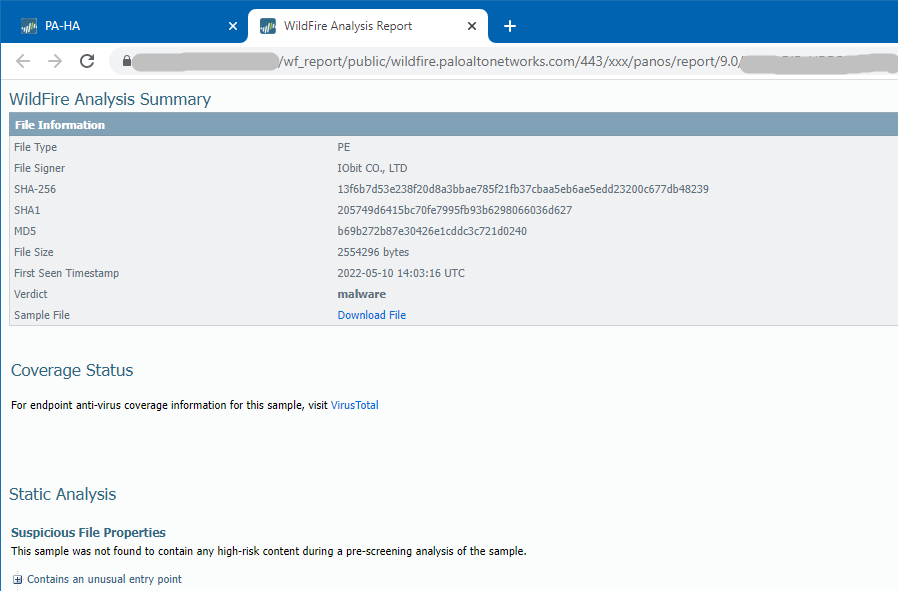- Access exclusive content
- Connect with peers
- Share your expertise
- Find support resources
Click Preferences to customize your cookie settings.
Unlock your full community experience!
WildFire Analysis Report Rabbit Images
- LIVEcommunity
- Articles
- General Articles
- WildFire Analysis Report Rabbit Images
- Subscribe to RSS Feed
- Mark as New
- Mark as Read
- Printer Friendly Page
- Mark as New
- Subscribe to RSS Feed
- Permalink
on 06-28-2022 07:40 AM - edited on 06-29-2022 10:10 AM by jforsythe
This article is based on a discussion, WildFire analysis report rabbit images, posted by @CHOE-KyungJun and answered by @Adrian_Jensen. Read on to see the discussion and solution!
When I click on the WildFire analysis report, I see the rabbit image as shown below.
Has anyone had the same experience as me?
I would like to know the cause of the symptom and how to solve it.
There is currently a bug in the Wildfire Analysis Report tab that causes a "refused to connect" error when trying to view the report. It is caused by an iframe permissions problem in the PA web coding, which is fixed in the most recent PAN-OS release.
It looks like your client has configured a custom browser error page, using a "rabbit" background image instead of the default "sad page" image. Can you confirm with them that they made this custom change?
It is a web coding error in the page that causes a security block. The Wildfire Analysis Report tab is an iframe within the Wildfire Monitor page and the HTML explicitly blocks iFrames.
This is known bug PAN-183826 which affects multiple PAN-OS versions. There are recently released fixes for the bug in several versions.
In case you can't upgrade to a fixed version yet, there is a workaround which is to extract the URL to the iframe and copy/paste it into a new browser window.
From your PaloAlto, right click in the Wildfire Analysis Report tab and select "View frame source":
Then edit the URL in the new window to remove the "view-source:":
Then you can see the report:
It should be noted that @RingoCheung had the idea to use the right click -> view source method. Far superior to my original method of manually extracting the URL from the page source code.
- 3960 Views
- 2 comments
- 3 Likes
- Nominated Discussion: Verdict "malicious" and action "allow" in General Articles
- Tips and Tricks: Filtering the Security Policy in General Articles
- Identify and Deploy Specific PAN-OS Versions of VM-Series on Google Cloud in General Articles
- Empowering and Securing Banking and Financial Organizations in General Articles
- Advanced Wildfire as an ICAP Alternative in General Articles
-
"Address Objects"
1 -
10.0
2 -
10.1
2 -
10.2
3 -
8.1
1 -
9.0
1 -
9.1
1 -
ACC
1 -
Active-Passive
1 -
AD
1 -
address objects
1 -
admin roles
1 -
Administration
6 -
Administrator Profile
1 -
Advanced URL Filtering
2 -
Advanced WildFire
1 -
Alibaba
2 -
Alibaba Cloud
3 -
Ansible
1 -
antivirus
1 -
API
2 -
applications
2 -
APS
1 -
Asset Management
1 -
Authentication
6 -
Authentication Profile
1 -
Authentication Sequence
1 -
automatically acquire commit lock
1 -
Automation
3 -
AWS
6 -
Azure
1 -
Basic Configuration
4 -
Beacon
2 -
Beacon2020
1 -
Best Practices
2 -
Block List
1 -
categories
1 -
certificates
1 -
Certification
1 -
Certifications
1 -
Certifications & Exams
1 -
CLI
4 -
CLI command
3 -
Cloud Automation
1 -
Cloud Identity Engine
1 -
Cloud NGFW
1 -
Cloud Security
1 -
Collector Group
1 -
Commit Process
1 -
community news
1 -
Configuration
9 -
Configure Next Generation Firewall
1 -
console
1 -
Cortex
1 -
Cortex Data Lake
2 -
Cortex XDR
5 -
COVID-19
1 -
CPSP
1 -
cyber elite
1 -
Cyberelite
11 -
dag
2 -
Debug
1 -
debugging
2 -
Default Policy
1 -
Deployment
1 -
discussions
1 -
EDL
3 -
education
2 -
Education and Training
2 -
Education Services
2 -
Educational Services
1 -
Effective Routing
1 -
Endpoint
1 -
ESXi
1 -
Events
1 -
expedition
1 -
export
1 -
failover
1 -
FAQ
1 -
Filtering
2 -
Firewall
2 -
Firewall VM-Series
2 -
Focused Services
2 -
Focused Services Proactive Insights
1 -
gateway
1 -
Gateway Load Balancer
3 -
Gateway Loadbalancer
2 -
GCP
5 -
GCP Firewall
1 -
geolocation
1 -
Getting Started
1 -
GitHub
1 -
Global Protect
1 -
Global Protect Cookies
1 -
GlobalProtect
8 -
GlobalProtect App
1 -
globalprotect gateway
1 -
GlobalProtect Portal
2 -
google
2 -
Google Cloud
3 -
google cloud platform
4 -
GWLB
3 -
Hardware
2 -
hash
1 -
Header Insertion
1 -
High Availability
1 -
How to
1 -
HTTP
1 -
https
1 -
Hybrid Cloud
1 -
ike
3 -
import
1 -
Installation & Upgrade
1 -
IoT
2 -
IoT Security
1 -
IPSec
4 -
IPSec VPN Administration
1 -
kerberos
1 -
Kubernetes
1 -
Layer 2
2 -
Layer 3
1 -
Learning
1 -
licenses
1 -
local user
3 -
Log Cluster Design
1 -
Log Collection
1 -
Log Collector Design
1 -
Log Forwarding
1 -
Log4Shell
1 -
Logging
2 -
login
1 -
Logs
3 -
Malware
1 -
Management
8 -
Management & Administration
5 -
MFA
1 -
microsoft
2 -
Microsoft 365
1 -
minemeld
24 -
multi factor authentication
1 -
multi-factor authentication
1 -
multi-vsys
1 -
NetSec
1 -
NetSec Newsletter
1 -
Network Security
37 -
network-security
1 -
Networking
1 -
New Apps
1 -
News
1 -
newsletter
2 -
Next Generation Firewall
3 -
Next-Generation Firewall
42 -
next-generation firewall. network security
1 -
Next-Generation Firewall. NGFW
4 -
ngfw
26 -
NGFW Configuration
10 -
NGFW Newsletter
1 -
Objects
2 -
Oracle Cloud
1 -
Oracle Cloud Infrastructure
1 -
OTP
1 -
PA-3200 Series
1 -
PA-400
1 -
pa-440
2 -
PA-5400 series
1 -
PA-800 Series
1 -
pa-820 firewall
1 -
Packet Buffer
1 -
packet debug
1 -
packet diag
1 -
PAN-OS
17 -
PAN-OS 10.2
1 -
PAN-OS 11.0
1 -
PAN-OS 9.1
1 -
Panorama
8 -
Panorama 8.1
1 -
Panorama 9.1
1 -
Panorama Configuration
2 -
Panorama HA
1 -
PBF
1 -
PCNSA
2 -
PCNSE
2 -
policies
2 -
policy
3 -
Policy Based Forwarding
1 -
Prisma
1 -
prisma access
5 -
Prisma SD-WAN
1 -
proactive insights
2 -
QRadar
1 -
Radius
1 -
Ransomware
1 -
region
1 -
Registration
1 -
Release Notes
1 -
reporting and logging
1 -
Risk Management
1 -
Routing
1 -
SAML
1 -
SASE
2 -
script
2 -
SD WAN
1 -
SD-WAN
1 -
SDWAN
1 -
Search
1 -
Security Advisory
1 -
Security automation
1 -
security policy
4 -
security profile
1 -
Security Profiles
2 -
Session Packet
1 -
Setup & Administration
7 -
Site-to-Site VPN
1 -
Split Tunneling
1 -
SSL
1 -
SSL Decryption
2 -
SSL Forward Proxy
1 -
SSO
1 -
Strata Logging Service
2 -
Support Guidance
1 -
syslog
1 -
Tag
2 -
Tags
2 -
Terraform
2 -
TGW
3 -
threat log
1 -
Threat Prevention
2 -
Threat Prevention License
1 -
Threat Prevention Services
1 -
Tips & Tricks
2 -
tls
1 -
traffic_log
1 -
Transit Gateway
1 -
Traps
1 -
Troubleshoot
2 -
Troubleshoot. logs
1 -
troubleshooting
5 -
tunnel
2 -
Tutorial
2 -
Ubuntu 16.04
1 -
Unified Monitoring
1 -
Upgrade
2 -
upgrade-downgrade
3 -
url categories
1 -
URL Filtering
2 -
URL-Filtering
1 -
User ID Probing
1 -
User-ID
1 -
User-ID & Authentication
1 -
User-ID mapping
1 -
userid
1 -
VM Series
1 -
VM-Series
15 -
VM-Series on AWS
6 -
VM-Series on GCP
2 -
VPC Flow logs
1 -
VPN
2 -
VPNs
4 -
Vulnerability Protection
1 -
Webinar
1 -
WildFire
3 -
Wildfire License
1 -
wmi
1 -
XDR
1 -
xml
2 -
XML API
2
- Previous
- Next