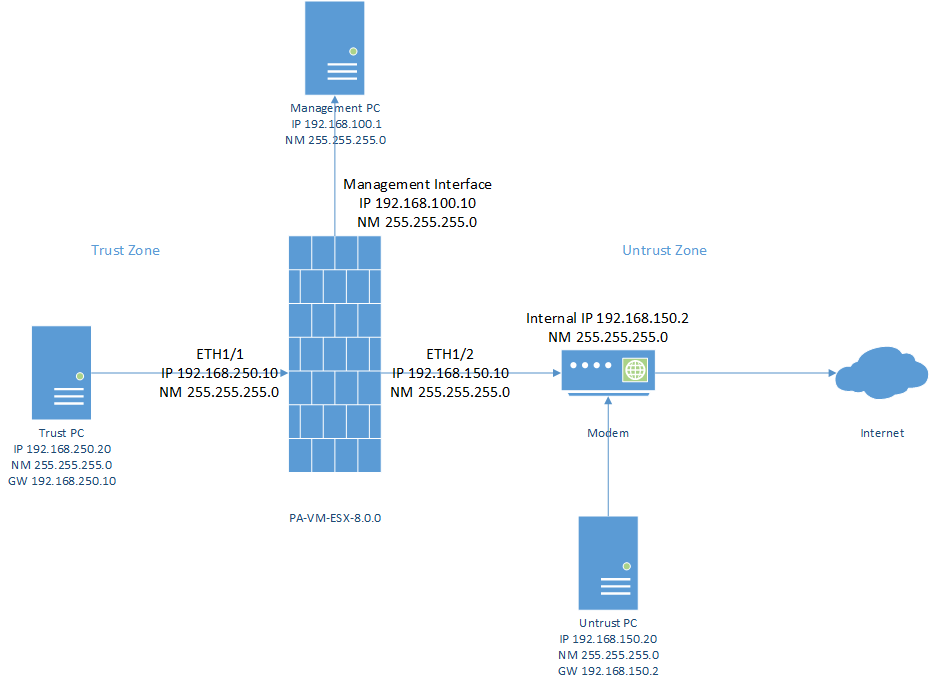- Access exclusive content
- Connect with peers
- Share your expertise
- Find support resources
Click Preferences to customize your cookie settings.
Unlock your full community experience!
Setting-up Palo Alto Firewall without NAT Policy
- LIVEcommunity
- Discussions
- General Topics
- Setting-up Palo Alto Firewall without NAT Policy
- Subscribe to RSS Feed
- Mark Topic as New
- Mark Topic as Read
- Float this Topic for Current User
- Printer Friendly Page
- Mark as New
- Subscribe to RSS Feed
- Permalink
10-15-2017 04:36 AM
Dear all,
I am a newbie and currently at the first phase to learn Palo Alto Firewall. I am setting-up a simple virtual network topology using VMWare Workstation as follows.
As you can see from the diagram, there are two zones which are labeled as Trust and Untrust with network 192.168.250.0/24 and 192.168.150.0/24 respectively. The ETH1/1 is facing to the Trust Zone and has IP address 192.168.250.10 where the ETH1/2 is facing to the Untrust Zone and has IP address 192.168.150.10.
My first approach for basic configuration is as follows.
1. Configure the Management Interface on 192.168.100.10. I can access it both from web browser and from SSH on Management PC.
2. Configure ETH1/1 and ETH1/2 IP address
3. Create Zone labeled as Trust and Untrust then assign them to ETH1/1 and ETH1/2 respectively.
4. Create Virtual Router named Default for ETH1/1 and ETH1/2 and set a static route as follows
- Name: Default
- Destination: 0.0.0.0/0
- Interface: None
- Next Hop: IP Address 192.168.150.2
- Metric: 10
- Route Table: Unicast
5. Add new Security Policies as follows
- Name: Internet Access
- Type: Universal
- Source: Zone Trust, Address Any, User Any, HIP Profile Any
- Destination: Zone Untrust, Address Any
- Application: Any
- Service: Any
- Action: Allow
- Profile: None
6. Add new NAT Policies as follows
- Name: Default
- Source: Zone Trust, Address Any, Service Any
- Destination: Zone Untrust, Address Any, Service Any
- Source Translation: Dynamic IP and Port, Interface ETH1/2, IP 192.168.150.10/24
- Destination Translation: None
With this configuration, the Trust PC can access internet. Moreover, using the CLI on the PA-VM, I can ping 8.8.8.8 from both side.
ping source 192.168.150.10 host 8.8.8.8
ping source 192.168.250.10 host 8.8.8.8
My question is, can I achieve the same without using NAT? I just want to configure the firewall without NAT so that I can demonstrate the access policy between the Untrust PC to access some resource in Trust PC. When I disable the NAT policy, I cannot ping the 8.8.8.8 from 192.168.250.10 side but I can ping the 8.8.8.8 from 192.168.150.10 side.
Any help would be highly appreciated
Thank you.
Sincerely,
Bagus.
Accepted Solutions
- Mark as New
- Subscribe to RSS Feed
- Permalink
10-15-2017 12:45 PM - edited 10-17-2017 05:43 PM
the reason why you are not able to get to internet, once you disable the nat policy , is because your modem does not know how to reach 192.168.250.0/24 network for the return packet and hence it would drop it.
Add route on your modem to route traffic for 192.168.250.0/24 to 192.168.150.10
- Mark as New
- Subscribe to RSS Feed
- Permalink
10-15-2017 12:45 PM - edited 10-17-2017 05:43 PM
the reason why you are not able to get to internet, once you disable the nat policy , is because your modem does not know how to reach 192.168.250.0/24 network for the return packet and hence it would drop it.
Add route on your modem to route traffic for 192.168.250.0/24 to 192.168.150.10
- Mark as New
- Subscribe to RSS Feed
- Permalink
10-15-2017 01:27 PM
Add a static route to your modem.
192.168.250.0/24. Via 192.168.150.10
- Mark as New
- Subscribe to RSS Feed
- Permalink
10-17-2017 06:46 PM
Hi mgarg, Thank you for reply.
Since the router is a virtual router NAT in VMWare Workstation, I am currently unable to find the solution to add the static routing. Therefore, I should implement the virtual router myself (e.g. using Ubuntu VM). By the way, your solution works as expected!
Thank you.
- 1 accepted solution
- 3812 Views
- 3 replies
- 0 Likes
Show your appreciation!
Click Accept as Solution to acknowledge that the answer to your question has been provided.
The button appears next to the replies on topics you’ve started. The member who gave the solution and all future visitors to this topic will appreciate it!
These simple actions take just seconds of your time, but go a long way in showing appreciation for community members and the LIVEcommunity as a whole!
The LIVEcommunity thanks you for your participation!
- Activate ECMP without trafic disruption in Next-Generation Firewall Discussions
- Which AWS Instance Type Meets VM-300 Requirements? Documentation Seems Inconsistent in VM-Series in the Public Cloud
- How does the Azure Virtual Network discovers that there is Palo Alto Gateway Interface in VM-Series in the Public Cloud
- User-ID mapping log is empty in General Topics
- NGFW admin account is locked. What should I do? in Next-Generation Firewall Discussions