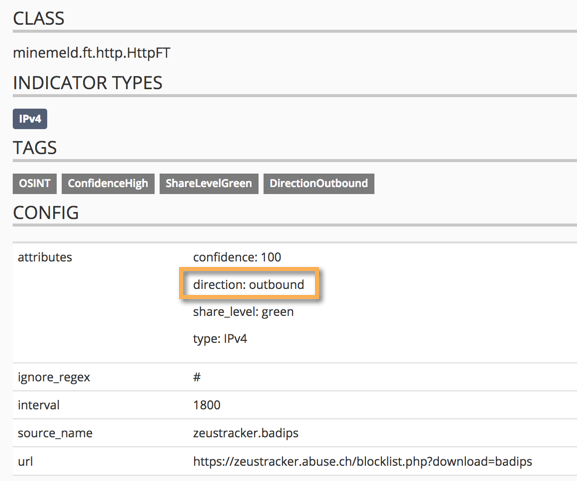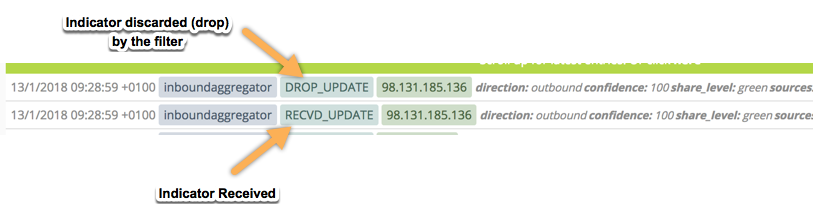- Access exclusive content
- Connect with peers
- Share your expertise
- Find support resources
Click Preferences to customize your cookie settings.
Unlock your full community experience!
Zero indicators in inboundfeed
- LIVEcommunity
- Discussions
- General Topics
- Zero indicators in inboundfeed
- Subscribe to RSS Feed
- Mark Topic as New
- Mark Topic as Read
- Float this Topic for Current User
- Printer Friendly Page
- Mark as New
- Subscribe to RSS Feed
- Permalink
01-12-2018 10:56 AM
I am trying out minemeld and I started by adding miner (zeustracker.badips) and removing the default dshield and spam nodes. Before removal inbound feeds were showing subnet ranges/indicators. After removal there is not a single ip. processor shows RX count and PROCESSED count but output is all zero. Am i doing something wrong?
Accepted Solutions
- Mark as New
- Subscribe to RSS Feed
- Permalink
01-13-2018 12:51 AM
Hi @raji_toor,
you're facing an 'inbound' vs 'outbount' situation. Some threat intel feeds provide you with an attribute attached to the indicators meant to describe whether you should not connect to these IP's (outbound) or you should not accept connections from these IP's (inbound).
The dafault config include miners that attach the 'inbound' attribute to the indicators and an aggregator that enforces it. The following capture shows you the aggregator prototype: it accepts indicators of type IPv4 with attribute 'inbound' or 'null' and discards everything else.
Now take a look to the Zeus Bad IP Prototype.
As you can see, nodes based in this prototype will attach the outbound attribute to received indicators. And that will make the aggregator to discard them. If you take a look to the aggregator logs you'll find the discard action.
You have many options:
- Create a new prototype out of stdlib.aggregatorIPv4Inbound but removing the direction filter criteria (just accept type == 'IPv4')
- Just use the aggregator stdlib.aggregatorIPv4Generic that is, in fact, what you'll achieve following the previous suggestion.
- Create a new miner prototype out of zeustracker.badips but removing the direction attribute. That will make the indicators match because of the accep direction == 'null' filter action.
- Mark as New
- Subscribe to RSS Feed
- Permalink
01-15-2018 10:47 AM
@raji_toor, follow examples like the Step 3 in the article MineMeld-Articles/Using-MineMeld-to-generate-IP-lists-from-wildcards to discover how to create new prototypes using the WEB UI
- Mark as New
- Subscribe to RSS Feed
- Permalink
01-13-2018 12:51 AM
Hi @raji_toor,
you're facing an 'inbound' vs 'outbount' situation. Some threat intel feeds provide you with an attribute attached to the indicators meant to describe whether you should not connect to these IP's (outbound) or you should not accept connections from these IP's (inbound).
The dafault config include miners that attach the 'inbound' attribute to the indicators and an aggregator that enforces it. The following capture shows you the aggregator prototype: it accepts indicators of type IPv4 with attribute 'inbound' or 'null' and discards everything else.
Now take a look to the Zeus Bad IP Prototype.
As you can see, nodes based in this prototype will attach the outbound attribute to received indicators. And that will make the aggregator to discard them. If you take a look to the aggregator logs you'll find the discard action.
You have many options:
- Create a new prototype out of stdlib.aggregatorIPv4Inbound but removing the direction filter criteria (just accept type == 'IPv4')
- Just use the aggregator stdlib.aggregatorIPv4Generic that is, in fact, what you'll achieve following the previous suggestion.
- Create a new miner prototype out of zeustracker.badips but removing the direction attribute. That will make the indicators match because of the accep direction == 'null' filter action.
- Mark as New
- Subscribe to RSS Feed
- Permalink
01-15-2018 09:14 AM
Thanks @xhoms, That helped.
One more thing, i was able to follow this customizing minemeld article to copy and create a new miner in cli. But i also saw another article which shows a way of doing it in GUI, would you know how.
- Mark as New
- Subscribe to RSS Feed
- Permalink
01-15-2018 10:47 AM
@raji_toor, follow examples like the Step 3 in the article MineMeld-Articles/Using-MineMeld-to-generate-IP-lists-from-wildcards to discover how to create new prototypes using the WEB UI
- 2 accepted solutions
- 6337 Views
- 3 replies
- 0 Likes
Show your appreciation!
Click Accept as Solution to acknowledge that the answer to your question has been provided.
The button appears next to the replies on topics you’ve started. The member who gave the solution and all future visitors to this topic will appreciate it!
These simple actions take just seconds of your time, but go a long way in showing appreciation for community members and the LIVEcommunity as a whole!
The LIVEcommunity thanks you for your participation!
- TELAM SERVICES IS STOPPED - CORTEX XDR in Cortex XDR Discussions
- Questions About Cortex XSIAM API Limits (IOCs Insertion & Retrieval, Rate Limiting) in Cortex XSIAM Discussions
- Verify default policy and custom on Cortex XDR in Cortex XDR Discussions
- XQL to query Indicators in Cortex XSIAM Discussions
- XSIAM Integration Web Server in Cortex XSIAM Discussions