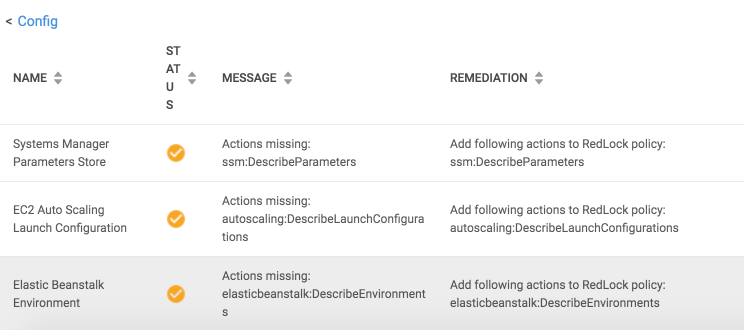- Access exclusive content
- Connect with peers
- Share your expertise
- Find support resources
Click Preferences to customize your cookie settings.
Unlock your full community experience!
Prisma Public Cloud (formerly RedLock) setting warning
- LIVEcommunity
- Discussions
- Cloud Native Application Protection
- Prisma Cloud Discussions
- Re: Prisma Public Cloud (formerly RedLock) setting warning
- Subscribe to RSS Feed
- Mark Topic as New
- Mark Topic as Read
- Float this Topic for Current User
- Printer Friendly Page
- Mark as New
- Subscribe to RSS Feed
- Permalink
04-27-2019 08:07 AM - last edited on 09-02-2020 10:16 AM by kwadsack
I am running Prisma Public Cloud with trial version.
I had configured Prisma Public Cloud and AWS.
I found status is orrange following as;
What is mean 3 warring messages and how could I fix it on AWS or Prisma Public Cloud.
Please help me....
Accepted Solutions
- Mark as New
- Subscribe to RSS Feed
- Permalink
05-30-2019 01:45 PM - last edited on 06-12-2019 05:43 PM by Protagonist
The Prisma Public Cloud role in the AWS console (IAM services) needs these specific permissions added in the inline policy. Prisma Public Cloud checks for these permissions for access and data ingestion.
You can log into AWS console-->IAM-->Role-->RedLock Role-->Permissions-->Check the Inline Policy JSON file.
Add the permissions mentioned in the Config status message, such as
ssm:DescribeParameters, etc.
Once done, the warning message will disappear.
- Mark as New
- Subscribe to RSS Feed
- Permalink
04-29-2019 02:27 PM - last edited on 06-12-2019 05:36 PM by Protagonist
Did you use Prisma Public Cloud's CloudFormation template to create the Prisma Public Cloud role? If so, then it looks like the CloudFormation may be out of date. Please manually add those permissions to the Prisma Public Cloud role's inline policy. I'll run some tests too
- Mark as New
- Subscribe to RSS Feed
- Permalink
04-30-2019 09:53 AM - last edited on 06-12-2019 05:37 PM by Protagonist
This appears to be a bug. Prisma Public Cloud is not correctly checking against Describe* permissions that are given within the role. So even though the specific permission is covered, Prisma Public Cloud is still inaccurately reporting it as missing. Engineering is looking into this already.
- Mark as New
- Subscribe to RSS Feed
- Permalink
05-30-2019 01:45 PM - last edited on 06-12-2019 05:43 PM by Protagonist
The Prisma Public Cloud role in the AWS console (IAM services) needs these specific permissions added in the inline policy. Prisma Public Cloud checks for these permissions for access and data ingestion.
You can log into AWS console-->IAM-->Role-->RedLock Role-->Permissions-->Check the Inline Policy JSON file.
Add the permissions mentioned in the Config status message, such as
ssm:DescribeParameters, etc.
Once done, the warning message will disappear.
- 1 accepted solution
- 11013 Views
- 3 replies
- 0 Likes
Show your appreciation!
Click Accept as Solution to acknowledge that the answer to your question has been provided.
The button appears next to the replies on topics you’ve started. The member who gave the solution and all future visitors to this topic will appreciate it!
These simple actions take just seconds of your time, but go a long way in showing appreciation for community members and the LIVEcommunity as a whole!
The LIVEcommunity thanks you for your participation!
- Permissions to view Attack Path related Dashboard in Prisma Cloud Discussions
- Prisma Cloud - scanning Windows VM Images in Prisma Cloud Discussions
- Not able to add new repository id with "Update User Role" in Prisma Cloud Discussions
- Prisma Cloud Jenkins plugin not to publish scan results to the console in Prisma Cloud Discussions
- Instructions and Best Practices guide for setting up Prisma cloud for Azure Container Registry and Azure Kubernetes Service in Prisma Cloud Discussions