- Access exclusive content
- Connect with peers
- Share your expertise
- Find support resources
Click Preferences to customize your cookie settings.
Unlock your full community experience!
- LIVEcommunity
- Products
- Network Security
- GlobalProtect
- GlobalProtect Articles
- Who rated this article
Who rated this article
- Mark as New
- Subscribe to RSS Feed
- Permalink
on 04-10-2020 12:08 PM - edited on 10-03-2022 09:51 AM by jforsythe
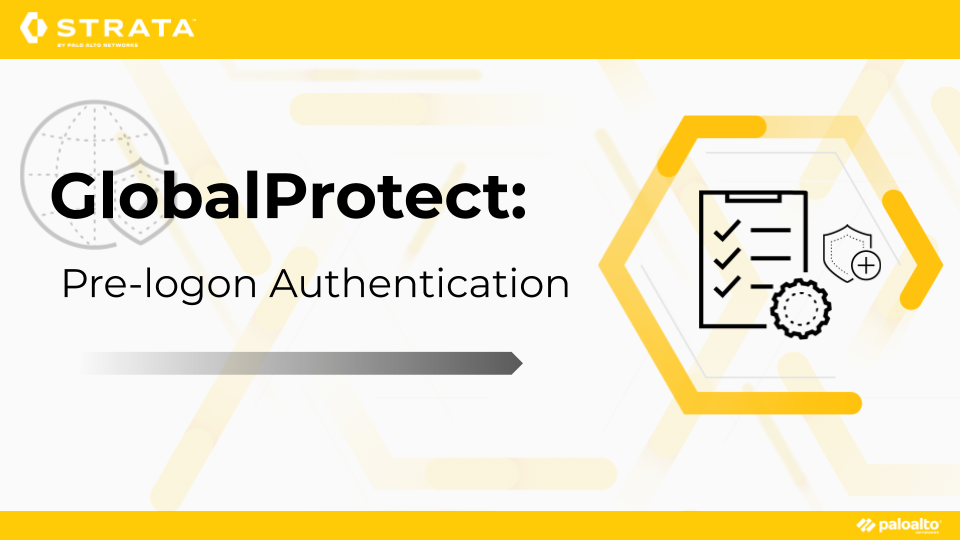
In my previous article, "GlobalProtect: Authentication Policy with MFA," we covered Authentication Policy with MFA to provide elevated access for both HTTP and non-HTTP traffic to specific sensitive resources. You can see a diagram of the environment here.
In this post, we are going to add pre-logon authentication using machine certificates.
The value of pre-logon authentication means that a device can be connected to a gateway before an actual user logs into the machine, allowing certain internal resources to be accessible or scripts to be run. For more information about pre-logon, please review this TechDocs article: Remote Access VPN with Pre-Logon.
- You have already followed the previous articles in this series.
Part V - Pre-logon Authentication
- Navigate to Device > Certificate Management > Certificates > Generate to create a machine certificate signed by the root CA that was previously created
- Enter a Certificate Name that represents the device
- Enter a Common Name that represents the device
- Select the root CA that was previously created for Signed By
- Click Generate
- NOTE: It is recommended to use an enterprise CA in a production environment
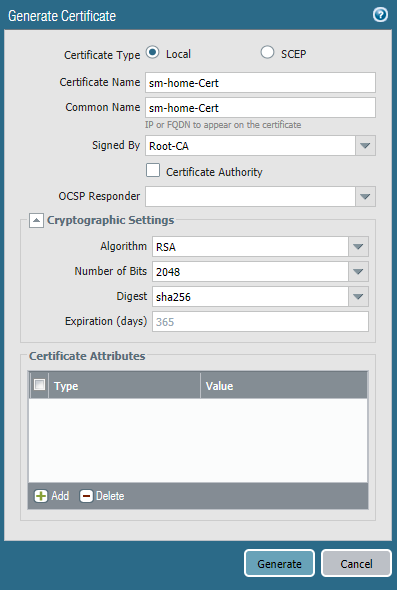
- Navigate to Device > Certificate Management > Certificates > Generate to create an authentication cookie certificate signed by the root CA that was previously created
- Enter a Certificate Name that represents the device
- Enter a Common Name that represents the device
- Select the root CA that was previously created for Signed By
- Click Generate
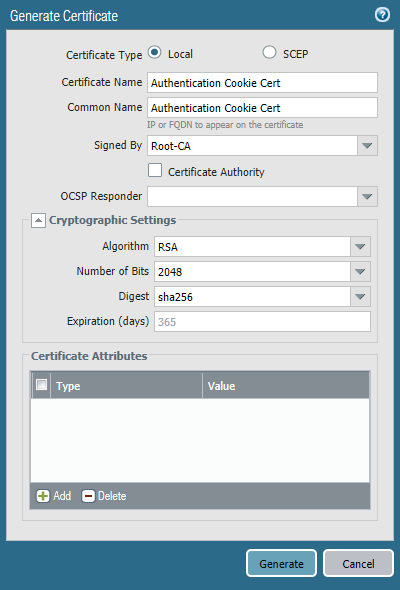
- Navigate to Device > Certificate Management > Certificates > select the newly created machine certificate > Export Certificate
- Set the File Format to Encrypted Private Key and Certificate PKCS12 and enter a Passphrase twice
- Install the certificate on your test machine
- For the steps with Windows machines, read the following article:
- For the steps with OS X machines, please read the following articles:
- For the steps with iOS machines, please read the following article:
- Navigate to Device > Certificate Management > Certificate Profile > Add to create a new Certificate Profile
- Enter a Name
- Navigate to CA Certificates > Add to add the root CA that was created previously
- Click OK
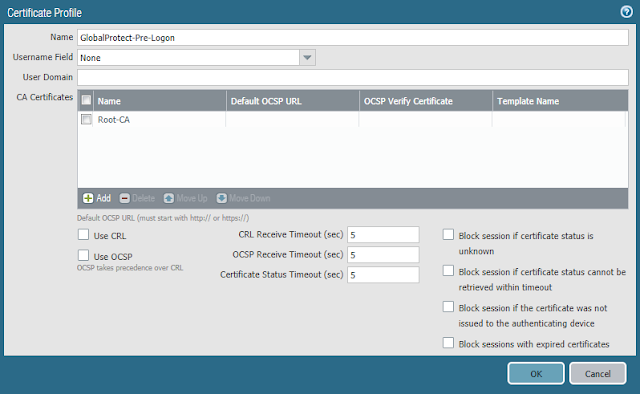
- Navigate to Policies > Security > Add to create a rule above your existing rules which allows access from devices assigned the Pre-logon user to the minimum internal resources necessary

- Navigate to Network > GlobalProtect > Portals > select the existing portal that was previously created
- Navigate to Agent > Add
- Enter a Name
- Enable Authentication Override and select the certificate to be used for authentication cookies that was created previously
- NOTE: Pre-logon will only work if:
- Authentication Override is enabled and the Certificate Profile created previously is applied under the Portals > (your portal) > Authentication tab
- Authentication Override is enabled and the Certificate Profile created previously is not applied under the Portals > (your portal) > Authentication tab
- Authentication Override is not enabled and the Certificate Profile created previously is applied under the Portals > (your portal) > Authentication tab
- In this use case, we are using option two, but it's important to note that it will fail if the user has not been previously connected. As we have an internal gateway configured, this will allow the user to connect, or refresh the connection, while on the internal network to generate the Pre-logon cookie.
(See "GlobalProtect Pre-Logon Using Cookie-Based Authentication" for more information.)
- Navigate to Agent > Add

- Navigate to Config Selection Criteria and set User/User Group to pre-logon
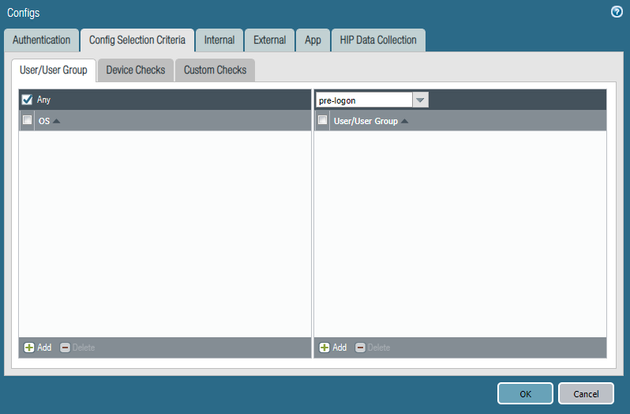
- Navigate to Internal and enter the same information that exists in your other agent configuration
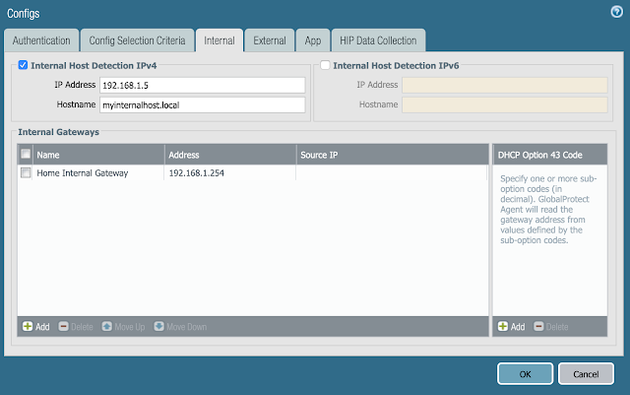
- Navigate to External and enter the same information that exists in your other agent configuration
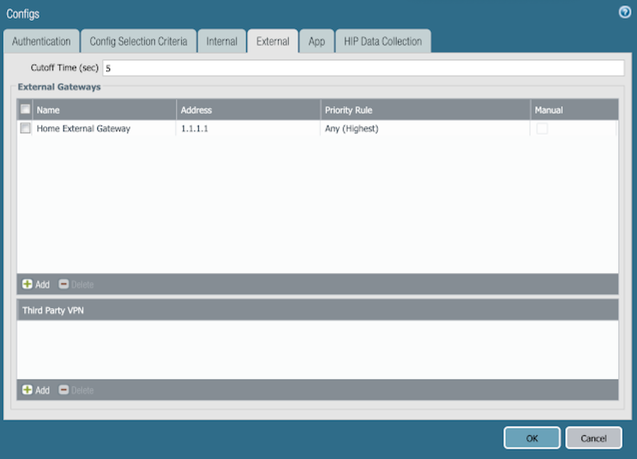
- Navigate to App and set the Connect Method to Pre-logon (Always On)
- Click OK
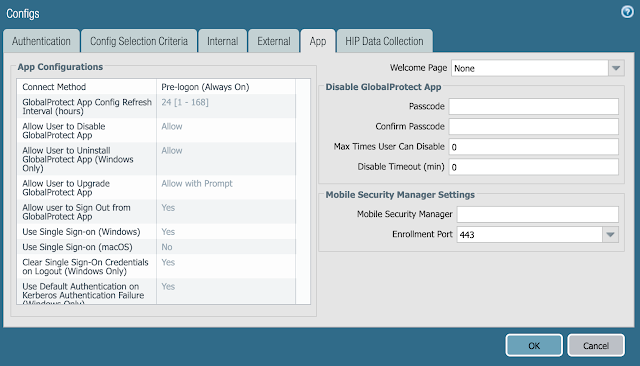
- Navigate to Network > GlobalProtect > Portals > select the existing portal that was previously created
- Navigate to Agent and select the other Agent that was created prior to beginning the configuration changes in this article (NOT the portal machine config you created above)
- Enable Authentication Override and select the certificate to be used for authentication cookies that was created previously
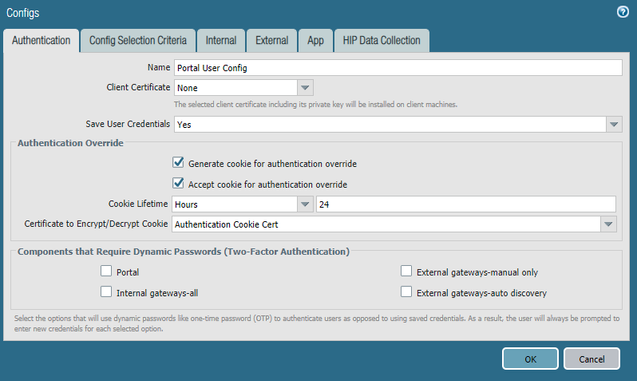
- Navigate to App and set the Connect Method to Pre-logon (Always On)
- Click OK

- Navigate to Network > GlobalProtect > Gateways > select the external gateway that was previously created
- Navigate to Authentication > Certificate Profile and the certificate profile that was previously created
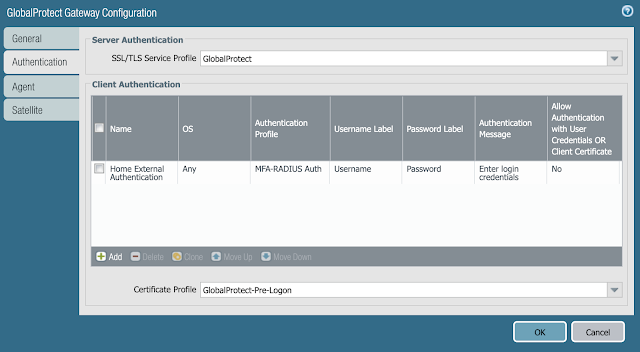
- Navigate to Agent > Client Settings > select the existing config > Authentication Override then enable it and select the certificate to be used for authentication cookies that was created previously
- Click OK
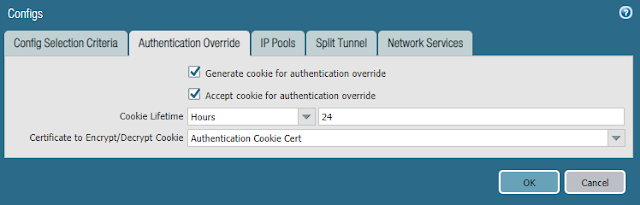
- Click OK
- Commit the configuration



