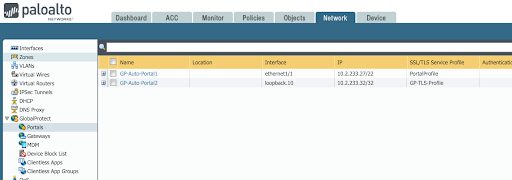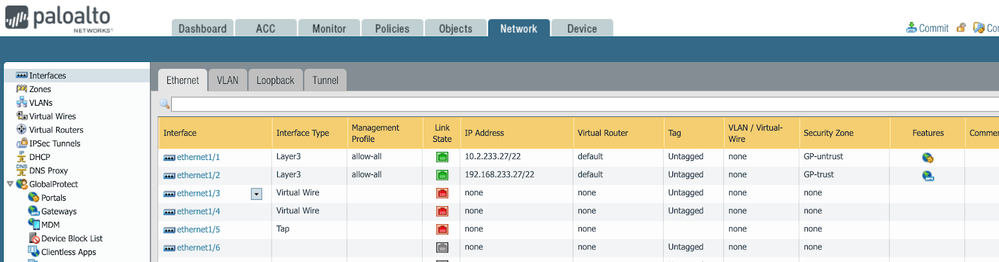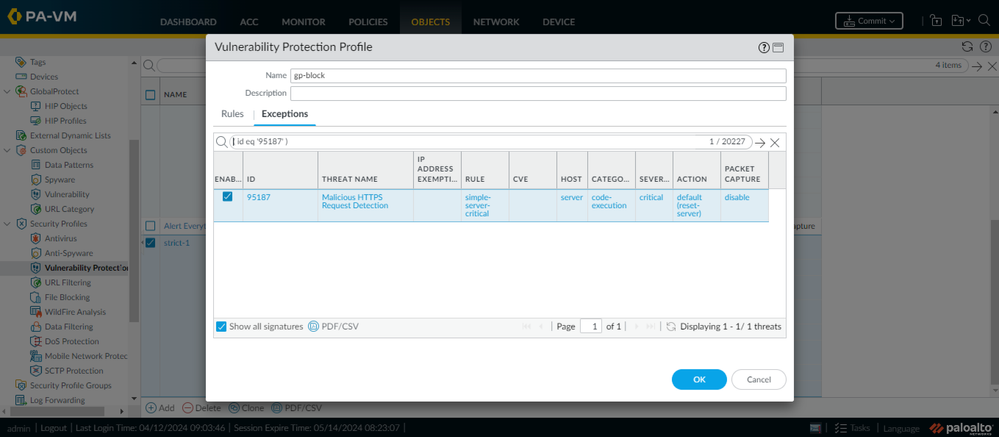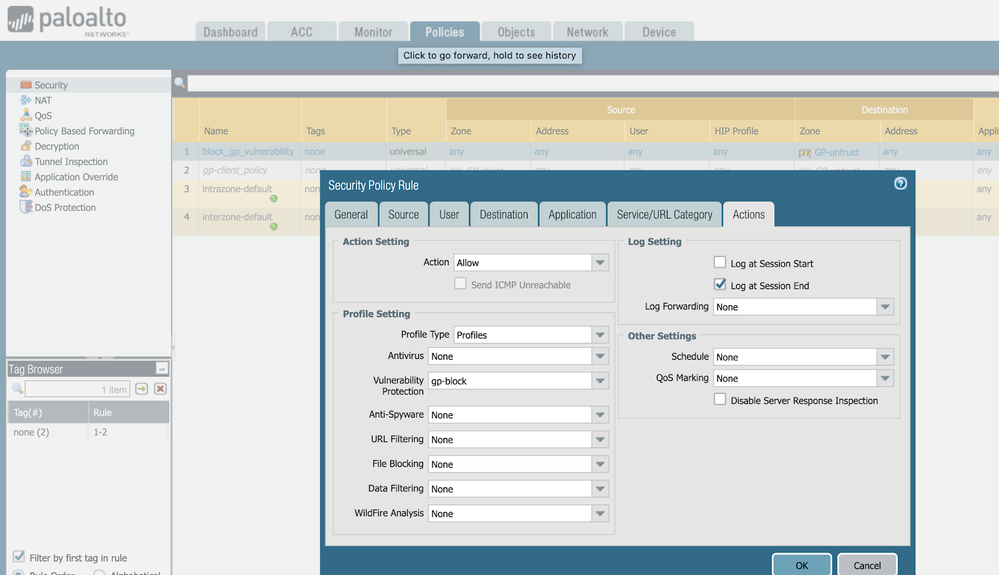- Access exclusive content
- Connect with peers
- Share your expertise
- Find support resources
Click Preferences to customize your cookie settings.
Unlock your full community experience!
- LIVEcommunity
- Products
- Network Security
- GlobalProtect
- GlobalProtect Articles
- Who rated this article
Who rated this article
- Mark as New
- Subscribe to RSS Feed
- Permalink
on 07-22-2020 03:59 PM - edited on 04-24-2024 10:11 AM by JayGolf
Summary
This document discusses the configuration steps for applying a vulnerability protection security profile to GlobalProtect interface, in order to protect the GlobalProtect services from attacks using published product security vulnerabilities.
Background
In customer deployments that use GlobalProtect for remote access, customers often configure and apply security profiles such as vulnerability protection to network traffic between VPN clients and internal network zones.
There are also certain circumstances where a customer may want to apply a vulnerability protection profile to traffic hitting the GlobalProtect portal and gateway services, which are served by the firewall and not just traffic going through the firewall into the network. For example, there may be situations where a customer wants to block attempted attacks before they are able to upgrade PAN-OS to a patched version. This can be accomplished by applying a properly configured vulnerability protection profile to a firewall rule that is configured to apply to traffic hitting the GlobalProtect portal and gateway services hosted by the firewall.
Note 1: 4/14/2024: A hotfix for each of the PAN-OS versions (10.2, 11.0, 11.1) affected by CVE-2024-3400 is now available in the Customer Support Portal (CSP) and inside PAN-OS (both NGFWs and Panorama). An ETA for other commonly deployed versions of PAN-OS is available on the product security advisory for CVE-2024-3400. It is recommended to apply this hotfix and also complete the mitigations recommended in the advisory.
Note 2: This document uses CVE-2024-3400 as an example in this how-to guide, where vulnerability protection signature #95187 was released in content version 8833-8682, released on 4/11/2024 to detect and prevent attempted attacks. The vulnerability affected GlobalProtect portal and gateway services. This document assumes that the firewall is already configured and used as a GlobalProtect portal and/or gateway service.
Configuration Steps:
Step 1: Ensure that you have the latest content update installed that includes the relevant threat protection
- Make sure the content version that you are running includes the threat signature(s) that need to be applied to the GlobalProtect interfaces in order to block the attack.
- In the example used in this document, the minimum content version required is 8833-8682, which was released on 4/11/2024.
Step 2: Determine the correct zone for GP portal and GP gateway
- If a GP Portal is configured, go to Network > GlobalProtect > Portals and find the portal and associated interface. In the example below, you will see we are using GP-Auto-Portal1 as an example. The interface that the portal connects to is shown to be ethernet1/1.
- Determine the associated zone for the GlobalProtect portal that includes the interface found in the previous step.
Go to Network > Interfaces > Ethernet. In the example below, we can see that interface ethernet1/1 is in GP-untrust zone.
- If a GlobalProtect gateway is configured, go to Network > GlobalProtect > Gateways and find the gateway and associated interface. In the example below, you will see we are using GP-GW1 as an example. The interface is loopback.1.
- Determine the zone associated with the GlobalProtect gateway. Go to Network > Interfaces > Loopback. We can see that interface loopback.1 is also in GP-untrust zone. Now we know the zone for the portal and gateway, which we need to protect with a vulnerability protection profile.
Step 3: Modify or Create a New Vulnerability Protection Profile
Configure a new or existing vulnerability profile that is specifically configured to block the relevant threat impacting the GlobalProtect services. Go to Objects > Security Profiles > Vulnerability Protection. We recommend as a best practice to simply set the blocking action of “reset-server” for all critical severity signature triggers.
- Alternatively, you can add an exception specifically for the relevant signature (#95187 in this case) to configure the reset-server action for this signature when it triggers (see below).
Step 4: Modify or create a firewall security rule
After modifying or creating a new vulnerability protection object, verify what security policies were in place to protect GlobalProtect services, and add newly created Vulnerability Protection Profile. If you already have a customized / Best Practices Profile attached to your security policy, please go back to Step 3 and amend your existing Vulnerability Protection Profile instead of creating a new one.
If you did not have an existing security policy and rule in place, then go ahead and create a security rule to apply the vulnerability protection profile to. Go to Policies > Security. Create a new policy. In this example, we name it “block_gp_vulnerability.” The source zone should be “any” and the destination zone is the GlobalProtect gateway and/or GlobalProtect portal zones we found in step 1. Assign to this rule the Vulnerability Protection Profile you modified or created in step 3. Please make sure that the rest of the the applied policy and security policies follow our best practices guides.
Step 5: Commit
Commit the changes to apply the new Vulnerability Protection Profile to the Security Rule protecting the GP Portal and/or Gateway. Any attempted attacks against the GlobalProtect services that attempt to use this specific vulnerability will be blocked and logged in the threat log.
FAQ:
- You can verify by checking for entries in your firewall web interface (Network > GlobalProtect)
- You can upload a technical support file (TSF) to Customer Support Portal (CSP) after opening a case to determine if your firewall device(s) match(es) known indicators of compromise (IoC).
- Review the output of technical support file (TSF) analysis (see above question) to understand the level of attempted exploitation and remediation steps provided in the Unit 42 Threat Brief for CVE-2024-3400.
- As a best practice, we strongly recommend all customers apply the Threat Prevention signature with Threat ID 95187 and 95189 (available in Applications and Threats content version 8835-8689 and later), and apply vulnerability protection to their GlobalProtect interface.
- After completing above steps we strongly recommend installing the hotfix listed in the advisory for your impacted PAN-OS devices.
- Prisma Access and Cloud NGFW are not impacted by this vulnerability.
- This affects PAN-OS versions 10.2 and greater.
- Hotfixes are released for PAN-OS 10.2, 11.0 and 11.1 branches. Please refer to the security advisory for more information.
- In earlier versions of the advisory, disabling device telemetry was listed as a secondary mitigation action. Disabling device telemetry is no longer an effective mitigation. Device telemetry does not need to be enabled for PAN-OS firewalls to be exposed to attacks related to this vulnerability.
- Please refer to the Unit42 Threat Brief (https://unit42.paloaltonetworks.com/cve-2024-3400/) and the Volexity blog post (https://www.volexity.com/blog/2024/04/12/zero-day-exploitation-of-unauthenticated-remote-code-execut...) for the latest information.
- Before rebooting into the hotfix it is recommended that you take a TSF and upload for analysis on any level of compromise and take the recommended remediation actions if appropriate
- After remediating if needed, upgrading and booting into the hotfix, you can verify that you are running the fixed version of code by running the “show system info” CLI command and checking the sw-version field against what is published as fixed in the CVE.
- You can upload the new TSF for analysis and confirmation that no further indicators of compromise are seen from the upgraded device.
- GlobalProtect
- GlobalProtect-Resources
- GP
- Strata
- threat prevention
- Threat Protection
- vulnerability
- vulnerability protection