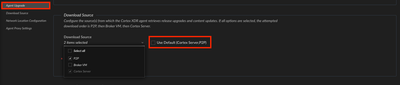- Access exclusive content
- Connect with peers
- Share your expertise
- Find support resources
Click Preferences to customize your cookie settings.
Unlock your full community experience!
Auto-Upgrade Best Practices
- LIVEcommunity
- Discussions
- Security Operations
- Cortex XDR Discussions
- Re: Auto-Upgrade Best Practices
- Subscribe to RSS Feed
- Mark Topic as New
- Mark Topic as Read
- Float this Topic for Current User
- Printer Friendly Page
- Mark as New
- Subscribe to RSS Feed
- Permalink
04-14-2023 03:15 PM
Hi, I recently created an Agent Settings auto-upgrade profile to test with in Cortex XDR.
After creating the profile I created a new policy and then applied it to a small group of endpoints to start with. This worked as expected so I then ramped up to 50, 250 and finally 500 computers. Our environment has almost 16000 endpoints total.
I'd like to know what Palo thinks is the best practice to now apply that policy to the entire environment.
Is it best to replace our default policy with the one I created and then just delete/disable my "test" policy? I will also need to get creative with rolling out to our retail environment since that is the company's bread & butter. 😉
I appreciate your help.
Thank you,
Joe
Accepted Solutions
- Mark as New
- Subscribe to RSS Feed
- Permalink
04-14-2023 03:28 PM
Hi @Joe_Carissimo,
Thank you for reaching out through LIVEcommunity!
In reference to best practices for agent auto upgrade I think you're on the right track. We'd like all of our customers to be on the lastest available agent versions to ensure they're getting the most out of the agent and it's features.
As far as best practices for your roll out that's entirely up to you and your organization. The most common issue i'm aware of is some customers reporting bandwidth issues when enabling agent auto upgrade. This is why there's a P2P feature that can be enabled. In this scenario overall bandwidth is decreased because the agents will begin reach out to other agents on the internal network before attempting to reach outside of the network for the new agent download package. If you haven't been having any of these issues I'd say continue to roll this out to the rest of your environment. To ensure you have the proper configuration for Download Source take a look at the image below.
As far as creating a new policy or using the existing policy I think that's just personal preference. I'd think it would be faster to edit the existing policy as it's already applied to the endpoints you want affected. Once that's done you could just delete the 'test policy'.
I hope you find this information helpful.
Have a great day!
- Mark as New
- Subscribe to RSS Feed
- Permalink
04-14-2023 03:28 PM
Hi @Joe_Carissimo,
Thank you for reaching out through LIVEcommunity!
In reference to best practices for agent auto upgrade I think you're on the right track. We'd like all of our customers to be on the lastest available agent versions to ensure they're getting the most out of the agent and it's features.
As far as best practices for your roll out that's entirely up to you and your organization. The most common issue i'm aware of is some customers reporting bandwidth issues when enabling agent auto upgrade. This is why there's a P2P feature that can be enabled. In this scenario overall bandwidth is decreased because the agents will begin reach out to other agents on the internal network before attempting to reach outside of the network for the new agent download package. If you haven't been having any of these issues I'd say continue to roll this out to the rest of your environment. To ensure you have the proper configuration for Download Source take a look at the image below.
As far as creating a new policy or using the existing policy I think that's just personal preference. I'd think it would be faster to edit the existing policy as it's already applied to the endpoints you want affected. Once that's done you could just delete the 'test policy'.
I hope you find this information helpful.
Have a great day!
- 1 accepted solution
- 2461 Views
- 1 replies
- 0 Likes
Show your appreciation!
Click Accept as Solution to acknowledge that the answer to your question has been provided.
The button appears next to the replies on topics you’ve started. The member who gave the solution and all future visitors to this topic will appreciate it!
These simple actions take just seconds of your time, but go a long way in showing appreciation for community members and the LIVEcommunity as a whole!
The LIVEcommunity thanks you for your participation!
- How do you handle Low Severity alerts/issues? in Cortex XSIAM Discussions
- Cortex XDR triggers Code 10 on USB Audio despite exception - Vendor not selectable, need per-device allow without vendor or something in Cortex XDR Discussions
- Slow get_alerts API response / Validity check in Cortex XDR Discussions
- Experience with Enabling IP Restriction for Cortex XDR Console Access Message: in Cortex XDR Discussions
- How to Block Mobile Phones (iPhone/Android) via USB Using Device Control in Cortex XDR Discussions