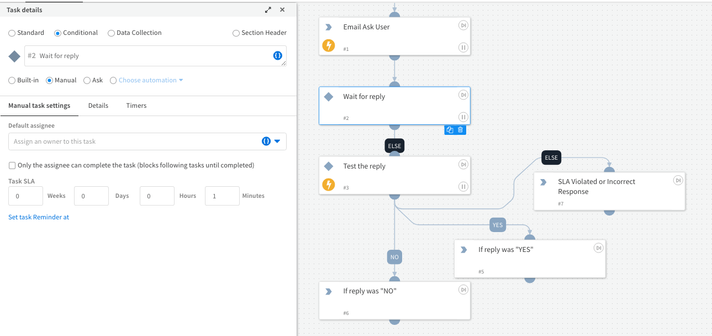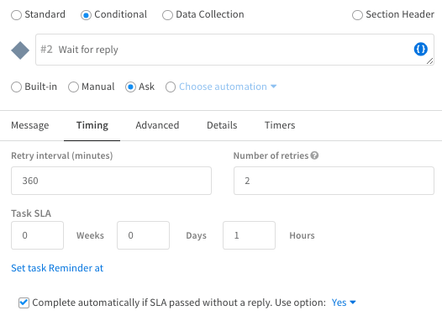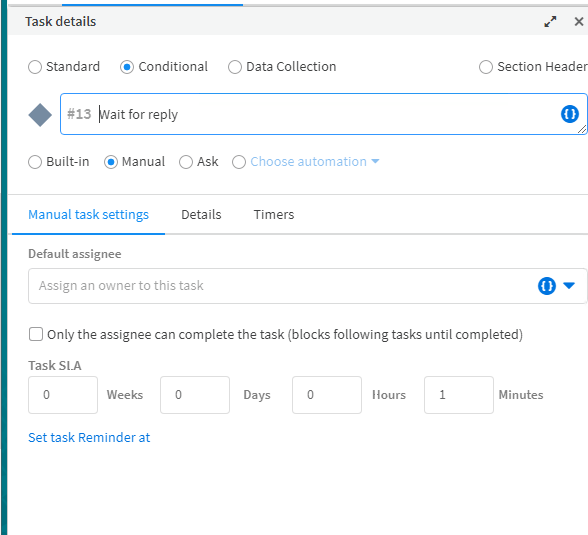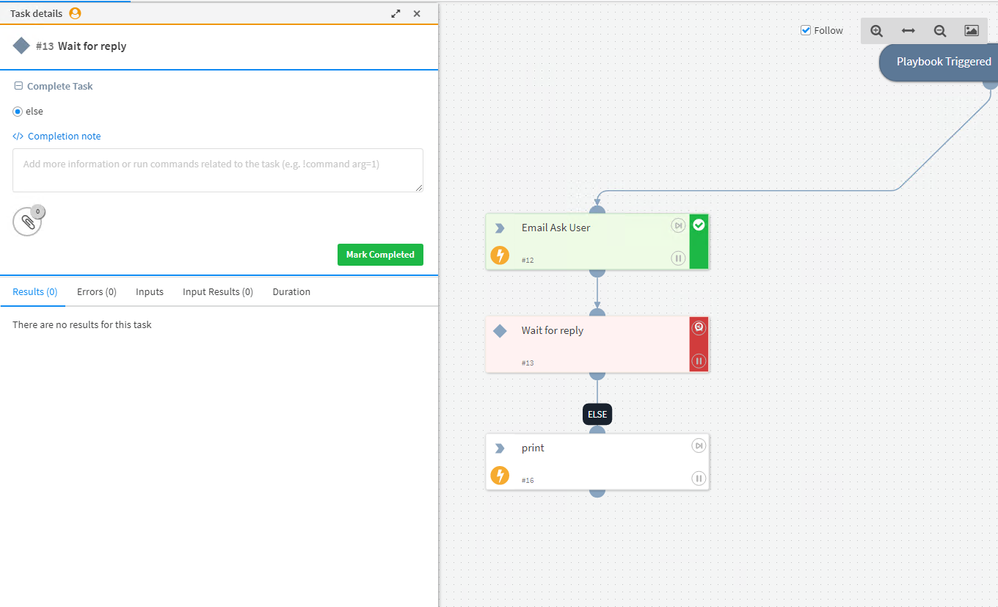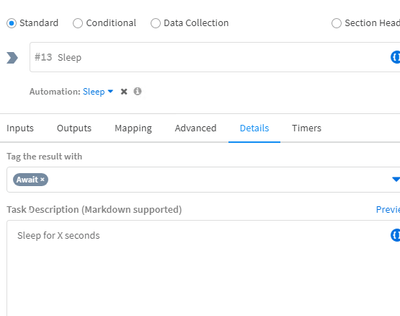- Access exclusive content
- Connect with peers
- Share your expertise
- Find support resources
Click Preferences to customize your cookie settings.
Unlock your full community experience!
Need a time limit for EmailAskUser task.
- LIVEcommunity
- Discussions
- Security Operations
- Cortex XSOAR Discussions
- Re: Need a time limit for EmailAskUser task.
- Subscribe to RSS Feed
- Mark Topic as New
- Mark Topic as Read
- Float this Topic for Current User
- Printer Friendly Page
- Mark as New
- Subscribe to RSS Feed
- Permalink
07-11-2022 01:51 AM
When automation EmailAskUser is used, a wait task is placed after it waiting if there's an answer. If there's no answer the automation will stay there forever, a time threshold is needed to continue the automation. How can be this time limit set?
Accepted Solutions
- Mark as New
- Subscribe to RSS Feed
- Permalink
07-12-2022 08:49 PM
Hi @Josep, Not the prettiest solution. But it works.
I used a sleep function set for 300 seconds. If the user does not reply, then the playbook will continue. If the user does, task 1 will complete task 2 as specified in the below configuration.
- Mark as New
- Subscribe to RSS Feed
- Permalink
07-11-2022 08:19 PM
Hi @Josep, you can use the task SLA feature to complete the task when no response is received.
You can also use the newer feature, "Ask" type conditional task to get better control of what happens. Below is a screenshot. This would be the preferred method.
- Mark as New
- Subscribe to RSS Feed
- Permalink
07-12-2022 12:31 AM - edited 07-12-2022 12:33 AM
Using the manual conditional method and placing 1 minute did not work, I proved other values 3, 5, 15 minutes and didn't work neither.
The box returns an error with no information. The "Ask" type conditional is no an option because we accept any kind of reply.
- Mark as New
- Subscribe to RSS Feed
- Permalink
07-12-2022 08:49 PM
Hi @Josep, Not the prettiest solution. But it works.
I used a sleep function set for 300 seconds. If the user does not reply, then the playbook will continue. If the user does, task 1 will complete task 2 as specified in the below configuration.
- Mark as New
- Subscribe to RSS Feed
- Permalink
07-13-2022 06:36 AM
Is that "wait for reply" a manual task?
- Mark as New
- Subscribe to RSS Feed
- Permalink
07-14-2022 11:42 PM
It works perfectly! Thanks so much
- Mark as New
- Subscribe to RSS Feed
- Permalink
07-14-2022 11:44 PM
I was trying manual and didn't work
- Mark as New
- Subscribe to RSS Feed
- Permalink
07-15-2022 01:01 AM
Remember to set Await in the Details in the Sleep
- Mark as New
- Subscribe to RSS Feed
- Permalink
03-20-2023 06:24 PM
Hi I came across your solution but was confused when trying to set this up myself. Does this need to utilize the EmailAskUserResponse automation? How does the Sleep task receive the email reply? Thanks
- 1 accepted solution
- 4401 Views
- 8 replies
- 0 Likes
Show your appreciation!
Click Accept as Solution to acknowledge that the answer to your question has been provided.
The button appears next to the replies on topics you’ve started. The member who gave the solution and all future visitors to this topic will appreciate it!
These simple actions take just seconds of your time, but go a long way in showing appreciation for community members and the LIVEcommunity as a whole!
The LIVEcommunity thanks you for your participation!
- Reminder Follow-Up Mail Playbook in Cortex XSOAR Discussions
- How does EmailAskUser flow work? in Cortex XSOAR Discussions
- XSOAR - EmailAskUserResponse in Cortex XSOAR Discussions
- xdr-get-incident command date time dispute in Cortex XSOAR Discussions
- How to include the initial Email as attachment OR how to reply on the same Email sent in Cortex XSOAR Discussions