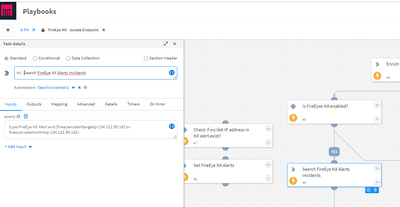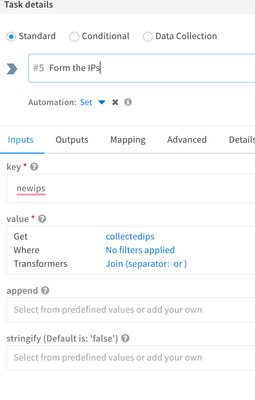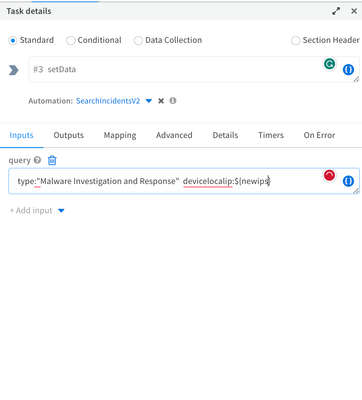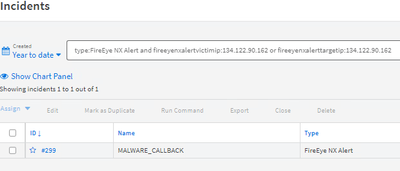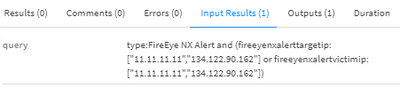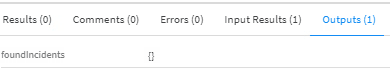- Access exclusive content
- Connect with peers
- Share your expertise
- Find support resources
Click Preferences to customize your cookie settings.
Unlock your full community experience!
SearchIncidentsV2 not returning results
- LIVEcommunity
- Discussions
- Security Operations
- Cortex XSOAR Discussions
- SearchIncidentsV2 not returning results
- Subscribe to RSS Feed
- Mark Topic as New
- Mark Topic as Read
- Float this Topic for Current User
- Printer Friendly Page
- Mark as New
- Subscribe to RSS Feed
- Permalink
07-17-2023 05:44 AM - edited 07-18-2023 02:00 AM
Hi, I am using SearchIncidentsV2 automation to loop through 2 IP addresses previously saved to IP incident key, to see if these IPs are showing in FireEye NX alerts. When I try to loop I receive empty foundIncidents key:
When I hardcode the IP addresses everything works as it should.
What I am missing?
Cortex XSOAR
Accepted Solutions
- Mark as New
- Subscribe to RSS Feed
- Permalink
07-18-2023 06:01 AM
Hi again, you need to use join transformer for that task. Before searching the incidents Set another field as below and then use it in the search incidents task.
- Mark as New
- Subscribe to RSS Feed
- Permalink
07-18-2023 02:32 AM
Yes, of course with hardcoded IP values.
- Mark as New
- Subscribe to RSS Feed
- Permalink
07-18-2023 02:40 AM
But when I check your query, the IP is the same for the victim and target which does not sound right. Could you please copy and paste the same query in incidents search box to see if there is any alerts.
- Mark as New
- Subscribe to RSS Feed
- Permalink
07-18-2023 05:36 AM
Yes, the reason to have both (victim and target) is because sometimes FireEye NX is parsing incident fields not correctly, putting external (attacker IP) in target ip. But the query is working:
So the question is how to loop through a couple of IP addresses, e.g. at least 2 IP addresses in SearchIncidentsV2 automation using query as a filter.
- Mark as New
- Subscribe to RSS Feed
- Permalink
07-18-2023 05:42 AM
See here results when I try with 2 IP addresses:
- Mark as New
- Subscribe to RSS Feed
- Permalink
07-18-2023 06:01 AM
Hi again, you need to use join transformer for that task. Before searching the incidents Set another field as below and then use it in the search incidents task.
- Mark as New
- Subscribe to RSS Feed
- Permalink
07-18-2023 06:41 AM
Thanks, but this should work only by adding space before&after "or" to " or " (in Join Transformer) as in cli:
!SearchIncidentsV2 query="type:FireEye NX Alert and fireeyenxalertvictimip:11.11.11.11 or 134.122.90.162"
- Mark as New
- Subscribe to RSS Feed
- Permalink
07-18-2023 07:15 AM
Yes there was a space in the screenshot I shared 🙂
- 1 accepted solution
- 3465 Views
- 8 replies
- 0 Likes
Show your appreciation!
Click Accept as Solution to acknowledge that the answer to your question has been provided.
The button appears next to the replies on topics you’ve started. The member who gave the solution and all future visitors to this topic will appreciate it!
These simple actions take just seconds of your time, but go a long way in showing appreciation for community members and the LIVEcommunity as a whole!
The LIVEcommunity thanks you for your participation!
- XSOAR 8 SearchIncidentsv2 script in Cortex XSOAR Discussions
- XSOAR Exchange Integration Search Limit - It Does Not Return More Than 100 Result in Cortex XSOAR Discussions
- json_extract_array do not return result in Cortex XDR Discussions
- ThreatConnect's reputation commands does not return correct results when no indicator found in Cortex XSOAR Discussions
- Bug in native playbook 'QRadarFullSearch' in Cortex XSOAR Discussions