- Access exclusive content
- Connect with peers
- Share your expertise
- Find support resources
Click Preferences to customize your cookie settings.
Unlock your full community experience!
How to Import or Export a Project
- LIVEcommunity
- Tools
- Expedition
- Expedition Articles
- How to Import or Export a Project
- Subscribe to RSS Feed
- Mark as New
- Mark as Read
- Printer Friendly Page
- Mark as New
- Subscribe to RSS Feed
- Permalink
on 12-27-2017 06:45 AM - edited on 10-07-2019 08:19 AM by Retired Member
Question
Can I export my project to another Expedition instance?
Answer
Yes you can!
Export a Project:
Warning: Only Expedition Super-Users can Import and Export Projects.
- Login to your Expedition
- Go to Projects Tab
- Select the project you want to export and click on Settings
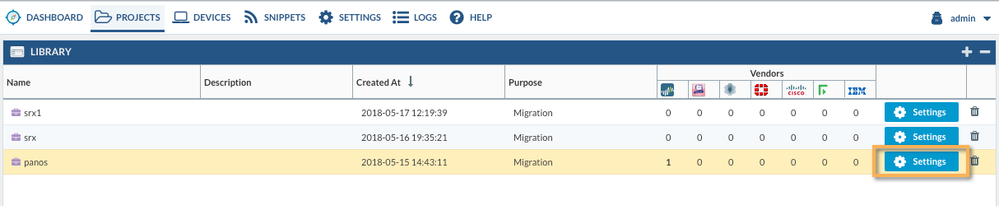
4. Go to the Import/Export sub-Tab
5. Click on the Export button.
6. Click on Save
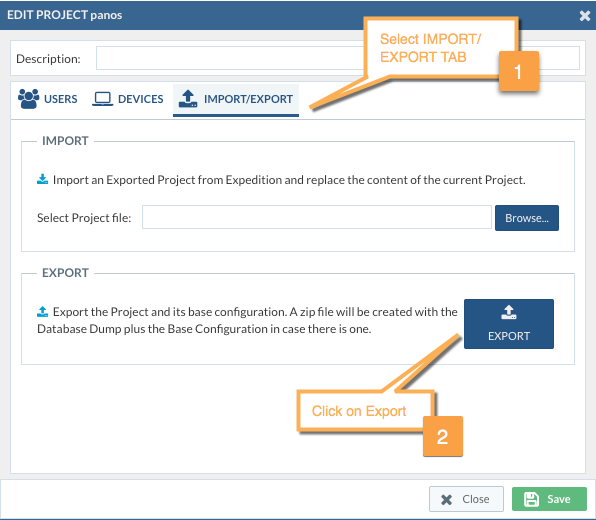
Import a Project:
1. Create a new Project
2. Click on Settings of the project
3. Go to the Import/Export sub-Tab
4. From the Import fieldset click on Browse to select the project to import
5. Click on Save
Warning: In case the project already exists the content will be replaced by the new one, whatever it was in the project will be replaced with the new content.
The log connectors will be removed from the project because they reference devices that may not exists where you are importing the project.
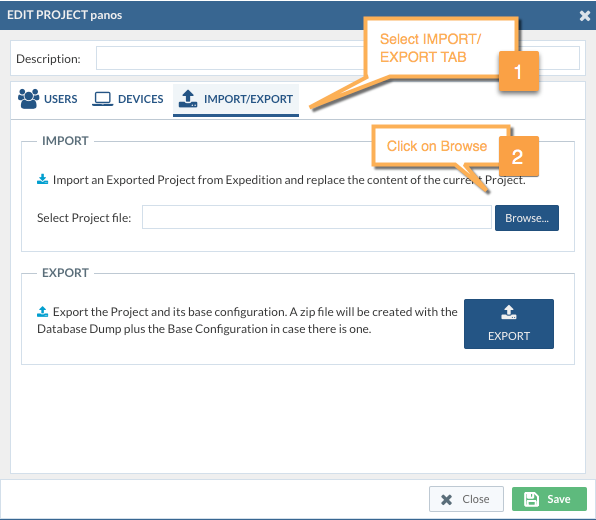
Out of curiosity, why should Super User permissions be required to export from Expedition?
(I guess I do not have a problem for it, but we have 30+ users who are working on active migrations - mainly machine learning - and Expedition complains about the # of super users we have unless I raise the configuration. However, I didn't want all of these users to make system level changes just to export a project.)
hi,my expedition version is:1.2.102
In expedition-device,The device has been added, but the system version and configuration cannot be read and no
any error dispaly, why?
I open the project, click on import, select the added device, click on ImportDevice, and it prompts:
There is no configuration downloaded for the Device [PA-3020].
Import cancelled.
- 8554 Views
- 2 comments
- 0 Likes
- Can't import xml from any of my firewalls in Expedition Discussions
- Expedition not able to get config for xml file in Expedition Discussions
- Generating Set & XML gets stuck at Generating Network Interfaces Tunnel information in Expedition Discussions
- Perhaps a video (series) for people just looking for basics? in Expedition Discussions
- Import PAN managed by Panorama not showing Policy and other data in Expedition Discussions
-
address to ip address
1 -
addressgroups
1 -
Administrator's Guide
1 -
App-ID
1 -
attach device
1 -
Authentication
1 -
Best Practice Assessment
1 -
best practices
1 -
BPA
1 -
caveats
1 -
checkpoint R80
1 -
connection
1 -
CVE-2021-44790
1 -
Dashboard
1 -
database
1 -
devices
1 -
DNS
1 -
documentation
1 -
edit
1 -
Expedition
32 -
export
1 -
Filtering
1 -
filters
1 -
Gaia
1 -
Google Chrome
1 -
How to
1 -
import
3 -
installer
1 -
Iron Skillet
1 -
IronSkillet
1 -
LDAP
1 -
Logs
1 -
Machine Learning
2 -
migrate
1 -
Migration
2 -
Migration Tool
3 -
Objects & Security Profiles
1 -
one member
1 -
optimization
3 -
panreadorders
1 -
permissions
1 -
php
1 -
policies
1 -
policy
1 -
predefined filters
1 -
project
1 -
queue
1 -
rbac
1 -
roles
1 -
Rule
1 -
search and replace
1 -
settings
2 -
sharing
1 -
srx
1 -
task manager
2 -
Tools
1 -
Ubuntu 16.04 LTS
1 -
Ubuntu 20.04
1 -
users
1 -
Zones
1
- Previous
- Next




