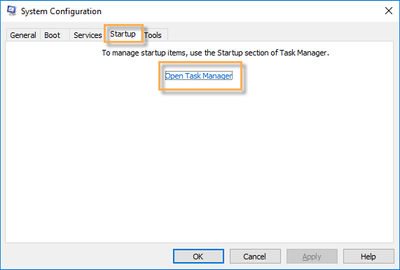- Access exclusive content
- Connect with peers
- Share your expertise
- Find support resources
Click Preferences to customize your cookie settings.
Unlock your full community experience!
- LIVEcommunity
- Discussions
- General Topics
- Who rated this post
Who rated this post
- Mark as New
- Subscribe to RSS Feed
- Permalink
04-06-2021 02:07 PM
OK,
I will try to help out here a little..
The article was archived.. for many reasons.. which is why no one is able to access the link.
Not only that, it was shared many years ago..
I am very sorry for the inconvenience that this may cause.. but my hands are tied, and cannot re-publish it right now..
But, what I can do, is take some of the content, and share it here..
In order to stop the GlobalProtect client from loading along with other start up applications when the system boots up:
Windows 10:
On Windows 10, this functionality has moved from System Configuration to Task Manager. Because of that there are 2 ways to get to this.
-
From Start > Run > msconfig, then click on "Startup". Notice the link to start Task Manager.
System Config showing you have to open Task Manager .
- OR You can start Task Manager with "Control + Shift + Esc", or Right Click on an empty area of the Windows Task Bar, and click "Task Manager". Once there Click on the "Startup" tab.
- Once in the Startup tab, look for "GlobalProtect client. Right click and then click "Disable". or click once, and select "Disable" at the bottom of the window.
Task Manager screen showing the options to disable GlobalProtect.
That was essentially what was in the article..
I hope this helps a little..
-joe
Stay Secure,
Joe
Don't forget to Like items if a post is helpful to you!