- Access exclusive content
- Connect with peers
- Share your expertise
- Find support resources
Click Preferences to customize your cookie settings.
Unlock your full community experience!
Expedition RBAC System. Users, Roles, How this works?
- LIVEcommunity
- Tools
- Expedition
- Expedition Articles
- Expedition RBAC System. Users, Roles, How this works?
- Subscribe to RSS Feed
- Mark as New
- Mark as Read
- Printer Friendly Page
- Mark as New
- Subscribe to RSS Feed
- Permalink
on 05-17-2018 06:51 AM - edited on 09-27-2019 11:32 AM by Retired Member
Expedition comes with a framework to manage the Role-Based Access Control, this will help you to add users with different level of privileges.
1) Expedition User Roles:
a) Super User: This Role allows the User to manage everything on Expedition
b) Admin: This Role allows the user to Create projects and devices but cannot change system settings or add new users
c) User: This Role allows the user only to enter on Expedition and see projects and devices where has been granted access.
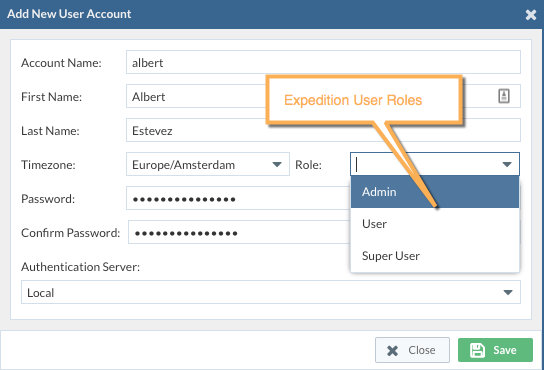
2) Project User Roles:
When a project is created by an Expedition Super-User or Admin, this can be edited by clicking on Settings
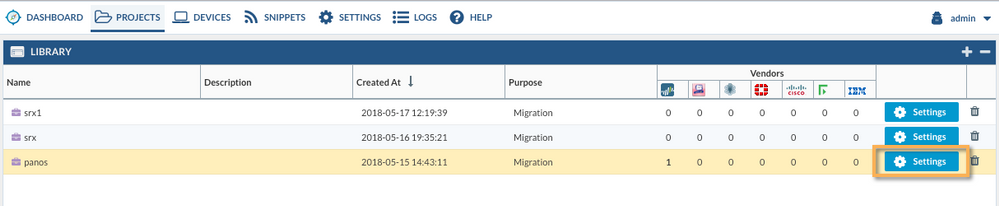
From the Settings window, we can add Expedition Users to the Project. Inside the Project, we have different Roles:
a) admin: This Role can change the Project Settings and modify all the content within it.
b) user: This Role can edit the project contents but it cannot change the project settings to add more devices or users to the project.
c) viewer: This Role is for read-only purposes. Doesn't have any privileges to change nothing inside the project or manage the project settings.

As an example, you can create a new Expedition user with Role (User) and attach this user to one Project as (admin), in this case the User be able to manage only the project and the content but it will be unable to add more projects, devices or users to Expedition.
Hope this helps to clarify how to assign Roles.
- 6905 Views
- 0 comments
- 1 Likes
- panOS order Agent has stopped start the agent in Expedition Discussions
- Expedition worked Yesterday, Today I can't Import in Expedition Discussions
- Migration from FTD 2110 HA pair to PA 3410 pair. in Expedition Discussions
- Important Update: End of Life Announcement for Palo Alto Networks Expedition in Expedition Articles
- Expedition Stuck at "Reading Config files" in Expedition Discussions
-
address to ip address
1 -
addressgroups
1 -
Administrator's Guide
1 -
App-ID
1 -
attach device
1 -
Authentication
1 -
Best Practice Assessment
1 -
best practices
1 -
BPA
1 -
caveats
1 -
checkpoint R80
1 -
connection
1 -
CVE-2021-44790
1 -
Dashboard
1 -
database
1 -
devices
1 -
DNS
1 -
documentation
1 -
edit
1 -
Expedition
32 -
export
1 -
Filtering
1 -
filters
1 -
Gaia
1 -
Google Chrome
1 -
How to
1 -
import
3 -
installer
1 -
Iron Skillet
1 -
IronSkillet
1 -
LDAP
1 -
Logs
1 -
Machine Learning
2 -
migrate
1 -
Migration
2 -
Migration Tool
3 -
Objects & Security Profiles
1 -
one member
1 -
optimization
3 -
panreadorders
1 -
permissions
1 -
php
1 -
policies
1 -
policy
1 -
predefined filters
1 -
project
1 -
queue
1 -
rbac
1 -
roles
1 -
Rule
1 -
search and replace
1 -
settings
2 -
sharing
1 -
srx
1 -
task manager
2 -
Tools
1 -
Ubuntu 16.04 LTS
1 -
Ubuntu 20.04
1 -
users
1 -
Zones
1
- Previous
- Next




