- Access exclusive content
- Connect with peers
- Share your expertise
- Find support resources
Click Preferences to customize your cookie settings.
Unlock your full community experience!
How Expedition Filters Work?
- LIVEcommunity
- Tools
- Expedition
- Expedition Articles
- How Expedition Filters Work?
- Subscribe to RSS Feed
- Mark as New
- Mark as Read
- Printer Friendly Page
- Mark as New
- Subscribe to RSS Feed
- Permalink
on 05-17-2018 09:34 AM - edited on 10-07-2019 08:11 AM by Retired Member
In Expedition, there are many different ways to setup a filter. Let's start from the beginning.
Case A) Project Dashboard:

When you click on one of the counters from the PROJECT STATISTICS Expedition will set a filter and will jump into the object selected. If you click on services Duplicated counter this is the filter will take action plus you will be transported to the Services view
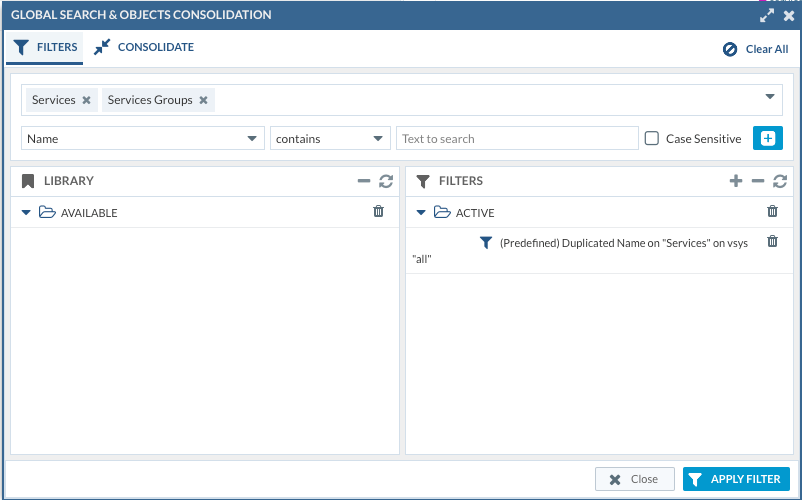
Case B) Predefined Filters
From any objects view when we press right-click an advanced menu will be shown, one of the options its called predefined filters, just open the list and select the one you want to automatically create and apply the filter.

Each type of object can have their own predefined filters but usually they are common between them
Case C) Custom Filters
Click on Filters from the Objects or Policies view to get access to the Filter assistant

A new window will show up. From here we can create our custom filter
- Scope: Where this filter will apply, The more number of objects you add to the scope will reduce the amount of fields common between them to be able to search by, like if you select as scope address and addressgroups you can search only by name, tag and description because those are the fields in common, if you only select address all the fields related to address can be used to search like ipaddress, cidr, etc...
- Field: the field we want use to filter
- Operator: It can be equal, or contains, etc
- What to search: Text we want to search on the selected field.
- to CREATE the filter click on the plus button

- To Apply the new filter we have to select the filter from AVAILABLE and DROP into ACTIVE folder
- Click on APPLY FILTER

From the Objects and Policies views, you can see if there is any Active filter and Clear them all
Remember when creating a custom filter, first add to the available filters and then drop it into the ACTIVE to apply the filter.
- 7337 Views
- 0 comments
- 2 Likes
- Expedition retirement in Expedition Discussions
- Expedition installation failed - apache2/php7 not installed in Expedition Discussions
- Checkpoint to Palo Alto in Expedition Discussions
- Expedition 1.2.97 Hotfix Information in Expedition Release Notes
- Global Search and Filter does not work for NAT destination in Expedition Discussions
-
address to ip address
1 -
addressgroups
1 -
Administrator's Guide
1 -
App-ID
1 -
attach device
1 -
Authentication
1 -
Best Practice Assessment
1 -
best practices
1 -
BPA
1 -
caveats
1 -
checkpoint R80
1 -
connection
1 -
CVE-2021-44790
1 -
Dashboard
1 -
database
1 -
devices
1 -
DNS
1 -
documentation
1 -
edit
1 -
Expedition
32 -
export
1 -
Filtering
1 -
filters
1 -
Gaia
1 -
Google Chrome
1 -
How to
1 -
import
3 -
installer
1 -
Iron Skillet
1 -
IronSkillet
1 -
LDAP
1 -
Logs
1 -
Machine Learning
2 -
migrate
1 -
Migration
2 -
Migration Tool
3 -
Objects & Security Profiles
1 -
one member
1 -
optimization
3 -
panreadorders
1 -
permissions
1 -
php
1 -
policies
1 -
policy
1 -
predefined filters
1 -
project
1 -
queue
1 -
rbac
1 -
roles
1 -
Rule
1 -
search and replace
1 -
settings
2 -
sharing
1 -
srx
1 -
task manager
2 -
Tools
1 -
Ubuntu 16.04 LTS
1 -
Ubuntu 20.04
1 -
users
1 -
Zones
1
- Previous
- Next





