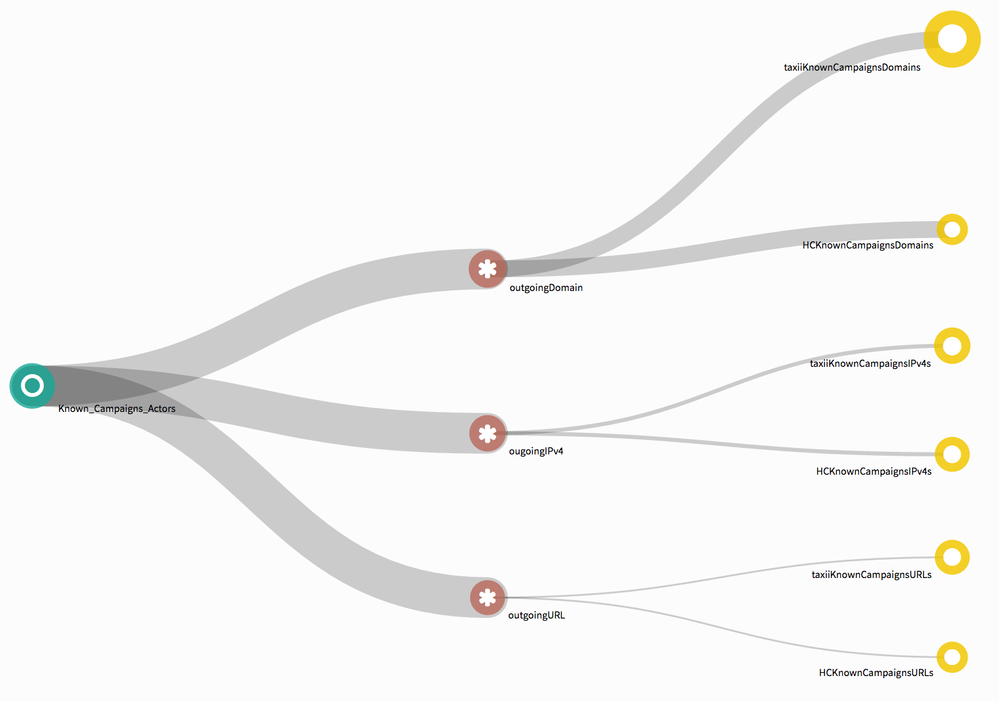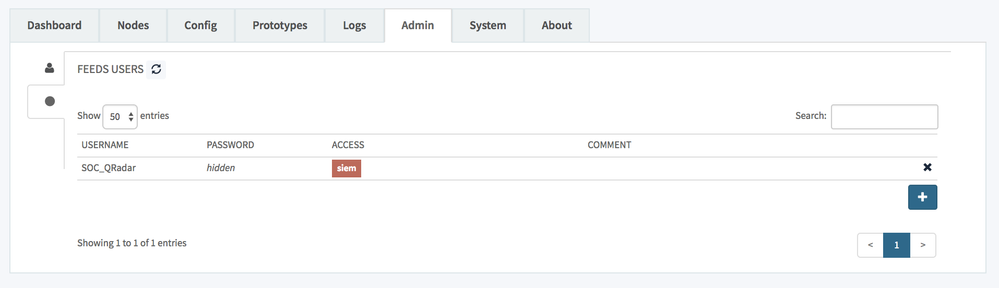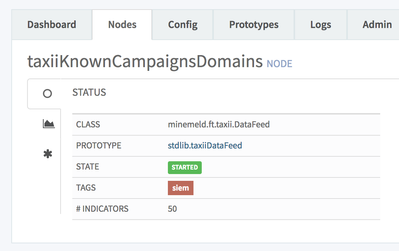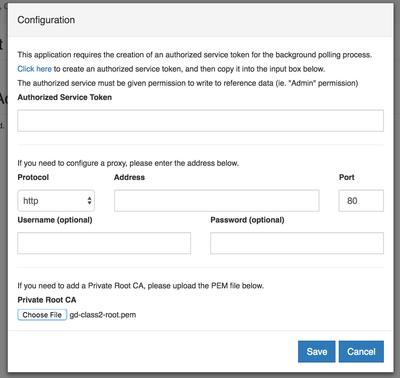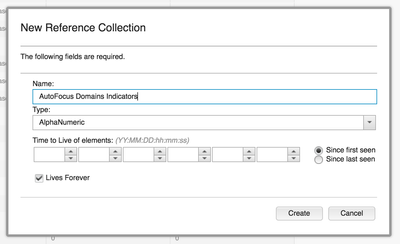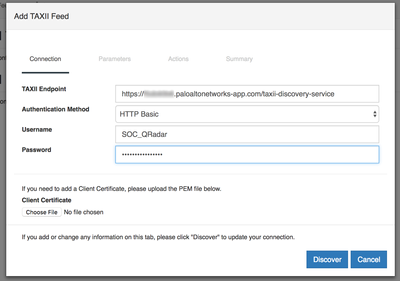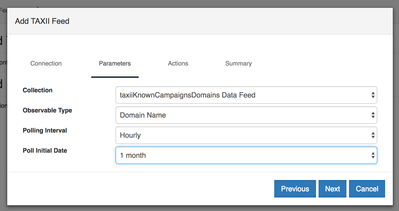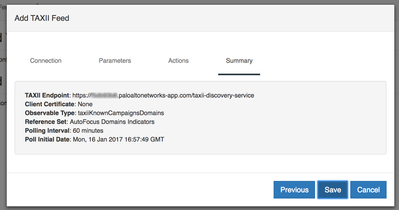- Access exclusive content
- Connect with peers
- Share your expertise
- Find support resources
Click Preferences to customize your cookie settings.
Unlock your full community experience!
Integrating MineMeld with IBM QRadar
- LIVEcommunity
- Articles
- General Articles
- Integrating MineMeld with IBM QRadar
- Subscribe to RSS Feed
- Mark as New
- Mark as Read
- Printer Friendly Page
- Mark as New
- Subscribe to RSS Feed
- Permalink
02-16-2017 03:37 AM - edited 02-16-2017 03:50 AM
Using MineMeld TAXII output nodes and IBM QRadar Threat Intelligence app, it is possible to populate IBM QRadar reference sets with Threat Intelligence indicators processed by MineMeld. Reference Sets can then be used in IBM QRadar rules to detect suspicious activities
After installing IBM QRadar Threat Intelligence app (available on IBM QRadar App Exchange), follow this procedure to connect IBM QRadar to MineMeld:
- Create one or more TAXII DataFeed Output nodes in MineMeld
- Define authentication for TAXII DataFeed nodes (optional)
- Upload CA certificate to IBM QRadar Threat Intelligence app
- Configure one or more reference sets on IBM QRadar (optional)
- Configure MineMeld TAXII Feeds on IBM QRadar Threat Intelligence app
1. Create TAXII DataFeed Output nodes in MineMeld
Use stdlib.taxiiDataFeed prototype to instantiate one or more output nodes. Each output node becomes a new TAXII data feed IBM QRadar can grab indicators from. In this picture all the taxiiKnownCampaigns* nodes are TAXII DataFeed nodes.
2. Define authentication for TAXII DataFeed nodes
This step is required only if you have enabled authentication for feed access.
Note for MineMeld on AutoFocusAuthentication for feeds is automatically enabled in MineMeld on Autofocus. |
2.1. Define a feed user
Under Admin > Feeds Users create a new user and associate an access tag to it. The new feed user does not have access to the Admin WebUI, but only to feeds tagged with at least one of the tags listed in the ACCESS field. In the following picture SOC_QRadar user has access only to feeds tagged with siem.
2.2. Configure tags on TAXII DataFeed nodes
Under Nodes select the TAXII DataFeed nodes and add the access tag.
3. Upload CA certificate to IBM QRadar TI app
IBM QRadar Threat Intelligence app requires a valid certificate on the TAXII server. If the certificate on your MineMeld instance is signed by a private CA or a CA not known to IBM QRadar Threat Intelligence app, you have to upload the certificate on the app. The certificate should be in PEM format and the extension of the file should be pem.
Note for MineMeld on AutoFocusDownload the GoDaddy Class2 Root certificate here https://certs.godaddy.com/repository/gd-class2-root.crt, change the extension to pem and upload it to the app. |
4. Configure one or more reference sets on IBM QRadar
This step is optional. To keep MineMeld indicators separated from other sources you can define a new Reference Set for each MineMeld DataFeed.
5. Configure TAXII Feeds
In the IBM QRadar Threat Intelligence app, select Add TAXII Feed.
5.1. Configure TAXII server parameters
In TAXII Endpoint set https://<minemeld address>/taxii-discovery-service
If feeds authentication is enabled on MineMeld, select HTTP Basic in Authentication Method and set Username and Password of a MineMeld feed user with access to the TAXII DataFeed.
Then click on Discover.
5.2. Select the collection
In the next dialog select the Collection, and set the appropriate Observable Type - that is the type of the indicators in the MineMeld TAXII DataFeed. Each MineMeld TAXII DataFeed node is seen as a separate Collection.
5.3. Select the target reference set
In the next dialog, select the target reference set.
5.4. Save & Poll
Click on Save.
In the TAXII Feed list, click on Poll Now to retrieve the indicators from the datafeed.
Hi Luigi,
How do I know IP-address or URL of MineMeld on AutoFocus?
Actually, It seems that URL name is the "https://autofocus.paloaltonetworks.com/#/app-container/2".
/takashi
Hi @tasano,
good point, this will be addressed in the next release. If you have an EDL node you can grab the URL from the URL inside the node config.
luigi
Hi,
I successed a lot of indicator to QRadar by TAXII through MineMeld. These data formats appear on QRadar in the following format:
177.91.0.0/22
IBM engineer said, "We can't make correlation rule in this format." I heard that only use static address with no subnet (eg: 177.91.0.3).
Does anyone have experience of collaboration with QRadar? If so, what kind of correration rule did you use on QRadar?
Hi @lmori,
I confirmed it IBM engineer again, It seems to be able to make a correlation rule using AQL function on QRadar even though CIDR indicators.
Certainly, CIDRs format is only spamhaus in OSINT.
Thanks.
Good morning, we are trying to integrate MineMeld with IBM Qradar but we configured the threat intelligence app in Qradar. We configured the taxi URL: https://X.X.X.X/taxii-discovery-service but when we navigate on it we received the error: 405 Method Not Allowed. Anyone have just deal with this error? thank you
- 26041 Views
- 7 comments
- 1 Likes
-
"Address Objects"
1 -
10.0
2 -
10.1
2 -
10.2
3 -
8.1
1 -
9.0
1 -
9.1
1 -
ACC
1 -
Active-Passive
1 -
AD
1 -
address objects
1 -
admin roles
1 -
Administration
6 -
Administrator Profile
1 -
Advanced URL Filtering
2 -
Advanced WildFire
1 -
Alibaba
2 -
Alibaba Cloud
3 -
Ansible
1 -
antivirus
1 -
API
2 -
applications
2 -
APS
1 -
Asset Management
1 -
Authentication
6 -
Authentication Profile
1 -
Authentication Sequence
1 -
automatically acquire commit lock
1 -
Automation
3 -
AWS
6 -
Azure
1 -
Basic Configuration
4 -
Beacon
2 -
Beacon2020
1 -
Best Practices
4 -
Block List
1 -
categories
1 -
certificates
1 -
Certification
1 -
Certifications
1 -
Certifications & Exams
1 -
CLI
4 -
CLI command
3 -
Cloud Automation
1 -
Cloud Identity Engine
1 -
Cloud NGFW
1 -
Cloud Security
1 -
Collector Group
1 -
Commit Process
1 -
community news
1 -
Configuration
9 -
Configuration and Management
2 -
Configure Next Generation Firewall
1 -
console
1 -
Cortex
1 -
Cortex Data Lake
2 -
Cortex XDR
5 -
COVID-19
1 -
CPSP
1 -
cyber elite
1 -
Cyberelite
11 -
dag
2 -
Debug
1 -
debugging
2 -
Default Policy
1 -
Deployment
1 -
discussions
1 -
EDL
3 -
education
2 -
Education and Training
2 -
Education Services
2 -
Educational Services
1 -
Effective Routing
1 -
Endpoint
1 -
ESXi
1 -
Events
1 -
Expedition
1 -
export
1 -
failover
1 -
FAQ
1 -
Filtering
2 -
Firewall
2 -
Firewall VM-Series
2 -
Focused Services
3 -
Focused Services Proactive Insights
2 -
gateway
1 -
Gateway Load Balancer
3 -
Gateway Loadbalancer
2 -
GCP
5 -
GCP Firewall
1 -
geolocation
1 -
Getting Started
1 -
GitHub
1 -
Global Protect
1 -
Global Protect Cookies
1 -
GlobalProtect
8 -
GlobalProtect App
1 -
globalprotect gateway
1 -
GlobalProtect Portal
2 -
google
2 -
Google Cloud
3 -
google cloud platform
4 -
GWLB
3 -
Hardware
2 -
hash
1 -
Header Insertion
1 -
High Availability
1 -
How to
1 -
HTTP
1 -
https
1 -
Hybrid Cloud
1 -
ike
3 -
import
1 -
Installation & Upgrade
1 -
IoT
2 -
IoT Security
1 -
IPSec
4 -
IPSec VPN Administration
1 -
kerberos
1 -
Kubernetes
1 -
Layer 2
2 -
Layer 3
1 -
Learning
1 -
licenses
1 -
local user
3 -
Log Cluster Design
1 -
Log Collection
1 -
Log Collector Design
1 -
Log Forwarding
1 -
Log4Shell
1 -
Logging
2 -
login
1 -
Logs
3 -
Malware
1 -
Management
8 -
Management & Administration
5 -
MFA
1 -
Microsoft
2 -
Microsoft 365
1 -
Migration
1 -
minemeld
24 -
multi factor authentication
1 -
multi-factor authentication
1 -
multi-vsys
1 -
NetSec
1 -
NetSec Newsletter
1 -
Network Security
37 -
network-security
1 -
Networking
1 -
New Apps
1 -
News
1 -
newsletter
2 -
Next Generation Firewall
4 -
Next-Generation Firewall
42 -
next-generation firewall. network security
1 -
Next-Generation Firewall. NGFW
4 -
ngfw
27 -
NGFW Configuration
11 -
NGFW Newsletter
1 -
Nominated Discussion
1 -
Objects
2 -
Oracle Cloud
1 -
Oracle Cloud Infrastructure
1 -
OTP
1 -
PA-3200 Series
1 -
PA-400
1 -
pa-440
2 -
PA-5400 series
1 -
PA-800 Series
1 -
pa-820 firewall
1 -
Packet Buffer
1 -
packet debug
1 -
packet diag
1 -
pan-os
18 -
PAN-OS 10.2
1 -
PAN-OS 11.0
1 -
PAN-OS 9.1
1 -
Panorama
10 -
Panorama 8.1
1 -
Panorama 9.1
1 -
Panorama Configuration
2 -
Panorama HA
1 -
PBF
1 -
PCNSA
2 -
PCNSE
2 -
performance
1 -
policies
2 -
policy
3 -
Policy Based Forwarding
1 -
Prisma
1 -
prisma access
5 -
Prisma SD-WAN
1 -
proactive insights
2 -
QRadar
1 -
Radius
1 -
Ransomware
1 -
region
1 -
Registration
1 -
Release Notes
1 -
reporting and logging
1 -
RestAPI
1 -
Risk Management
1 -
Routing
1 -
SAML
1 -
SASE
2 -
script
2 -
SD WAN
1 -
SD-WAN
1 -
SDWAN
1 -
Search
1 -
Security Advisory
1 -
Security automation
1 -
security policy
4 -
security profile
1 -
Security Profiles
2 -
Session Packet
1 -
Setup & Administration
8 -
Site-to-Site VPN
1 -
Split Tunneling
1 -
SSL
1 -
SSL Decryption
2 -
SSL Forward Proxy
1 -
SSO
1 -
Strata Logging Service
2 -
Support Guidance
1 -
syslog
1 -
Tag
2 -
tags
2 -
Terraform
2 -
TGW
3 -
threat log
1 -
Threat Prevention
2 -
Threat Prevention License
1 -
Threat Prevention Services
1 -
Tips & Tricks
2 -
tls
1 -
traffic_log
1 -
Transit Gateway
1 -
Traps
1 -
Troubleshoot
2 -
Troubleshoot. logs
1 -
troubleshooting
5 -
tunnel
2 -
Tutorial
2 -
Ubuntu 16.04
1 -
Unified Monitoring
1 -
Upgrade
2 -
upgrade-downgrade
3 -
url categories
1 -
URL Filtering
2 -
URL-Filtering
1 -
User ID Probing
1 -
User-ID
1 -
User-ID & Authentication
1 -
User-ID mapping
1 -
userid
1 -
VM Series
1 -
VM-Series
15 -
VM-Series on AWS
7 -
VM-Series on GCP
2 -
VPC Flow logs
1 -
VPN
2 -
VPNs
4 -
Vulnerability Protection
1 -
Webinar
1 -
WildFire
3 -
Wildfire License
1 -
wmi
1 -
XDR
1 -
xml
2 -
XML API
2